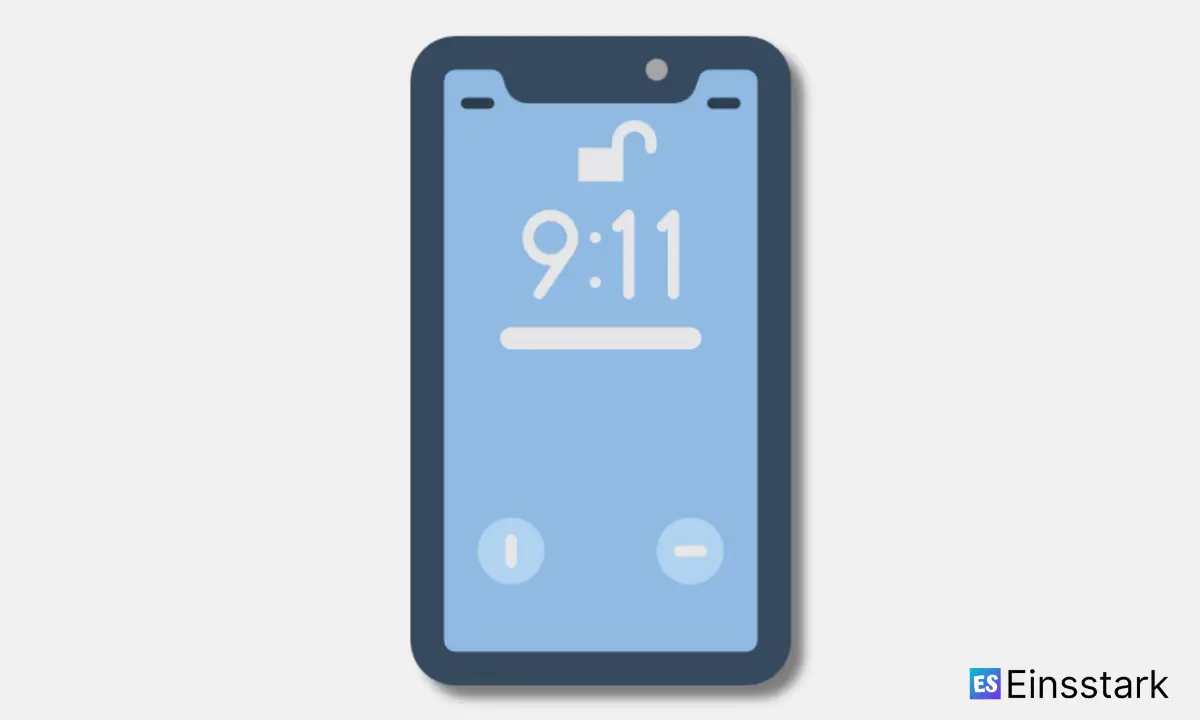In this article, I’m gonna share how to see recently deleted apps on iPhone.
It’s not always easy to keep track of apps you’ve paid for on your iPhone.
Thankfully, Apple has built a feature into iOS that makes it easy to see what apps you’ve purchased in the past and quickly re-download them without paying again.
Can You See Recently Deleted Apps on iPhone?
You can’t see recently deleted apps on the iPhone directly. But you can find the deleted apps in the App Store’s purchase history, which Apple keeps for 90 days. If you’ve recently deleted an app from your iPhone and want to reinstall it, here’s where to look for it.
1. First, open the App Store on your iPhone. Tap your profile icon at the top-right corner of the screen to go to your account page.
2. Next, tap “Purchased” on your account page. This takes you to a page of all of your App Store purchases, including apps you have downloaded and deleted before.
3. You can select “All” or “Not on This iPhone” under “Purchase History” to filter out any apps you currently have installed.
4. When you find the app you want to re-install, simply tap the install button next to it. The app will begin downloading onto your phone automatically.
5. If you’re having trouble finding a recently deleted app on your iPhone, it may not be downloaded yet. The app should appear within a few minutes of downloading it again if it isn’t there right away.
Here’s how to see recently deleted apps on your iPhone:
1. Open the App Store app. It’s a purple app with a white “A” inside a circle.
2. Tap Updates in the lower right corner of the screen.
3. Tap Purchased at the top of the screen. This will bring up a list of all the apps you’ve purchased or downloaded before from the App Store.
4. If you don’t use Family Sharing, it will also show any apps purchased with your Apple ID, even if they were downloaded to another device.
5. Tap Not on this iPhone at the top of the screen to see only those apps you’ve purchased but are no longer installed on your phone.
How To Find Deleted Apps On iPhone 11, 12, & 13
Not sure where that app went? Here’s how to find deleted apps on your iPhone 11, 12, & 13.
It’s frustrating when an app you know you have is hidden from view. But if you know where to look, it’s easy to find deleted apps on your iPhone.
1. Launch the App Store and tap the search icon (the magnifying glass) in the bottom-right corner of the screen.
2. Enter the name of the missing app in the search bar and tap Search in the bottom-right corner of your iPhone screen.
3. Look for a cloud icon next to the app name. The cloud icon indicates that you’ve previously downloaded – or purchased – this app, but that it’s no longer installed on your iPhone.
4. Tap Get to download the app and restore it to your phone.
How To Recover Deleted Apps On iPhone
Recovering deleted apps is as easy as that. If you want to go for the manual method, keep on reading.
You can see your purchased app history on your iPhone in case you want to recover an app you’ve deleted from your device. Here’s how:
1. Tap on the App Store icon on your home screen.
2. Tap on the Updates icon (located at the bottom of the screen) and then tap on the Purchased button (located at the top of the screen).
3. Now, tap on the Not On This iPhone tab to see all apps that are not currently installed on your iPhone.
4. Tap and hold on to any app icon until all icons begin to shake and an X appears next to each app.
5. Select any app that you want to recover and then tap on the cloud icon to download it again.
Also read:
- Fix: Find My Not Working on iPhone (Updated!)
- How To Send Large Videos On iPhone (Complete Guide)
- How To Change Apple ID On iPhone