What does the clock or timer icon indicate on WhatsApp? When sending a message through WhatsApp, you may see a clock symbol at the bottom right corner. Or you may have seen a timer icon either on the profile picture of a few of your contacts or group chats. So what does this mean? Let’s know here.
WhatsApp is reported to have two billion monthly active users, with a user base of 1.5 billion monthly active users. It has been around for a long time and is available in more than 190 countries. Furthermore, various versions are floating around, including modified ones like NA7 WhatsApp official. These modified versions, while alluring with promised additional features, go beyond the official WhatsApp boundaries.
It is one of the most popular messaging apps in the world, and it has also become a force to be reckoned with when it comes to online communications.
You may already know the blue and gray ticks that appear next to your messages to indicate whether they have been sent, received, or viewed.
What does the clock symbol next to WhatsApp mean? But what about the WhatsApp timer icon that appears on profile pictures of people or groups? Let me simply explain both of them below.
What does the clock on WhatsApp chats mean?
When you send a message on WhatsApp, on some occasions, you may see a clock icon in the bottom-right corner of your chat bubble.
This simply means your device (or WhatsApp may be) is not connected to the internet, so the clock symbol appears indicating the message is yet to be sent and WhatsApp is waiting for the message to be sent to its servers.
When a network connection is slow, the clock icon usually appears in the bottom right corner of the chat. The clock icon turns into a single tick once the network lets messages reach WhatsApp servers. If you see a clock next to your sent message, there may be an issue with your network connection or simply a case of a temporary WhatsApp outage.
You may check the status of WhatsApp on Downdetector.
Also read: How to Hide WhatsApp Web Notification
Clock/Timer icon on WhatsApp profile or groups pictures
The clock or timer icon that shows up next to a chat, a profile, or group photos on WhatsApp indicates that disappearing messages are enabled for that conversation. This is a privacy feature that was introduced by WhatsApp in 2020 to give users more control over their chat history.
When disappearing messages are turned on for a chat, any new messages sent by participants will automatically be deleted after 24 hours, 7 days, or 90 days – whichever duration is chosen. This prevents messages from sticking around permanently, which helps limit your chat history’s persistence.
Once a disappearing message reaches its expiration time, it is permanently deleted and no longer accessible. Not even traces of it will remain in WhatsApp’s backup. This applies to both one-on-one private chats and group conversations.
Some key facts about how WhatsApp’s disappearing messages work:
- The feature is opt-in only, meaning it needs to be manually enabled and is off by default for all chats.
- Any user participating in a chat can turn disappearing messages on or off at any time, regardless of who initiated the conversation.
- It only applies to messages sent after disappearing messages is enabled. Previous existing chat history will not be cleared or deleted retroactively.
- All types of messages are deleted after the set duration, including text, photos, videos, GIFs, documents, and more. Voice messages also disappear.
- If a user doesn’t open WhatsApp within the disappearing message window, those unread messages will still get deleted after the timeframe is up.
- A warning message is displayed notifying all chat participants when the feature is enabled to avoid confusion.
- The default duration is 7 days, but you can pick 24 hours or 90 days as well when enabling it. The duration can be changed any time.
- Disappearing messages work between users on the latest WhatsApp version. If someone is on an outdated version, their messages won’t disappear.
How to turn on disappearing messages for a chat
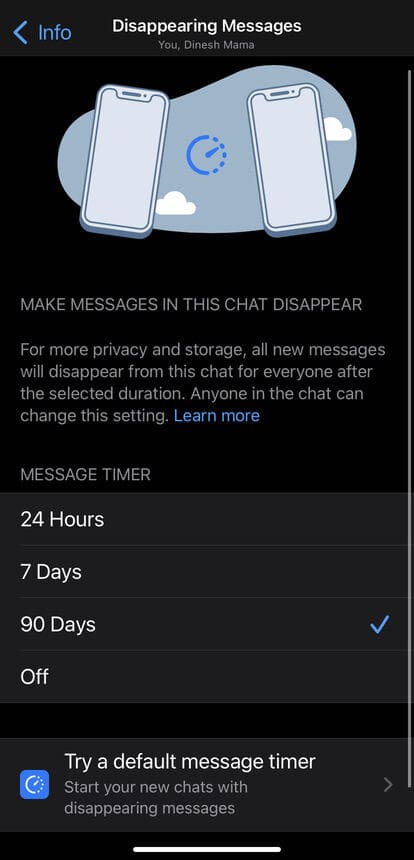
- Open the WhatsApp chat you want to enable it for. This can be an individual or group conversation.
- Tap on the contact name at the top to open their profile info.
- Tap on the Disappearing Messages option.
- Select a duration: 24 hours, 7 days, or 90 days. Or choose ‘Off’ to disable.
- A warning message about enabling disappearing messages will be sent in the chat.
The timer icon will then show up by the chat name confirming the feature is now switched on. Keep in mind you can disable disappearing messages or change the duration at any time.
Overall, this is a very useful privacy feature for WhatsApp users who want tighter control over their digital footprint.
Turning it on for sensitive chats helps give peace of mind that those conversations won’t linger forever.
That’s all, thanks for reading 🙂

A) Are we talking chats, photos that I send to contacts or that I receive? How about my Video, Audio files Documents and Images?