So you have just scanned the WhatsApp Web QR code through your mobile and just after connecting to WhatsApp on the smartphone you discovered the notification showing “WhatsApp Web is currently active.”
Hence you’ve tried to remove the notification, but it’s just stuck there and making sound alerts in a minute or two. That’s a bit much and annoying at the same time.
Don’t worry, I have the solution by which you can remove the unwanted notifications. The answer is in your device itself. Whether you’re using Android or iOS, you can always remove unwanted notifications from any app.
Check out this video on YouTube addressing the same issue.
How to Disable WhatsApp Web Notification
To hide WhatsApp Web notification on mobile, follow the steps given below.
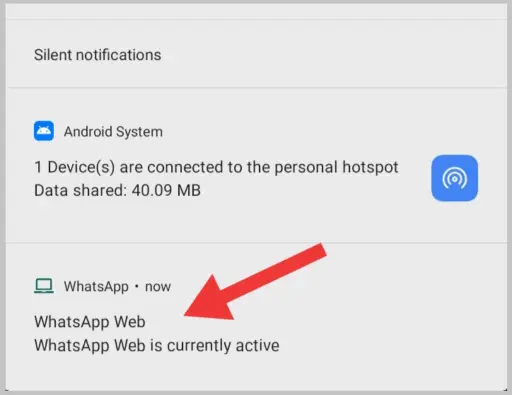
Method 1 to Disable WhatsApp Web on Android
My Device is based on Android Version 10. You’ll find similar options in Android 9 and below as well.
1. Open your device Settings.
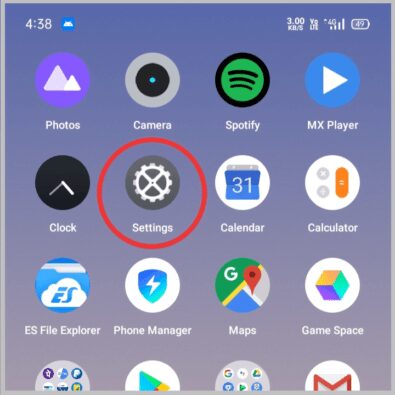
2. Then, search App Management – where you can see installed apps on your device.
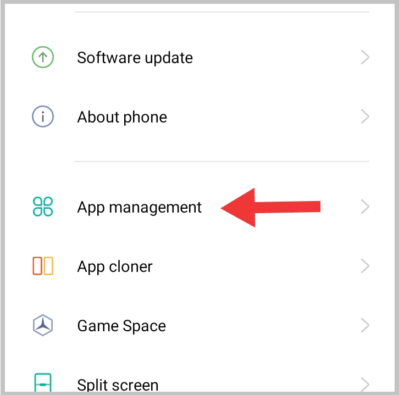
3. Now, search for WhatsApp, then click on the icon.
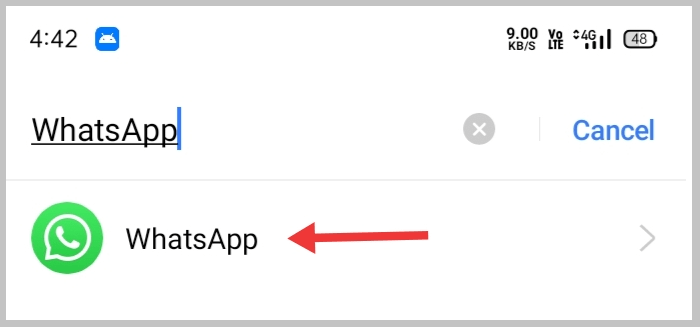
4. So, there you’ll find all the options of WhatsApp like WhatsApp Permission, WhatsApp Auto Startup, etc. Just select WhatsApp Notifications or Manage Notifications.
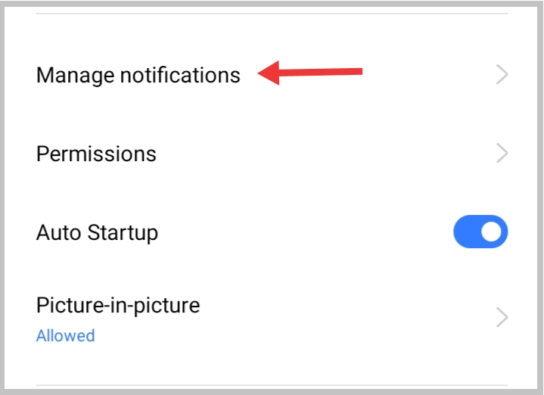
5. So, after entering the notifications section, you’ll see tons of options, search for Other Notifications and click on that.
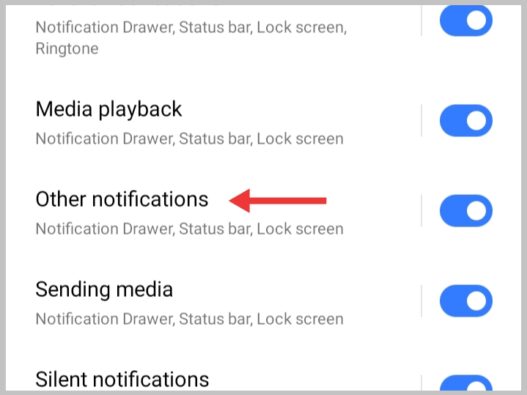
6. Finally, disable the Allow Notifications toggle.
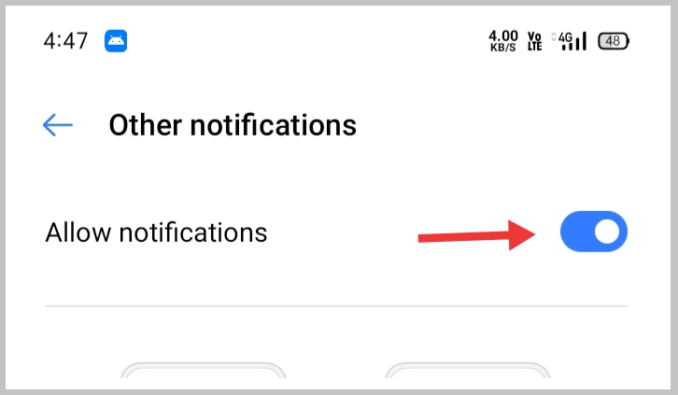
Method 2 to Hide WhatsApp Web on Android
This is quick and simple.
1. Long press WhatsApp Icon.
2. Select App info.
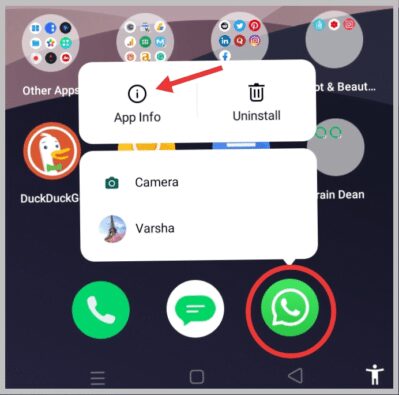
3. Go to Manage Notifications > Other Notifications.
4. At last, uncheck Allow Notifications.
Now, you’ve successfully turned off WhatsApp Web notification on android, and you can use it with no interruption.
Although you’ll still get notifications for all other important messages such as call alerts, messages, video calls, etc.
Also Read: Fix: Messenger Not Showing Notifications (8 Methods)
How to Disable WhatsApp Web Notification on iPhone/iPad
Here’s how to block WhatsApp Web notifications on iPhone/iPad. The steps are kinda different than those of Android. Nevertheless, follow the steps and screenshots given below.
1. Launch WhatsApp on your iPhone or iPad.
2. Go to Settings and select Notifications.
3. Click In-App Notifications.
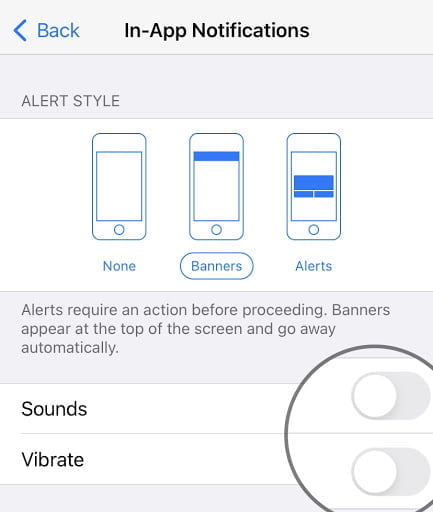
4. Now, uncheck the Sounds and Vibrate options.
This should stop the annoying notification on your iOS device.
How to Stop WhatsApp Web Notification via Desktop
To disable notifications such as desktop sounds, and alerts, use these settings.
1. Launch WhatsApp Web on Desktop.
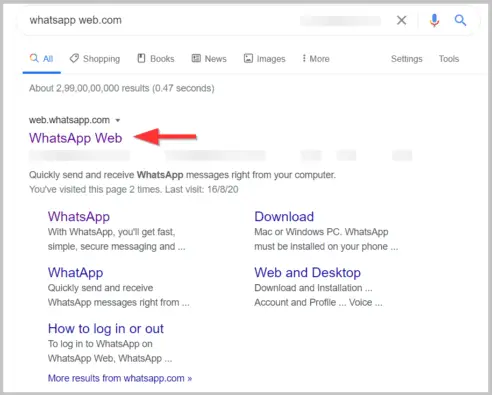
2. At the top right corner, select Three dots.
3. Choose Settings.
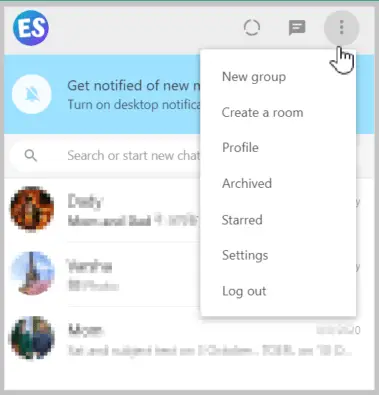
4. Now, select Notifications.
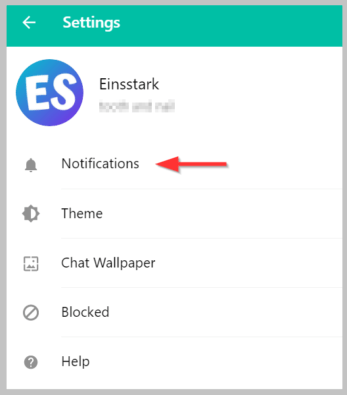
5. Finally, choose from Sounds, Desktop Alerts, and Show Previews. You can also click on ‘Turn of all desktop notifications’. This will let you mute all notifications for 8 Hours, 1 Week, or 1 Year.
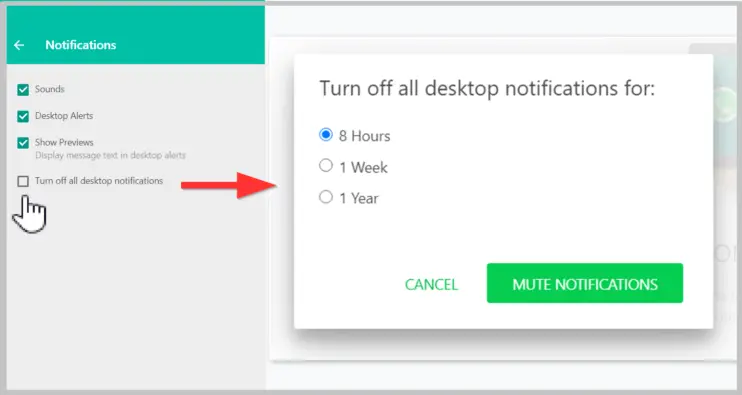
So, these are simple ways to turn off WhatsApp Web Notification, if you know any other method, comment below!
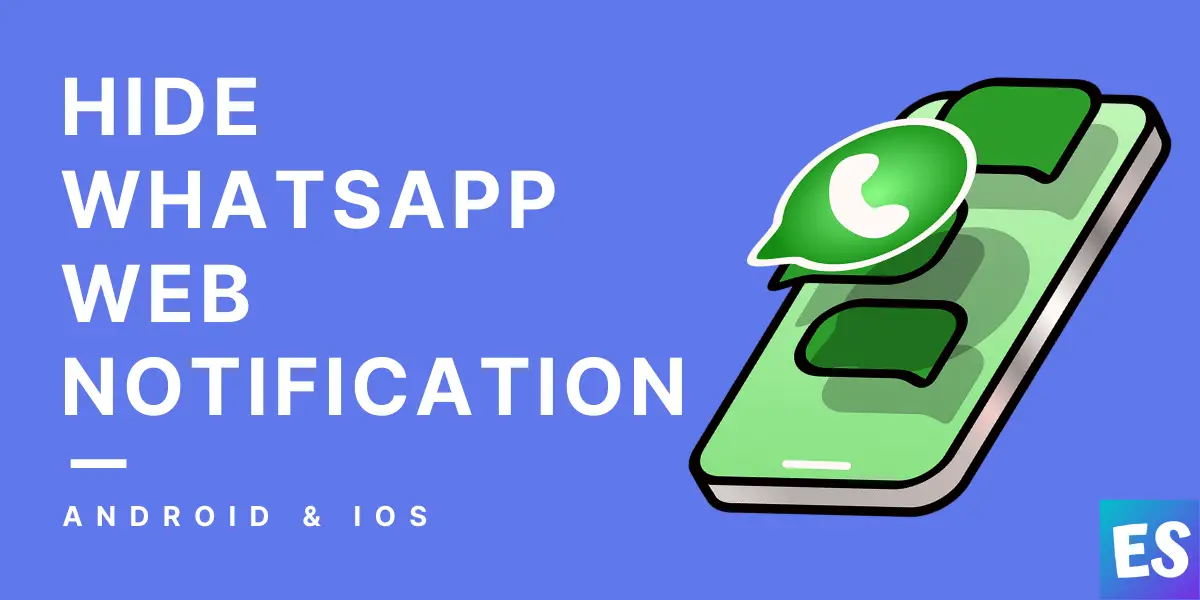

Wouldn’t the ios method turn off all notifications instead of just the whatsapp web’s?
other notification not present in miui mobiles…kindly give solution for mi mobiles