In this article, I’m gonna share how to use WhatsApp Web on the Phone.
WhatsApp Web is a computer-based extension of the WhatsApp account on your phone. The messages you send and receive are fully synced between your phone and your computer, and you can see all messages on both devices.
It is the official desktop client for the popular WhatsApp messaging platform. It’s designed to allow users to access the same content that they would on their phones. The web client allows users to communicate with contacts who use their smartphone app, including text chat, voice calls, and multimedia sharing.
Why Use WhatsApp Web on Android or iPhone
As the name implies, it’s an extension of WhatsApp on your Android or iPhone. As long as you’re using the same phone number that’s associated with your WhatsApp account, the two devices — whether it’s a tablet or PC — will mirror one another.
It is an official web client that was created by the company. It mirrors conversations and messages from your mobile device. The web version is a quick way to send and read messages without having to pick up your phone.
So, If you’re in a situation where you do not have access to a computer or laptop, then you can still use WhatsApp Web on your mobile phone. Yes! You heard it right. There are a few tricks that will allow you to use the web version of WhatsApp using your mobile browser.
*You may watch the YouTube video.
Furthermore, the interface of WhatsApp Web looks similar to the mobile app, with a few differences. Your profile photo and information are located in the top left corner. To the right of this is a search bar so you can easily find different chats and messages in your inbox. You can also see all of your contacts and groups listed beneath this section.
The process is simple and easy to understand. All you need is a smartphone with internet connectivity and a browser app installed on it.
How to Use Whatsapp Web on Mobile Phone
To use WhatsApp Web on your phone, you need two mobile devices with WhatsApp installed on both of them.
If you’re using WhatsApp on your first phone, you can have a look at messages on your second phone using WhatsApp Web. Assuming you want to use WhatsApp Web on your second phone.
Note: The most important thing is to have WhatsApp installed on both devices and to be connected to the Internet.
Then follow the steps given below.
1. Simply scan the QR code that appears on the screen with your phone camera and you’re done.
2. On an Android smartphone, open WhatsApp and go to “Settings” > “WhatsApp Web” and then scan the code displayed on your 1st phone using your second phone.
3. If you use an iPhone, go to “Settings” > “Account” > “WhatsApp Web.” You will then see a QR code that you need to scan from your second phone using your smartphone camera.
How to use WhatsApp Web when phone camera is not working
I’ve found a way to use WhatsApp Web even when the camera isn’t working.
Step 1: You need to have your phone connected to the internet and be on WhatsApp Web.
Step 2: Open a new tab in the same browser, and click on the 3 dots on the right. Click on Inspect.
Step 3: On the left, you will see a bunch of options. On the top go-to Application, then on the left again, go to Local Storage and click on https://web.whatsapp.com.
Step 4: You will see a bunch of keys. What you’re looking for is one that says “qr_value_refresh”.
Step 5: Copy whatever value is assigned to that key (it’s going to be a lot to copy), and paste it into this website: https://www.the-qrcode-generator.com/scan.
You will be able to scan from there, and you’ll see your phone show up under Whatsapp Web.
Wrapping it up: So, using the method above, you can use WhatsApp Web on a mobile phone.
I hope that this article helps you to learn how to use Whatsapp Web on your Android or iPhone.
The Facebook-owned instant messenger has been around for quite some time now and has millions of users worldwide. I am sure that anyone who is a frequent user of the service would love the idea of using Whatsapp Web on their mini devices.
If you find it hard to follow the steps, simply refer to the YouTube video I included in this article.
Also read:
- How to Leave Whatsapp Group Without Notification (updated!)
- How to Use Whatsapp Business on Multiple Devices (updated!)
- How to Get Someone’s IP Address from Zoom (updated!)