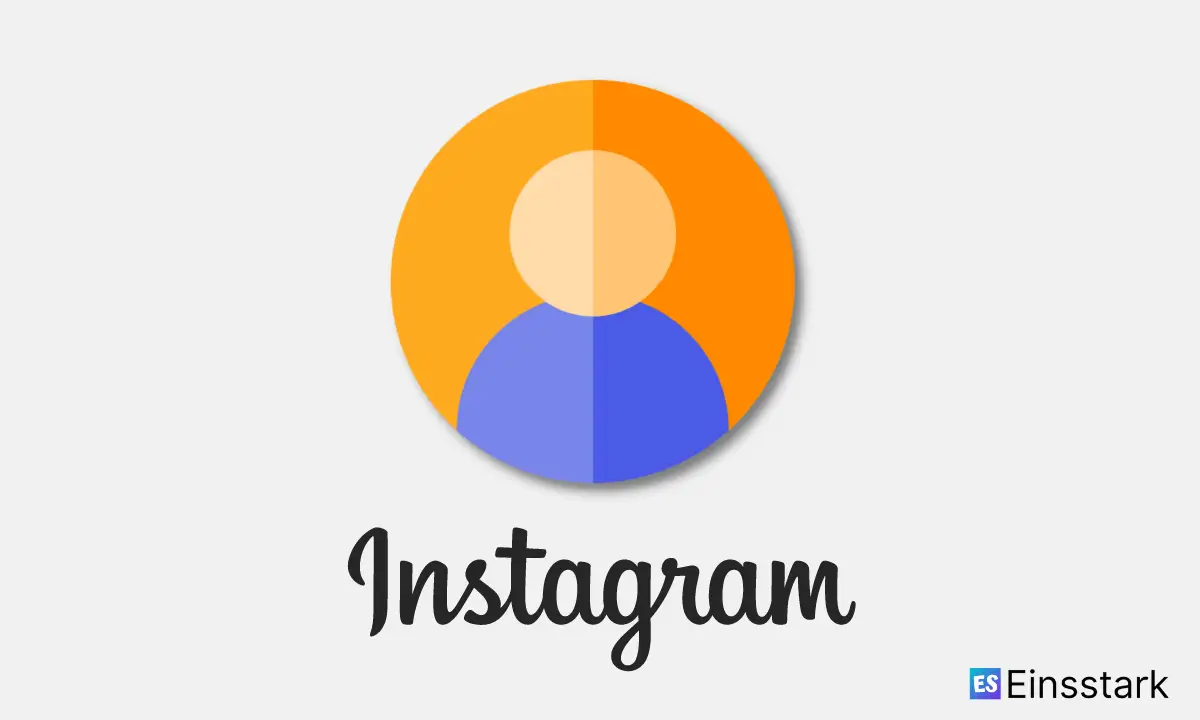In this article, I’m gonna share how to fix “Sorry, we couldn’t update your profile picture” error on Instagram.
The profile picture is an important part of how you portray your brand on Instagram since it can be a good way to attract followers.
You want to choose an image that represents your brand. The profile picture is so important that you may even want to avoid using a logo as your profile picture and instead use a person or animal.
It is the first thing people will see when they come to your page, so you want it to be eye-catching and attractive enough that they will click on it and follow you.
The best way to get more followers on Instagram is to post photos with an interesting caption that will draw in people who are interested in your business.
If you’re looking for ways to increase engagement on Instagram, then try using images that have high resolution and are eye-grabbing. This will help get more likes and comments, which in turn leads to greater exposure for your business.
How to upload profile picture on Instagram
The first step is to download the app on your phone, tablet, or another mobile device. Once you’ve downloaded the Instagram app, tap to open it and you will be taken to the home screen. At this point, you’ll want to tap “Get Started” and enter your email address.
Next, choose a username and password for your Instagram account. A good username is important because it will be your identity on Instagram. So make sure that it’s something that you like and remember.
After choosing a username, type in a full name (optional) and then tap “Done” when finished. If you don’t see the done button then hit next.
Next, select if you would like to follow people from Facebook or your contacts list by tapping “continue” and then tapping “next.” Choose who you want to follow at this point or go back to the previous screen by tapping not now.
The last step is adding a profile photo. At this point, you have two options: take a new photo with your phone’s camera or upload a photo from your gallery. Make sure that you’re happy with the photo before uploading it as this will be seen by everyone who visits your profile page on Instagram.
Instagram won’t let me upload profile picture
There are several reasons why you might not be able to upload your profile picture on Instagram, including a slow Internet connection, a glitch in the app, or an incompatible file type. Fortunately, Instagram is working hard to make sure that users can easily upload photos and videos with minimal problems.
If you are using the Instagram mobile app, you need to make sure that you have a good Internet connection. If you are connected to the Internet via WiFi and still have problems uploading your photo, try going into airplane mode and then turning it back off. This will often reset your connection and make it possible for you to upload your photo.
Technical glitches can also prevent you from being able to upload your profile picture on Instagram. If this happens, completely close out of the app and reboot your phone. Then log back into your account to see if you can successfully upload your photo.
You should also check the file size of your image before trying to upload it. If the image is too large, it will not go through even if you have a great Internet connection. You can resize the image by using an online tool such as TinyPNG or iloveimg.com.
Fix: “Sorry, we couldn’t update your profile picture” on Instagram
1. Update Instagram
If you’re trying to change your Instagram profile picture but get this message: “Sorry, we couldn’t update your profile picture. Please try again.” You just need to update your Instagram app to the latest version and try again.
Open Google Play Store on your Android device and search for Instagram. Check if there is a new update available for Instagram through the Google Play Store. If there is a new update, go ahead and install it to fix any issues that might be causing this problem in the first place.
If there isn’t an update available, you can still try uninstalling the app from your device and then reinstalling it from scratch. This should fix most of the issues that you might have with it but if it didn’t, move on to the next solution.
2. Use web version of Instagram
Step 1: Go to the Instagram website.
Step 2: Log in to your Instagram profile.
Step 3: It will show you the same error on the website if you try to change the profile picture.
Step 4: Click on the ‘Edit Profile’ button.
Step 5: You will see a window like below, click on the ‘Upload Photo’ button located next to your current profile picture.
Step 6: Click on the ‘Choose File or Browse’ button and select your new profile picture which you want to upload. You can also drag and drop your image here.
Step 7: Hit ‘Save’ at the bottom of the page and that’s it. Your new profile picture will be uploaded in a few seconds and you will see a message saying “Profile photo updated.”
3. Use correct profile picture image size
Instagram’s profile pictures must be square, at least 320px wide, and no larger than 640px wide. If you make your picture larger than this, it will not upload.
In addition to these rules, Instagram also restricts the use of explicit nudity in profile pictures. Accounts with explicit content are at risk of being suspended or deleted by Instagram.
Wrapping it up: While there are ways to fix “Sorry, we couldn’t update your profile picture” and still successfully update your Instagram profile picture, they aren’t necessarily the easiest or quickest. Unfortunately, once you’ve read up on these potential solutions, it’s likely that you’ll find yourself a little frustrated.
For example, even if you manage to change your profile picture from your computer, once you open the app on your phone again, the old picture will be there. It’s also possible that after installing the latest Instagram update and trying to change your profile picture again you’ll once more see the same error message informing you that your profile picture can’t be updated due to technical issues.
Fortunately, if all else fails (when it comes to a solution for reinstating your profile photo), you can always delete Instagram from your phone and reinstall it. The chances are good that once you’ve done this successfully and reinstalled the app on your phone, you’ll now be able to change your profile picture successfully as well.
Also read:
- How to See Someone’s Most Recent Followers on Instagram
- Instagram Username Availability Checker – Check if Instagram Username is Available
- How to recover deleted messages from Instagram