Sometimes when someone sends you a media file on WhatsApp, due to some reason it couldn’t get to your inbox and a prompt message suggests asking the sender to send the media again.
Here’s the error: “Sorry, this media file does not exist. Please ask the person to resend it.”
But can you get those missing media without requesting the sender to send you again? There should be a method, isn’t it? Yes! There are a few workarounds that can solve your problem.
Here’s a quick video from Tech Factory on YouTube. Also Install GB Whatsapp on your phone for cool features.
Fix: Sorry, This Media File Appears To Be Missing (WhatsApp)
1. Update WhatsApp Messenger
The first thing you want to do is to update WhatsApp to the latest version. This is because the old version you might be using isn’t supporting the media files you’ve received. Many users on YouTube videos have commented that updating WhatsApp worked for them, so it might also work for you.
Follow the steps to update Whatsapp.
1. Go to Google Play.
2. Update WhatsApp to the latest version.
3. Restart your device.
4. Launch WhatsApp and look for Media.
Also Read: Fix: Messenger Not Showing Notifications (8 Methods)
2. Modify Network Settings
Sometimes due to network glitches, WhatsApp might experience issues while sending or receiving chats and media from other sides.
Follow the steps to disable the network carrier auto-select toggle.
1. Go to Settings.
2. Head to SIM card and mobile data.
3. Select your preferred SIM that you are using to run data services.
4. Click Carrier (at the bottom).
5. Disable Auto Select.
Look at the screenshot below.
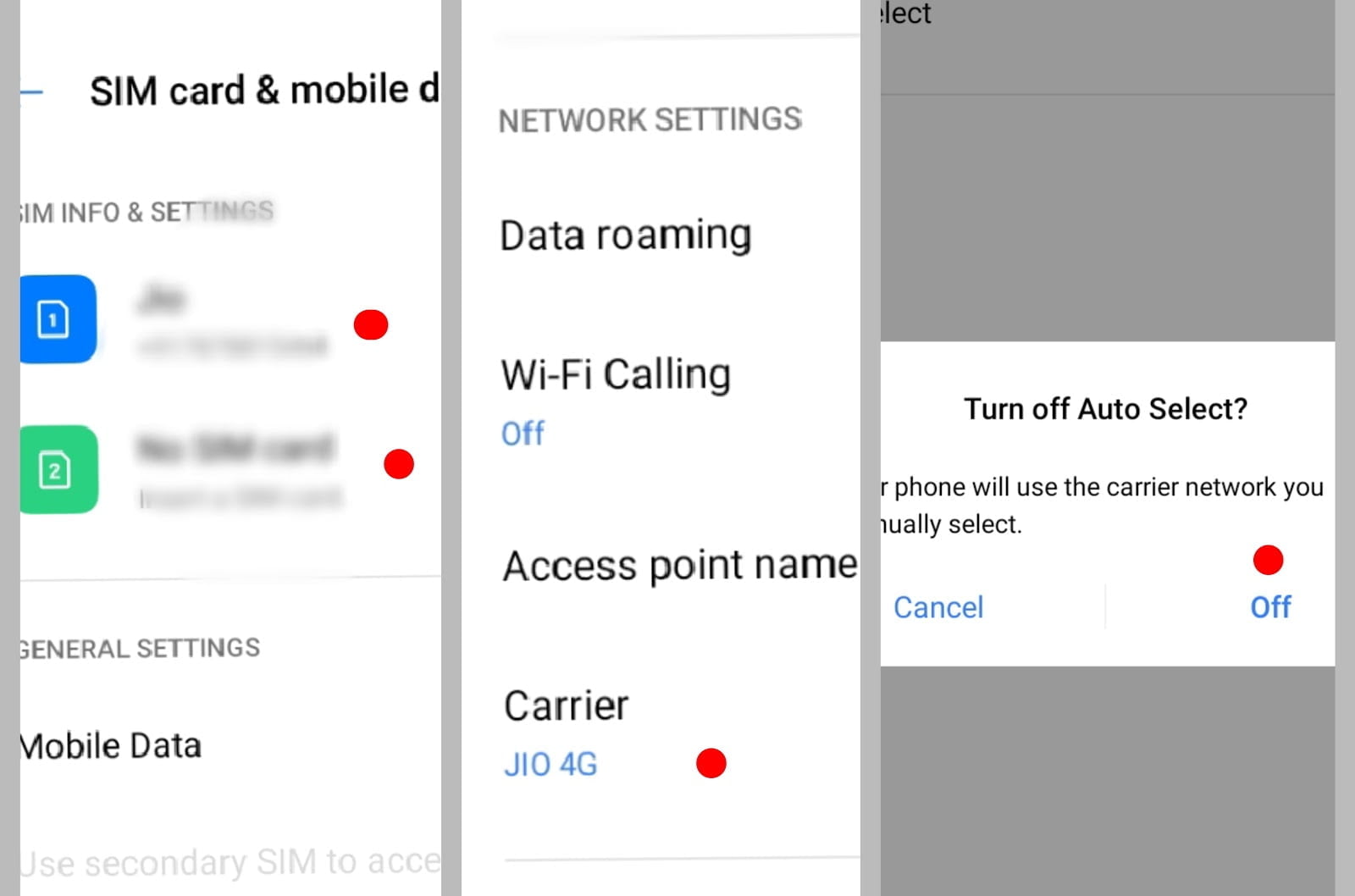
3. Allow WhatsApp To Download Media
Have you allowed WhatsApp Messenger to download media, documents, and videos? This might be the reason why you can’t retrieve media such as photos and videos.
Follow the steps to let WhatsApp download media using a mobile network or wifi.
1. Launch WhatsApp Messenger.
2. Click Kebab Menu (three dots at the top right corner.)
3. Select Settings.
4. Click Data and storage usage.
5. Under Media auto-download, tap When using mobile data and select Photos, Videos, and Documents.
6. Close WhatsApp and launch again.
7. Check if the Media file appears or not.
If you’re using a Wi-Fi network, then go to ‘When connected to Wi-Fi’ and select the same options. Look at the screenshot below.
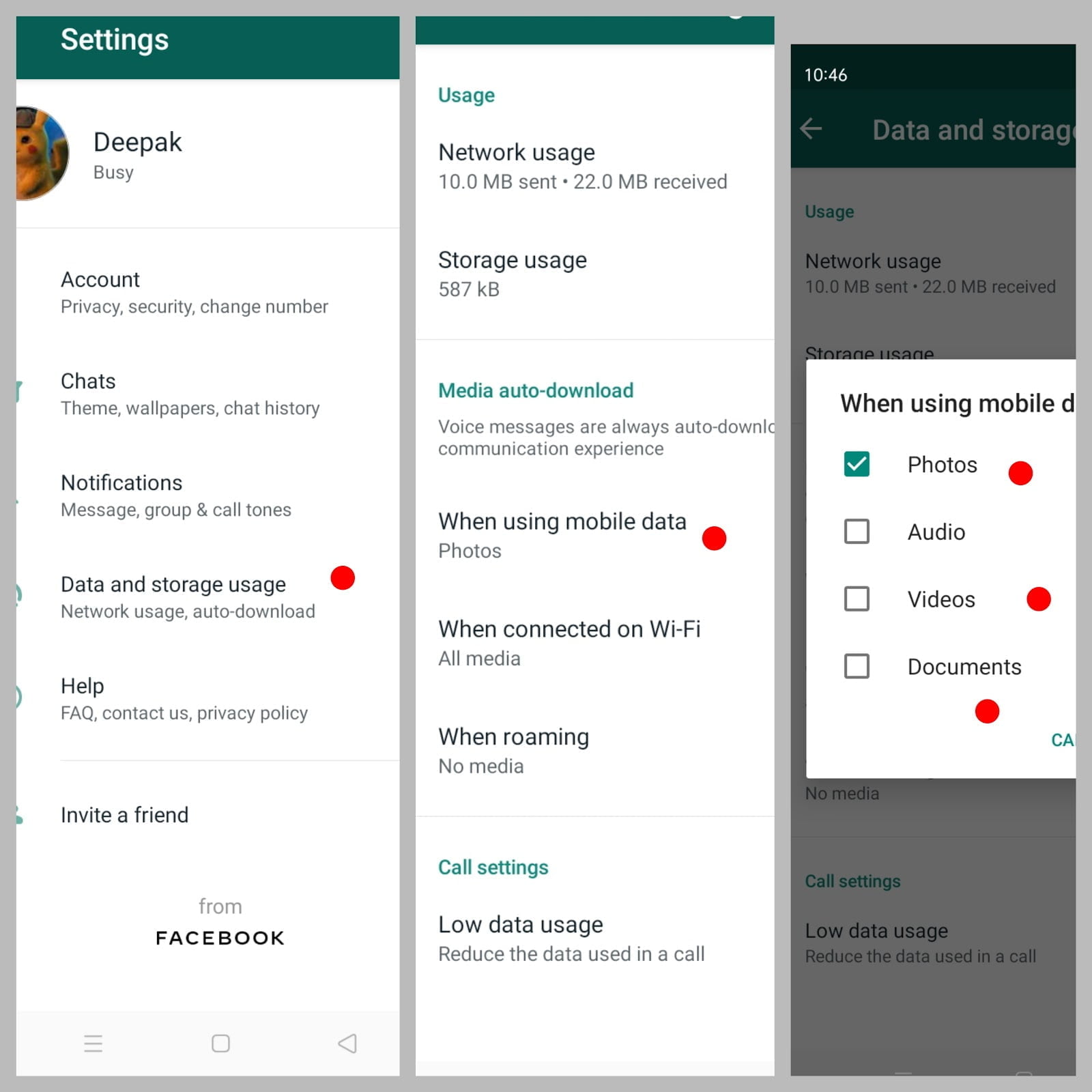
Also Read: How To Hide or Disable WhatsApp Web Notification (in 2022)
4. Uninstall WhatsApp & Install Again
If you have enabled backup before receiving the missing media (and chat) there might be a chance they’ll automatically recover once you uninstall and install WhatsApp Messenger on your device.
1. Uninstall WhatsApp Messenger.
2. Install WhatsApp again.
3. Sign in with your Mobile number.
4. Back up your chats and media.
This should probably fix the media missing issue.
So, this is how you can fix: the ‘Sorry, this media file appears to be missing’ issue in WhatsApp. If none works and you didn’t back up your chats earlier, I’m afraid you have to ask the sender to resend it. If you need any help, comment below.


By mistake i have deleted all my father important photos and videos that he sended me in WhatsApp( 2 months ago) . Now he wants the deleted media back.. how can I do it???
I follow these steps bit its not work actually I changed my cellphone i have backup but the problem is not fix