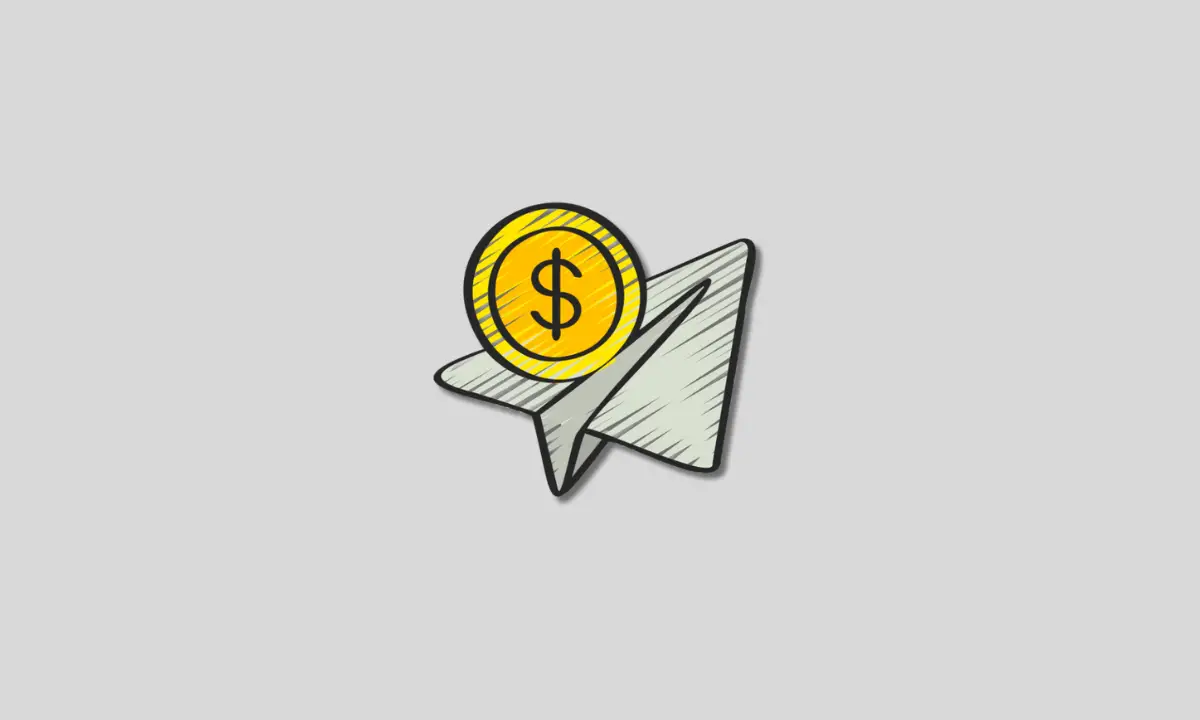Venmo is one of the most popular and user-friendly peer-to-peer payment apps, allowing you to conveniently send and request money from friends, family, and contacts.
With Venmo integrated into many social circles, it has become a seamless way to split expenses, pay rent, and reimburse people for purchases.
Mastering the ins and outs of sending and requesting payments on Venmo will make your life much easier. For instance, how to send and request money from your Venmo contacts.
This comprehensive guide will walk you through everything you need to know, from setting up your account to making quick and easy payments.
Table of Contents
Set Up Your Venmo App
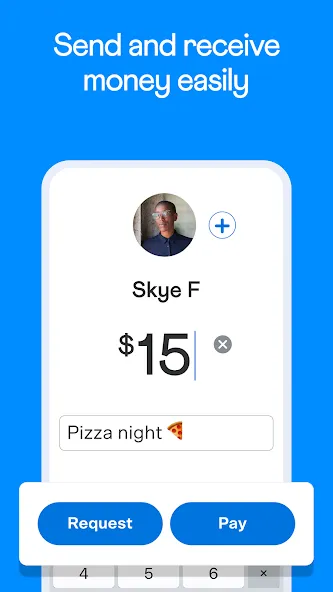
Before sending or requesting any money, you’ll first need to set up your Venmo account if you don’t already have one:
Step 1: Download the Venmo app on your iPhone or Android device. You can also access Venmo through their website, but the app provides the smoothest experience.
Step 2: Create a Venmo account by providing basic personal information like your name, email address, phone number, and date of birth. This helps keep your account secure.
Step 3: Choose a username that your friends will recognize. Add a profile picture so others know it’s you.
Step 4: Link your bank account, debit card, or credit card to your Venmo account. This allows you to seamlessly send payments without having to pre-load funds into Venmo.
Step 5: If you want to use your Venmo balance to make mobile payments, you’ll need to complete Venmo’s identity verification process. More on that later.
Once everything is set up, you’ll be ready to start sending and receiving money with Venmo!
How to Send Money On Venmo
Sending money to friends and contacts on Venmo only takes a few simple taps. Here is a step-by-step walkthrough:
Step 1: Open up the Venmo app on your phone and tap the bright blue Pay button at the very bottom.
Step 2: Search for the friend you want to pay either by username, name, or phone number. Their name will pop up if they’re already a Venmo contact.
Step 3: Enter the amount you want to pay. You can choose any amount between $0.01 and $2,999.99.
Step 4: Write a short, optional note explaining what the payment is for, like “Lunch last Thursday.” This helps avoid any confusion down the road.
Step 5: Double-check that the payment method shown is correct. This will either be your linked bank account, debit card, or Venmo balance.
Step 6: Finalize the payment by tapping the “Pay” button.
That’s seriously all it takes! The payment will instantly process and your friend will receive a notification on their phone. Venmo payments happen lightning fast.
Handy Tips for Sending Money:
- Use clear payment notes like “Electric bill” so there’s no question about what the money is for.
- You can easily split payments between multiple people—just keep adding more recipients before sending.
- Payments happen instantly, so your friend will have the money immediately without waiting.
- Payments from a linked bank account are always 100% free. Debit card payments incur a small fee if sent instantly. Check more about transfer limits on Venmo here.
How to Request Money on Venmo
In addition to sending money, you can also request payments from friends who owe you through Venmo.
Requesting money is very similar to sending payments, but with a few differences:
Step 1: Open the Venmo app and tap the “Request” button instead of the Pay button.
Step 2: Select the friend you want to request money from based on username, name, or phone number.
Step 3: Enter the amount you want to request. Keep it reasonable based on what you’re owed.
Step 4: Write a short note explaining exactly what the request is for and why you’re requesting the funds.
Step 5: Tap the “Request” button to send your friend the request notification.
The request will show up prominently in your friend’s Venmo app. They then have the option to approve or deny the request.
Tips for Requesting Money:
- Only request reasonable amounts that friends owe you, like their share of a restaurant bill.
- Politely follow up if a friend hasn’t acted on an outstanding request. Resend it if needed. Here are some tips for this.
- You can request money from multiple people at the same time, perfect for splitting expenses.
- Money from approved requests is instantly deposited into your Venmo balance.
- Never use requests as a way to demand money from friends out of the blue. Discuss the specifics before requesting.
How to Complete Identity Verification on Venmo
To fully access all of Venmo’s convenient money transfer capabilities, you’ll need to complete their identity verification process.
Venmo is legally required to verify users’ identities if they want to:
- Send or receive $300 or more in a single week
- Transfer $1,000 or more from Venmo to a bank account in a week
- Use their Venmo balance to make mobile payments
Here are the step-by-step instructions for completing identity verification:
Step 1: Open your Venmo app and tap your profile icon in the top-right corner.
Step 2: Go to “Settings” and tap “Identity Verification” to begin the process.
Step 3: Follow the on-screen prompts by entering your full legal name, social security number, date of birth, and physical address.
Step 4: You may need to upload images of your driver’s license, passport, or other approved identification documents.
Step 5: Venmo will review your information and complete the verification process. This usually takes just a few minutes to complete.
Once your identity is successfully verified, you’ll be able to fully access Venmo’s payment system including sending money from your Venmo balance.
Also read: 11 Venmo Scams You Must Be Aware Of
The bottom line
With these tips, you can master sending and receiving payments on Venmo. Whether you’re splitting the dinner bill, paying your roommate’s rent, or reimbursing friends for purchases, Venmo simplifies it all.
That’s all. Thanks for reading!