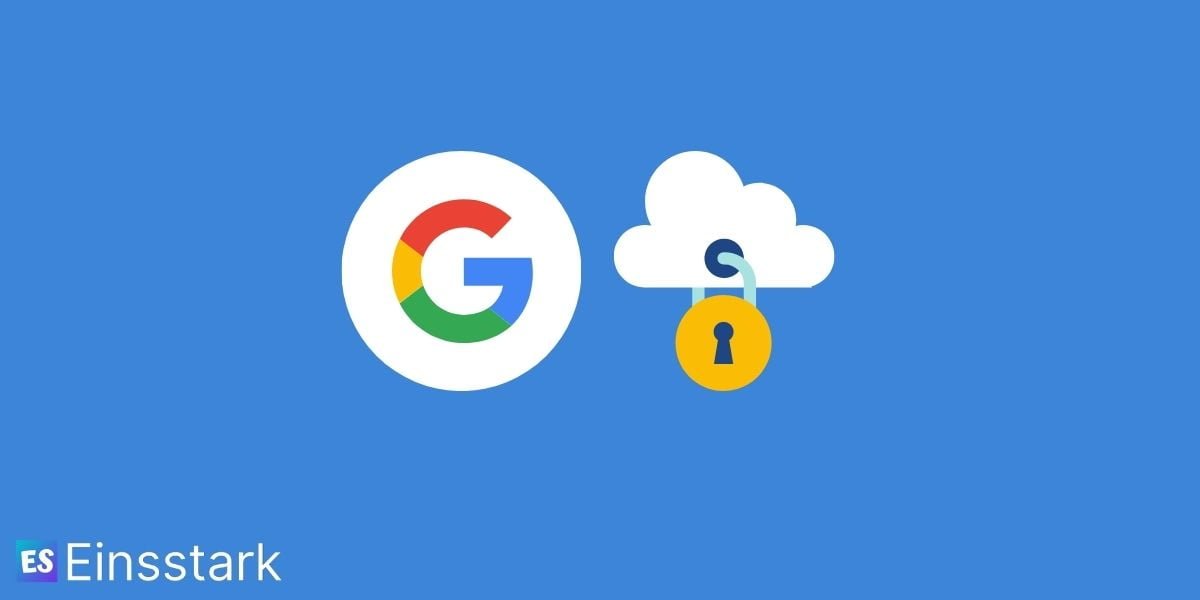Google allows you to set 2-Step Verification to keep bad guys out of reach of your Google/Gmail account details. It’s good to have such kind of protection and we all expect it from the tech giant.
But what about recovering your Google or Gmail account without a phone number? Some people don’t prefer adding a mobile number as a 2-factor authentication yet want to secure the account. Well! This post is exactly what you are looking for.
Here’s a quick video from Dipesh Rai on YouTube.
If you prefer reading, continue below.
Protect Google/Gmail Account With Alternative Email & Security Codes
1. Use Recovery Email Address
The first thing you want to do is to set an alternative recovery email address to secure your Google account. It will help you when you can’t sign in, run out of storage space, forget your password, or some unusual activity happens that involves your email id.
Follow the steps to set a recovery email address.
1. Visit the Recovery email page.
2. To proceed, enter your Gmail password.
3. Now, add a Recovery email.
4. Select Done.
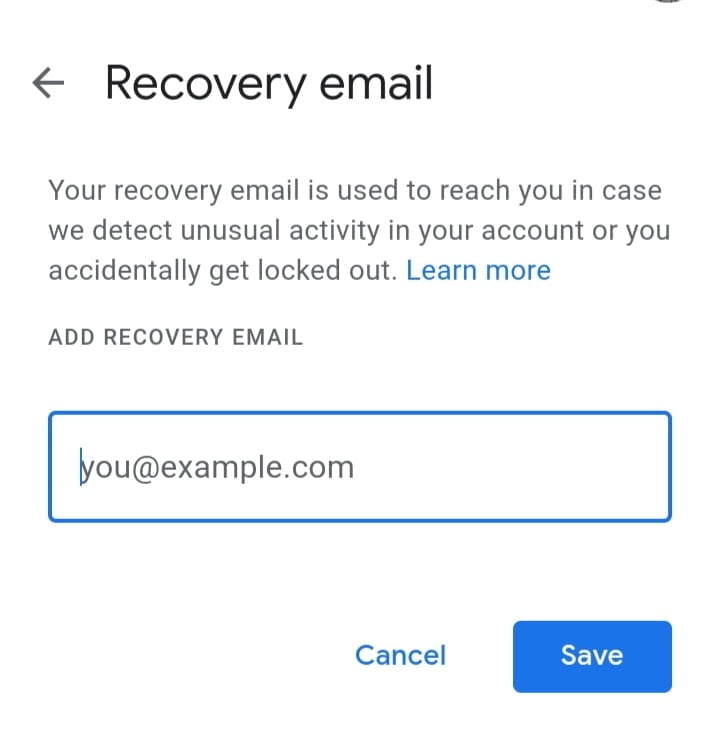
2. Use Another Device
You can also use another device to sign in in case you have forgotten (as a backup) your password. But you have to authorize it first. This will avoid the need for SMS codes. For this, you’ll need your current device to verify the other.
Follow the steps to verify another device on your Google account.
1. Use another device.
2. Log in to your Google account on that device.
3. When prompted, click OK.
Now, visit the device activity on your browser to check if the device is listed there along with your current one.
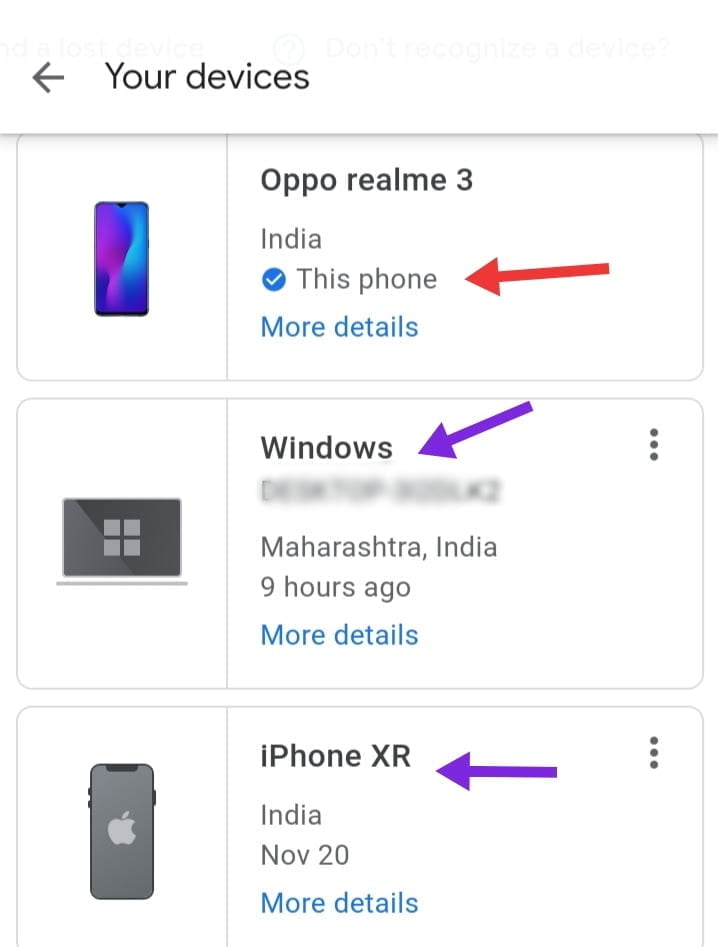
3. Use Google Authenticator
I guess Google Authenticator is the perfect alternative to two-step mobile number verification. Here, you’ll need your password and afterward a code generated by the app to sign in.
Here’s how to use Google Authenticator to secure your account.
1. Install the app from the Play Store.
2. Go to Google Security on your browser (use desktop mode or desktop itself).
3. Click, 2-Step Verification > Get Started.
4. Choose, Set up under the Authenticator app section.
5. Open the app on your device and select Scan QR code.
Done! Now, you can use 6-digit auto-expiring codes to sign in.
4. Use 10 Backup Codes
Backup codes are one-time passcodes that you can use to sign in when you’re away from your phone. Each code can only be used once. This way you can recover/sign in to your Google account without a phone number.
Follow the steps to get Google Backup Codes.
1. Go to Google Security on your browser (use desktop mode or desktop itself).
2. Click, 2-Step Verification > Get Started.
3. Enter your Password.
4. Click Continue.
5. If prompted, tap YES.
6. Click Use Another Backup Option.
7. Save your Backup Codes so you’ll always have account access.
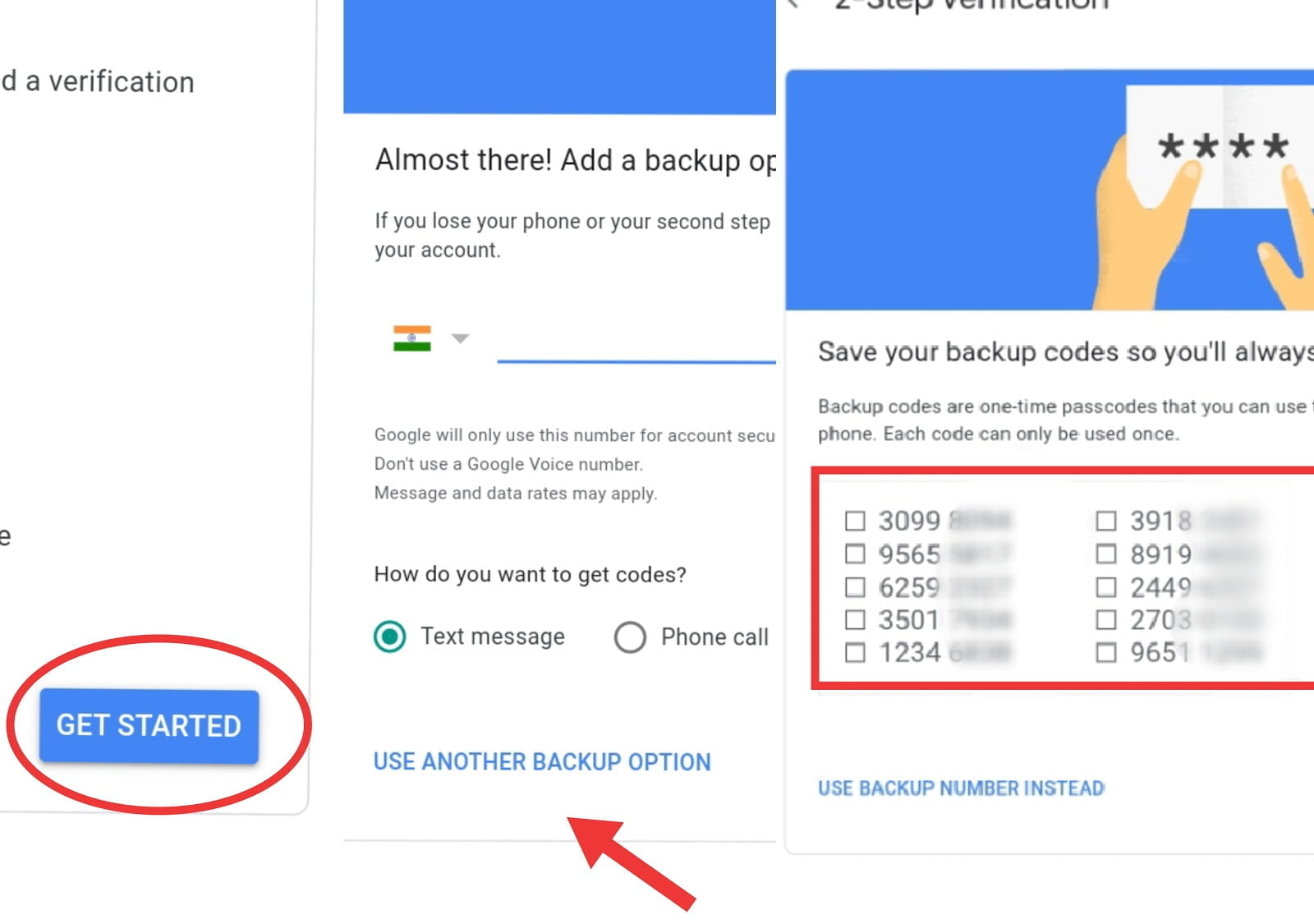
So, this is how you can recover your Google/Gmail account without a phone number. In my opinion, using 2-factor authentication is quite guarding as no one wants to allow others to access their accounts without permission.
These are easy to set up recovery methods, I didn’t mention other 2-Step Verifications such as Security Key as it requires a computer or an Android device (7.0 or higher) and is thick to set up. If you want me to add, just comment below.