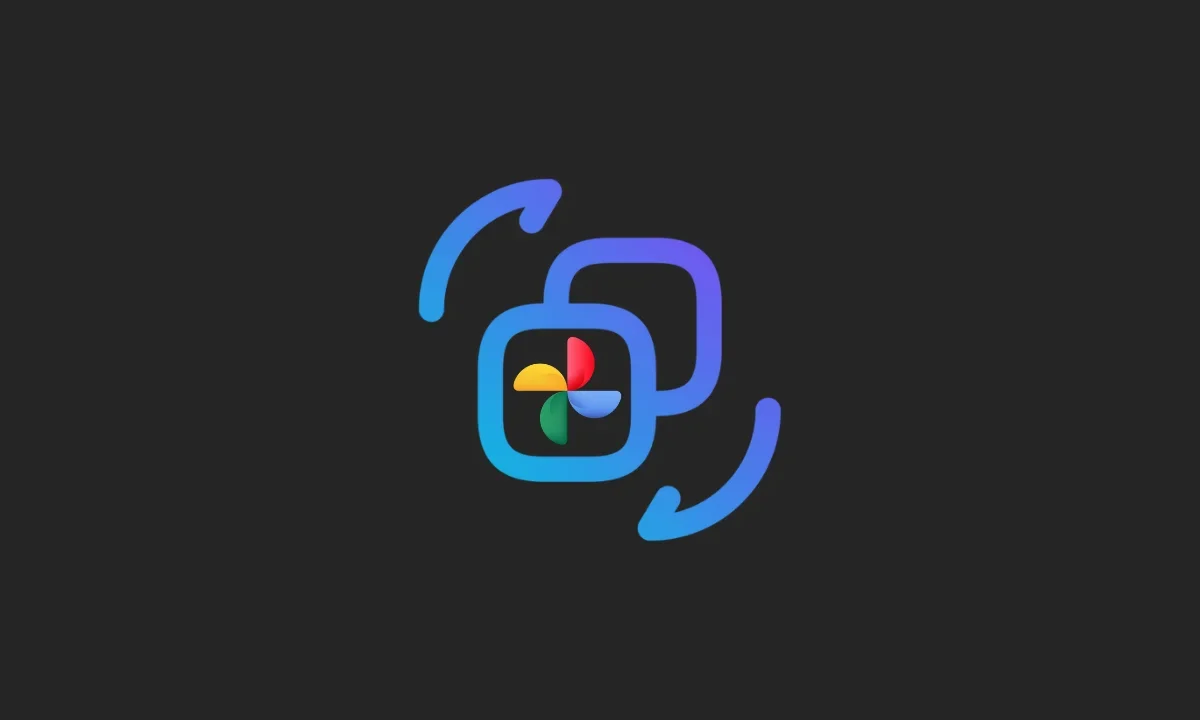Google Photos supports HEIC Images (Apple’s High-Efficiency Image Format), which is native to the Apple ecosystem and allows Apple users to store and view photos in Google Photos. However, the current software landscape for Windows doesn’t support HEIC image files, meaning that even if you want to share or download your photos in the HEIC format, you can’t.
If you have HEIC-encoded photos in Google Photos and want to convert and download them as JPGs or JPEGs on Windows and iOS, follow the steps guided in the below paragraphs.
How do I convert and download HEIC Photos to JPG in Google Photos?
When you use the download button in Google Photos, it will download the HEIC images in HEIC format; however, you can simply right-click on an image and select the “Save image as” option to download the image in JPG format.
Here’s how to download HEIC photos in JPG format in Google Photos:
1. Preview the HEIC image in Google Photos that you want to download.
2. Right-click on it and select “Save image as” from the list of options.
3. The image will be in JPG format.
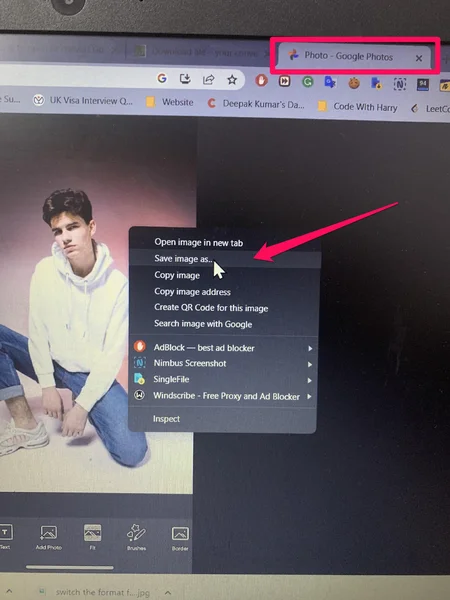
Fairly simple, isn’t it?
You can also use HEIC Converter – HEIC to JPG tool available on Windows Microsoft Store for the same.
But how to convert HEIC Photos in Google Photos to JPEG on iPhone?
We don’t have a “Save image as” on iPhone or iPad as we do on Windows. So, is it possible to convert HEIC Photos stored in Google Photos to JPG on iPhone? Yes, it is. Follow the steps below.
1. Download all the HEIC photos stored in your Google Photos app to local image storage. The photos will be saved in HEIC format.
2. Head to iMazing Converter and download the app on your iOS device.
3. Open the app and select the images you want to convert.
4. It will convert the selected images from HEIC to JPEG format.
Also, disable HEIC on your iPhone
Apple gives iPhone users a choice of which format to use when storing photos and videos. For instance, you can save photos and videos in either HEIC/HEVC (High Efficiency) or JPEG/H.264 (Most Compatible) formats. Therefore, to automatically save images as JPEG on iPhone, switch the image format from “High Efficiency” to “Most Compatible”.
Here’s what camera format page settings have got to say:
“To reduce file size, capture photos and videos in the high-efficiency HEIF/HEVC format. Most Compatible will always use JPEG/H.264, but 4K at 60 fps and 1080p at 240 fps require High Efficiency.”
Here’s how to disable save images as HEIC format and enable save images as JPEG format on iPhone:
1. Open Settings on iPhone.
2. Search Camera in the search bar.
3. Tap Camera.
4. Tap Formats.
5. Select Most Compatible.
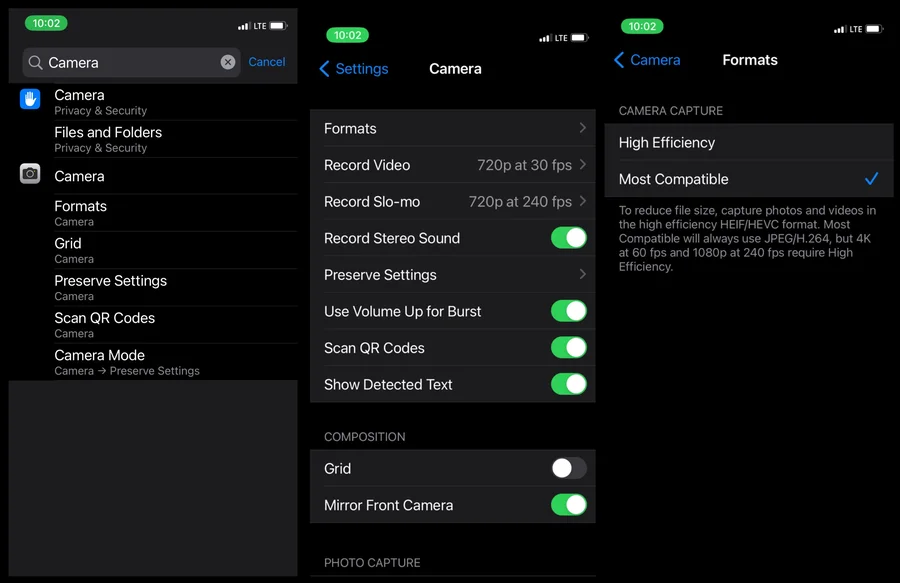
How to bulk convert HEIC to JPG Google Photos?
It is possible to bulk convert HEIC photos to JPG/JPEG in Google Photos. You can simply use one of the online image converters to convert and download HEIC to JPG format, irrespective of type of device you want to perform the task on.
Use one these online converters:
1. Heictojpg – Convert HEIC photos to JPEGs without loosing the quality
2. Convert HEIC to JPG by iloveimg.
3. Freeconvert.com – top web app to convert HEIC to JPG in the highest quality.
Wrapping it up
If you’re looking to save photos in JPG format instead of HEIC, simply right-click on an image and select “Save image as” on Windows. To do the same on iPhone, use iMazing Converter mobile app. Also, using one of the web image converters apps, you can batch convert your HEIC photos to JPG or JPEG format and save them to your PC or phone.
That’s all in this article. Thanks for reading!