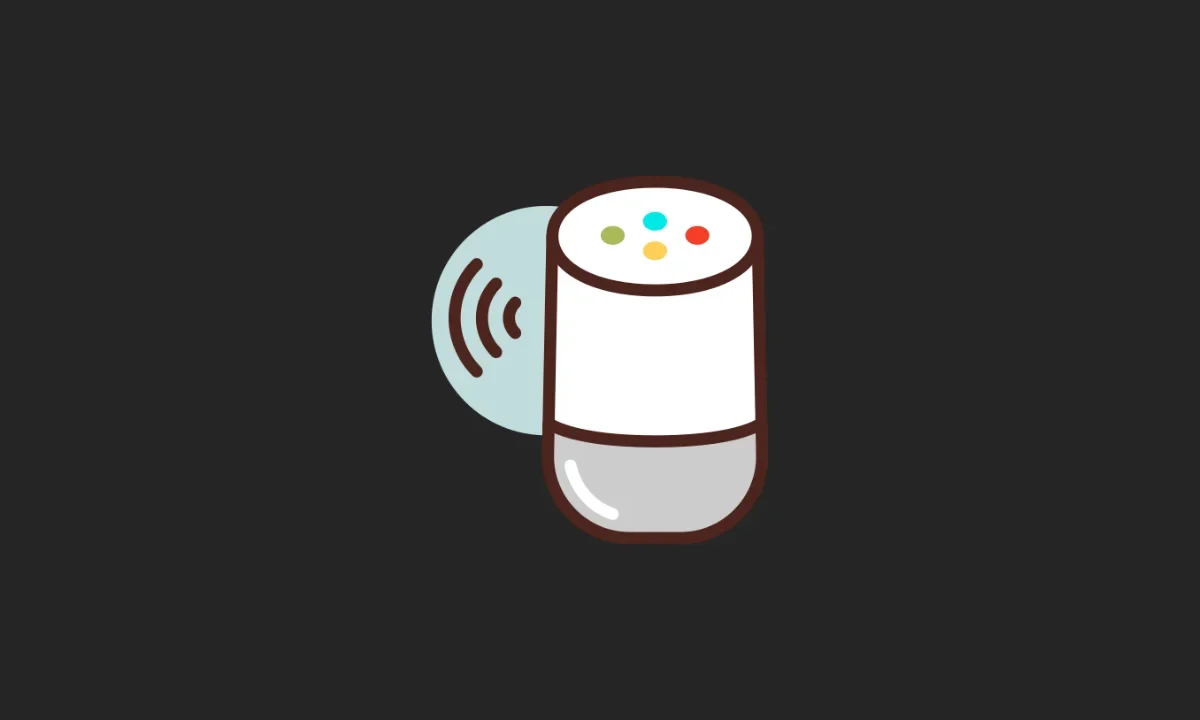Google Home is a great device, but it can go wrong from time to time. Though many devices have been able to improve over time, there are also many issues that come with new designs. Furthermore, some users feel that the overall quality of Google Home is declining due to regular errors.
Well, if you’re experiencing problems with your Google Home, such as it keeps saying, “Something went wrong”, here are some simple steps to take to fix the issue. First, restart your device. This will clear any temporary files that might be causing the problem.
Next, inspect your network connection. If you think there’s no problem with your internet connection, try switching your device to a different language. Finally, clear your cache and if that doesn’t work, reset your device’s factory settings.
Why does my Google Home keep saying Something went wrong?
Google Home is a nifty little assistant that can be helpful from time to time. If you’re having trouble setting up or using your Google Home, here are a few troubleshooting tips that may help. Issues that Google Home users commonly experience include not being able to answer questions and instead getting the “Something went wrong” error message.
Let us go through the different ways to address this issue.
Method 1: Restart Your Google Home
The first thing you should do is reboot your Google Nest or Google Home smart speaker or display. Restarting solves most problems. Sometimes a device just needs a reboot to get it back in working order.
Power off your Google Home device by unplugging it from the power source and waiting for a full 60 seconds before turning it back on. Then turn it back on and wait for it to fully boot up.
You can also reboot a device using Google Home App.
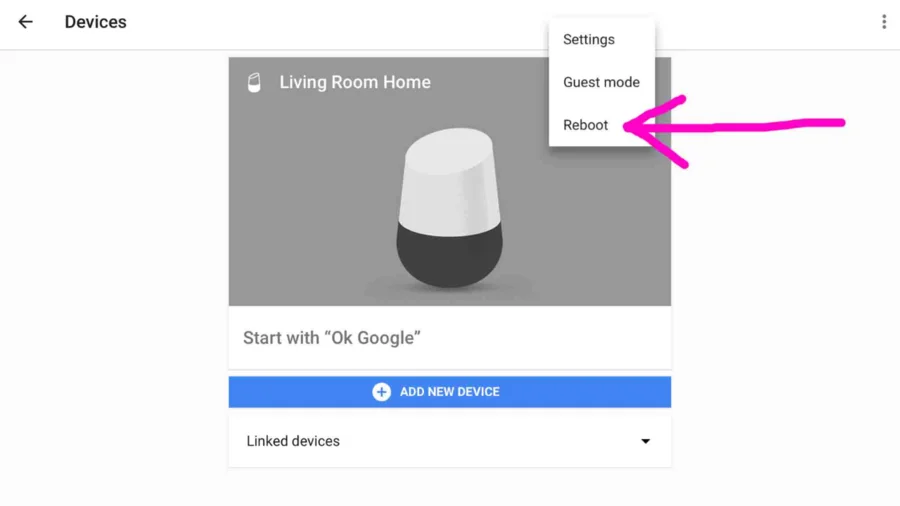
Method 2: Update Google Home
The Google Home device, which is controlled by the mobile app, may stop working properly if there is an update to the app and you have not updated your device accordingly.
Simply go to PlayStore or App Store and update your Google Home app right away.
Method 3: Check Your Network Connection
When the Google Home speaker or display encounters a problem that prevents it from performing a task, it will usually say something like “Sorry, something went wrong” or “Can’t connect to the internet”.
Therefore, make sure your network connection is working. Check to see if there are any settings on your phone or computer that might be blocking the connection. Take care to position your Google Home/Google Nest device close to the router. If those fixes don’t work, try disconnecting and reconnecting it to a different network.
There are many Internet speed test tools available. Use them to check or compare internet speed. Speed testing would help you know if the low internet speed is the reason behind the error.
Method 4: Delete Google Home App Cache
Does your Google Home keep saying Something went wrong? Clearing its cache may help. Cache stores a lot of data that might slow your device down, so you should consider clearing the cache if you are experiencing issues.
Here’s how to delete Google Home App Cache on Android:
1. Open device Settings.
2. Tap Apps or Applications.
3. Choose Google Home from the list of available apps.
4. Tap Storage.
5. Tap Clear data.
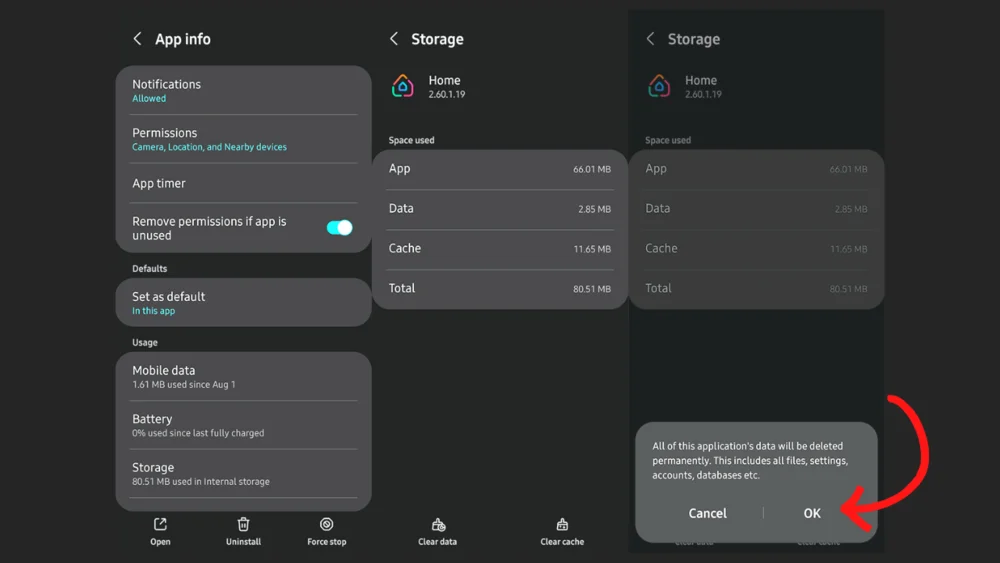
Method 5: Switch to a Different Language
Google Home is a fabulous addition to any home, but it can be a little tricky to get to grips with at first. If you’re having problems using the device, there are a few things that you can do to try and fix it.
Firstly, if you’re using Google Home in English, try switching to a different language. To do this, open the Google Home app and go to ‘Assistant Settings’. Then tap on ‘Languages.’ Next, tap on the language you want to use and follow the instructions on-screen. For example, you can switch from ‘English US’ to ‘English UK’ or ‘English India’.
Method 6: Factory Reset Google Home
If none of the previous steps worked for you, we recommend you try resetting your Google Home/Google Nest speaker or display (Nest Hub) to factory settings.
Here’s how to reset the Google Home device to factory settings:
1. Press and hold the microphone mute button on the back of your device for about 15 seconds.
2. Your Google Home will reset itself with a beep sound message.
3. Release the button.
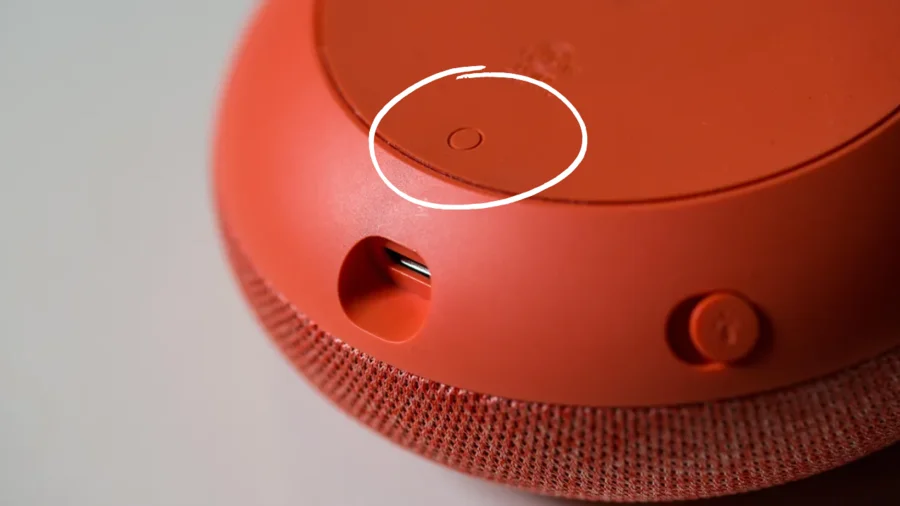
Wrapping it up
Google Home is a great device and can be very helpful in your day-to-day life. However, if something goes wrong, don’t panic! Here are the steps you need to take to fix the problem. Restart your device, switch to a different language, clear your cache, and finally, reset your device.
That’s all in this article. If you know any other method to fix the “Something went wrong” error on Google Home or Google Home Mini, feel free to tell us in the comments below. Thanks for reading!