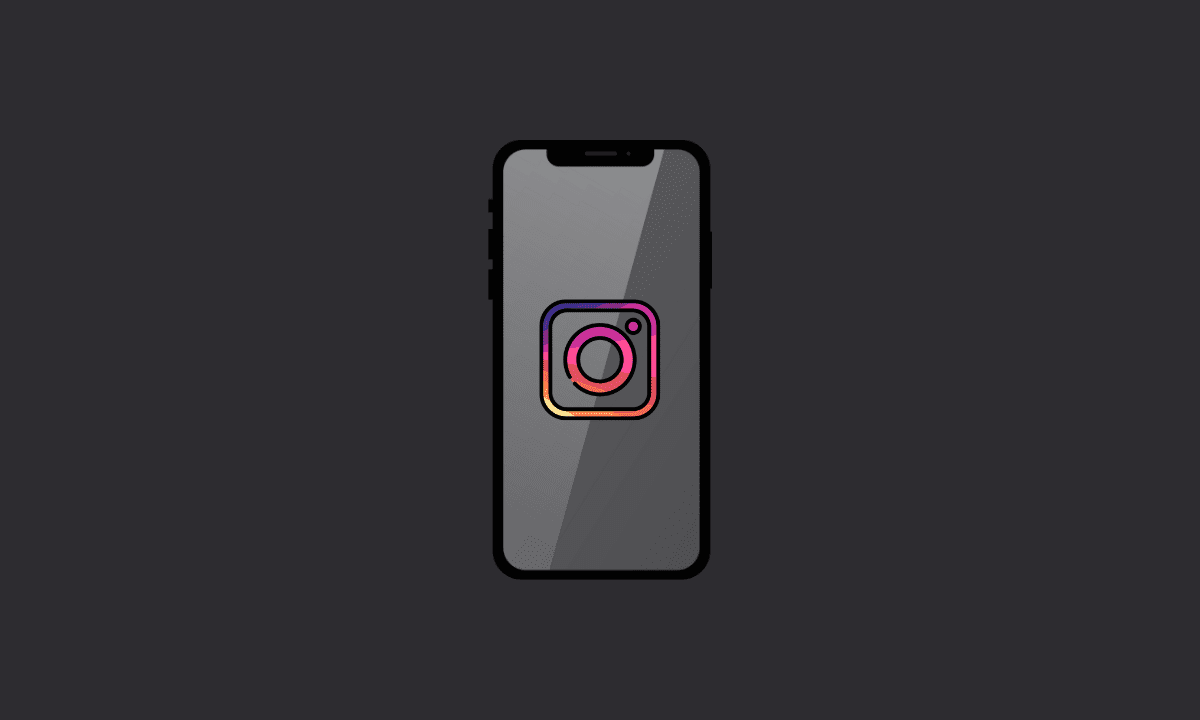If Instagram keeps logging you out on your iPhone/Android, simply update the Instagram app on the App Store or Play Store. You can also uninstall and reinstall the app. If the problem persists, check if Instagram servers are down. Furthermore, don’t use a VPN connection whilst using the Instagram app.
There could be several reasons why you might be experiencing difficulty logging into your Instagram account or Instagram constantly logging you out. It is possible that Instagram servers are down, or some sort of temporary glitch happening with your Instagram account.
Whatever the reasons might be, it is possible to workaround the continuous logging out problem on Instagram. Simply, follow the steps below.
Why does Instagram keep logging me out on iPhone/Android?
A bug in the version of Instagram you are using on your iPhone/Android may be preventing you from logging in to your account. If this is the case, simply update the app from the App Store or Play Store. You can also uninstall and reinstall the Instagram app on your device.
Let us go through possible helpful workarounds to fix the issue.
1. Update the Instagram app
Simply update the Instagram app on your iPhone/Android to fix the constant logging out issues.
Nothing much to explain, if you are using an outdated version of the app, then it’s not uncommon to experience such issues. Go to the App Store or Play Store and update your Instagram app to the latest version.
2. Check if Instagram servers are down
It’s quite possible for Instagram servers to be temporarily down. If you are not able to log in to your account, or Instagram logging you out of your account, then you might have to wait for Instagram to fix the server issue.
Go to the Downdetector website, – which monitors app-related issues for users worldwide – for Instagram, here, will help you know if there is indeed an Instagram server outage.
If there is an outage, simply wait for the issue to be fixed.
3. Reinstall Instagram to fix the logging out issue
If the above methods don’t work, you can try reinstalling the latest version Instagram app from the App Store.
Simply, uninstall the Instagram app from your iPhone/Android and then reinstall it from the App Store.
4. Enable Background App Refresh for Instagram
Background App Refresh updates information or notifications in the Instagram app even when you aren’t actively using the app. You don’t want it to be disabled.
Here’s how to enable Background App Refresh for Instagram on iPhone/Android.
1. Go to the Settings app on your iPhone/Android.
2. In Android, go to Apps or manage apps.
3. Scroll down and select Instagram.
4. Tap on the Background Refresh option and toggle it on.
In Android, turn on Background data usage for the app.
5. Don’t use a VPN for Instagram
When you try to log into Instagram whilst on a VPN connection, it may take a while for you to connect. This is because a VPN server may be overloaded with users accessing it.
It could be also possible that Instagram signs you out from your account due to security reasons. If this is the case, you should avoid using a VPN for Instagram.
Instead, you should simply be logging into your Instagram profile without having to fake your location.
6. Disconnect suspicious third-party services from your Instagram account
Instagram discourages users from connecting suspicious third-party apps to their accounts. For security reasons, it may log you out until you remove those connections. To disconnect them, follow the steps below.
1. Open the Instagram app on your device.
2. Tap on the hamburger menu icon > Settings.
3. Select the Security option.
4. Scroll down and tap on Apps and Websites.
5. From there, you’ll have the option to remove any third-party services you no longer want to be connected to your Instagram account.
That’s a wrap. We hope this guide helped you fix Instagram keeps logging me out on iPhone/Android. If you have any queries or want to share your experience with us, please feel free to leave a comment below. Thanks for reading!
Also read:
- Fix: Messenger keeps logging me out on iPhone/Android
- How to Recover Instagram Account Without Email or Phone Number
- How to Delete Old Instagram Account Without Password or Email
- Fix: We Restrict Certain Activity Instagram