In this article, you will learn how to fix “challenge_required” error on Instagram.
The popular social media platform Instagram has generated a lot of interest from users worldwide. In the last year alone, for example, the number of active daily users grew tremendously. With such high numbers, it is no surprise that some users have reported encountering a “challenge_required” error when trying to log in to their accounts.
When you attempt to sign in to your Instagram account from a device that the social media platform has not yet confirmed, you may see this error message. Instagram’s “challenge_required” error simply ensures that only humans are signing.
Also when you log in to your account from the web version, which is accessed within a computer’s web browser, rather than through the mobile app, this error can occur. It also occurs when you log in to your account for the first time on a new device that Instagram does not recognize.
Related: How to View Private Instagram Profiles For Free 2022
How to fix “challenge_required” error on Instagram
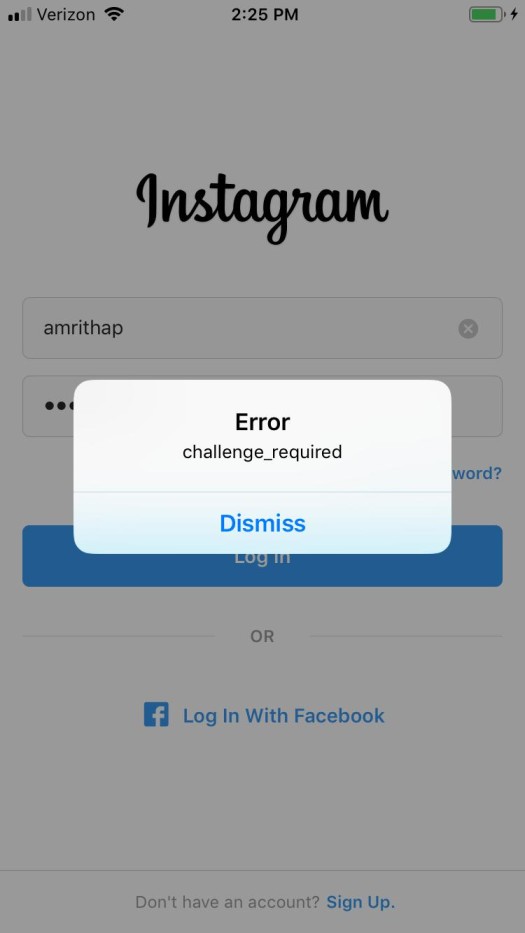
Now that you have got the gist of the problem, let’s see how to fix “challenge_required” error on Instagram. Try these workarounds discussed below.
1. Wait it out
The “challenge_required” error temporarily blocks your IP address. Typically, this block will last two to three days. Therefore, simply wait and see until the error automatically goes away. In the meantime, you may uninstall and reinstall the Instagram app on your device. Furthermore, you can also clear Instagram cache and data if you are using an Android device.
2. Confirm Your Login Activity
If you get this error while accessing instagram through the web version, verify your login activity on your Instagram account by logging in to the Instagram app on iOS or Android and confirming “Was this you?” under Login Activity.
Here’s how to verify your login activity on Instagram: Tap on Profile picture > Hamburger icon ☰ at the top right corner > Settings > Security > Login Activity > This Was Me > Confirm.
3. Use a VPN
If you still encounter the error message when you try to sign in to your Instagram account, you might need to use a virtual private network (VPN) before login into the Instagram web version. A VPN can mask your IP address and enable you to access Instagram’s servers. This method won’t work for Instagram mobile app.
Related: How to See Who Shared Your Instagram Posts & Pictures
Conclusion: So, these are the workarounds for “challenge_required” error on Instagram. As said, this is a temporary error and automatically lifts in a few days. Nevertheless, if the problem persists, reach out to Instagram support for more help. If you have any queries related to the topic, comment below.
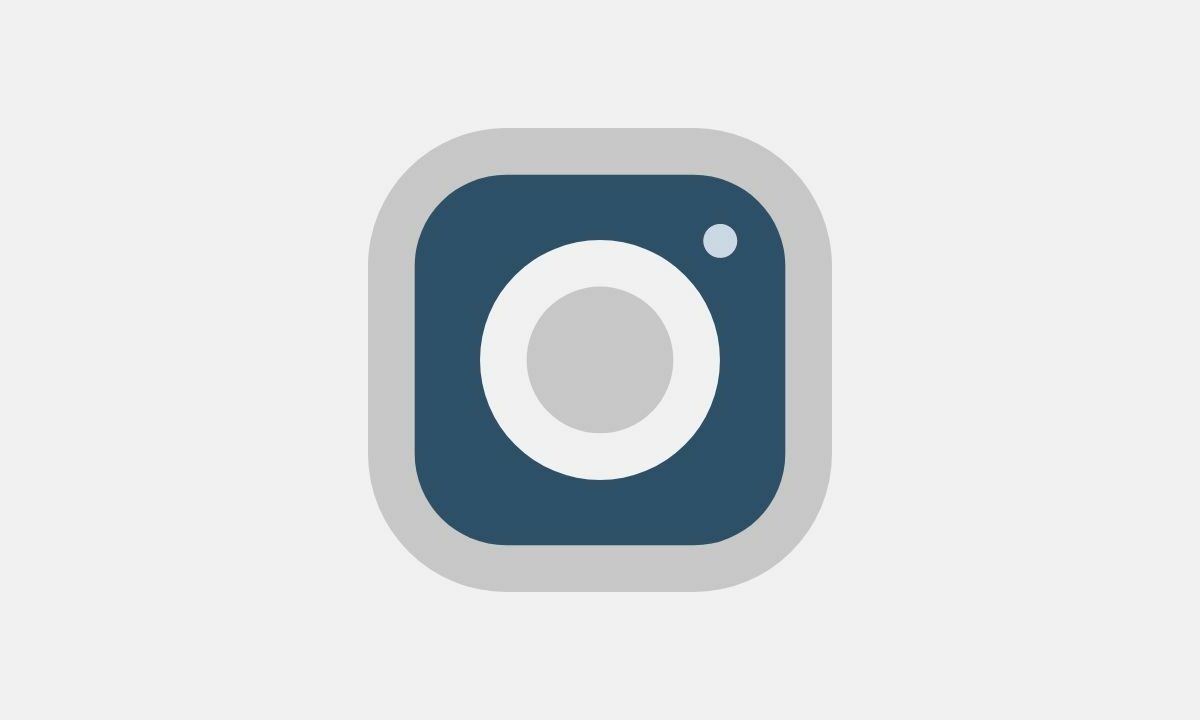

Good job Deepak. Instagram does serve up some errors sometimes.
Ryan