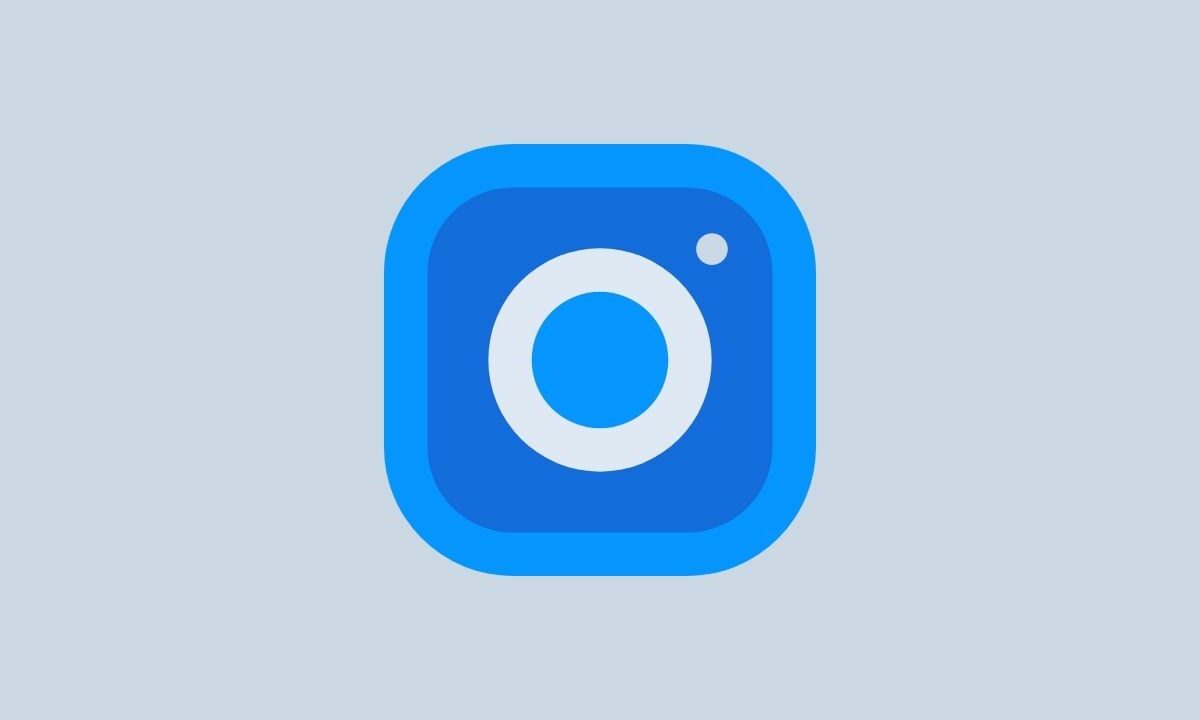In this article, you will learn how to see who shared your Instagram posts & pictures.
Instagram introduced “Stories” in 2016, a feature that lets users post photos and videos that disappear after 24 hours. Ironically, it seems like this feature has been around for ages. When someone reposts or shares your posts using Stories, you know that your post has reached more audience.
On Instagram, the more users who share your posts, the more your brand grows. As a brand, you want others to share your posts. Why? To bring in more business opportunities. You need to see who and what kind of audience is sharing your posts so you can adjust your outreach strategies appropriately. Even if you aren’t a brand, in particular, you can still see how many times your Instagram posts are shared.
Related: Instagram Fix: We Restrict Certain Activity
How to See Who Shared Your Instagram Posts
If you are using a business profile, you can track who has shared your Instagram posts. Unfortunately, regular users cannot see who has shared their Instagram posts. To see how many times your post has been shared—but not who it was shared by—you can check out Instagram’s stats under the “Insights” tab.
To create a Business Account on Instagram:
Go to Settings > Account > Switch to business account or Switch to creator account.
Here’s how you can see who shared your Instagram pictures and videos:
- Tap on your profile picture at the bottom right corner.
- Search and tap on the post whose insights you want to look at.
- Tap on View Insights.
Now you can see the number of times your post is shared. Plus, with the number of likes, comments, and saves for the same.
Conclusion: So, this is a simple way to check no of times users have shared your Instagram posts. If you have any queries related to the topic, comment below!