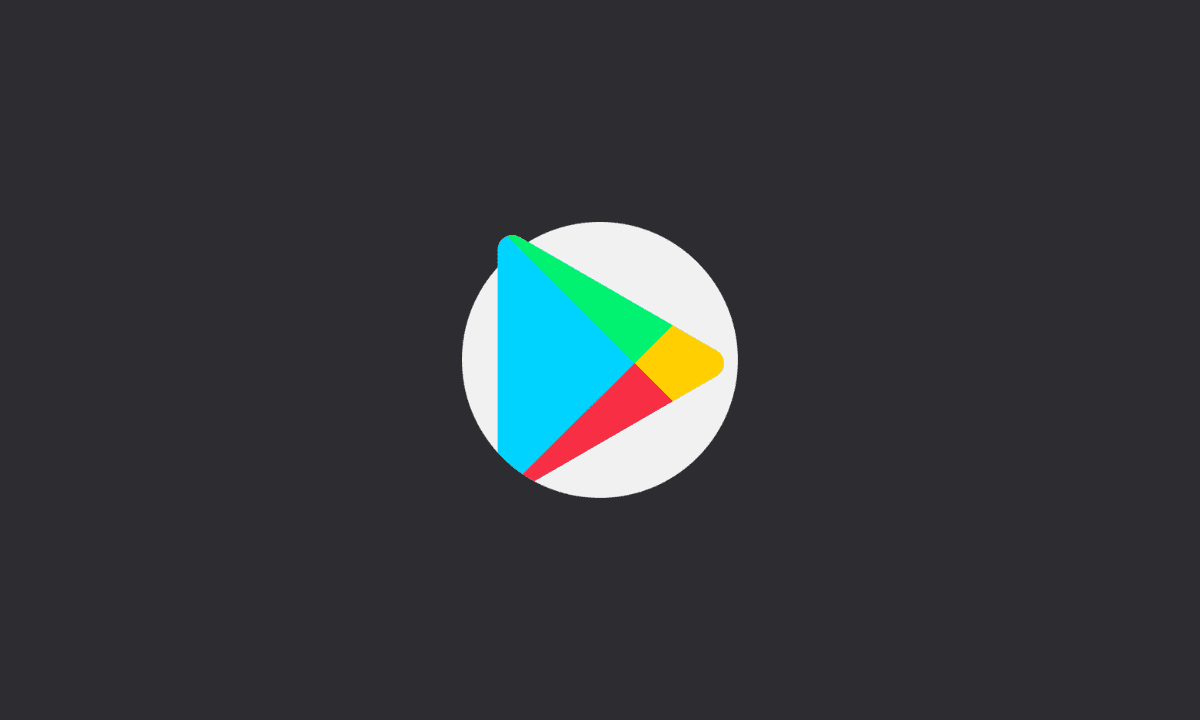If you get the “Unfortunately Google Services Framework has stopped” error on your Android device, try rebooting your device, clearing cache data, removing your google account, and adding it back again. You also have an option to factory reset your device should all other methods fail.
Google Services Framework (GSF) is a collection of APIs, SDKs, and other tools that help developers build applications for Google platforms. GSF is designed to allow developers to create applications that can run on multiple device types and channels, including phones and tablets, the web, and Android devices.
The Google Services Framework is an important component of Android. It includes applications such as the Play Store, Accounts Manager, Contacts Sync, and Backup. Let’s see how to fix Google Services Framework if it stopped working on your Android device.
Fix: Google Services Framework keeps stopping on Android
Google’s Service Framework is an important component of the Android operating system that every smartphone needs to function properly. There could be instances when you find the framework constantly keeps stopping; however, there are workarounds to fix the issue.
1. Reboot your device to safe mode
The first step to take whenever there’s a system-related problem on Android is to restart your device. This can reset installed applications and clear any errors that have arisen.
To put your phone into safe mode, press the power button. When the animation starts, press and hold your phone’s volume down button until the animation ends; then release both buttons. You’ll see “Safe mode” at the bottom of your screen.
2. Remove any other framework installed on your device
If you have any other framework (for example Xposed Framework) installed on your device, you may want to remove it. Without you knowing, the other framework might be interfering with the Google Services Framework from functioning properly.
Simply uninstalled third-party framework and reboot your device. Google Services Framework will then likely function normally thereafter. If it doesn’t, continue to the next step.
Also read: Android keyboard not showing? Here’s how to fix
3. Clear data from Google Services Framework and reboot
There are a limited number of ways to shut down built-in system services. They cannot be uninstalled, and any attempt to do so will break the functionality of your Android device.
The only way to reliably stop these services is through a process known as “forcing stop” followed by clearing all data from your device and restarting it. What now you will do is clear data from Google Services Framework and restart your device.
Here’s how to clear data from Google Services Framework to make it work again:
1. Open Settings on your device.
2. Go to Apps.
3. Select Google Services Framework from the list of available apps.
4. Tap Force stop.
5. Open Storage and clear data.
6. Finally, reboot your device.
4. Wipe Cache Partition in Recovery Mode
Wipe Cache Partition in Recovery Mode deletes temporary files from your phone’s operating system, cleans up any residual files from apps you have uninstalled, and optimizes your phone’s performance. This might fix Google Services Framework from keeping stopping.
Note, that all other personal files and settings are not affected by this option. Therefore, this is an entirely safe method to perform. Simply follow the steps below to Wipe Cache Partition on Android devices.
Here’s how to Wipe Cache Partition in Recovery Mode on Android devices:
1. Power off your device.
2. Next, Press and hold the Power button + Volume Up until the animation screen appears.
3. Release the Power button, but not the Volume Up button.
4. In Recovery mode, use the Volume buttons to get to the Wipe Cache Partition option.
5. Once done, restart your device.
This should fix the problem.
5. Factory data reset
Normally, we don’t suggest our readers perform factory data reset. As this will delete all your data on your device, including pictures, videos, apps, contacts, and more if you don’t have a proper backup option. However, doing so will certainly address the Google Services Framework problem we are having.
Before you reset your device, navigate to Settings > System > Software update. Afterward, follow the below steps to backup and factory reset your Android device.
1. Go to the Settings on your Android device,
2. Next, go to Personal > Backup and Reset option.
3. Here you will get the two options: Automatic restore and Backup My Data. Choose both of these options.
4. Select Erase All (factory reset) or Factory data reset.
5. Finally, enter your device password and wait for the process to finish.
With these workarounds to address Google Services Framework stopping issue, we can conclude this article. We hope you have found this article easy to read and helpful. Thank you for reading. If you have any questions or concerns, feel free to leave a comment below. We will get back to you as soon as we can.