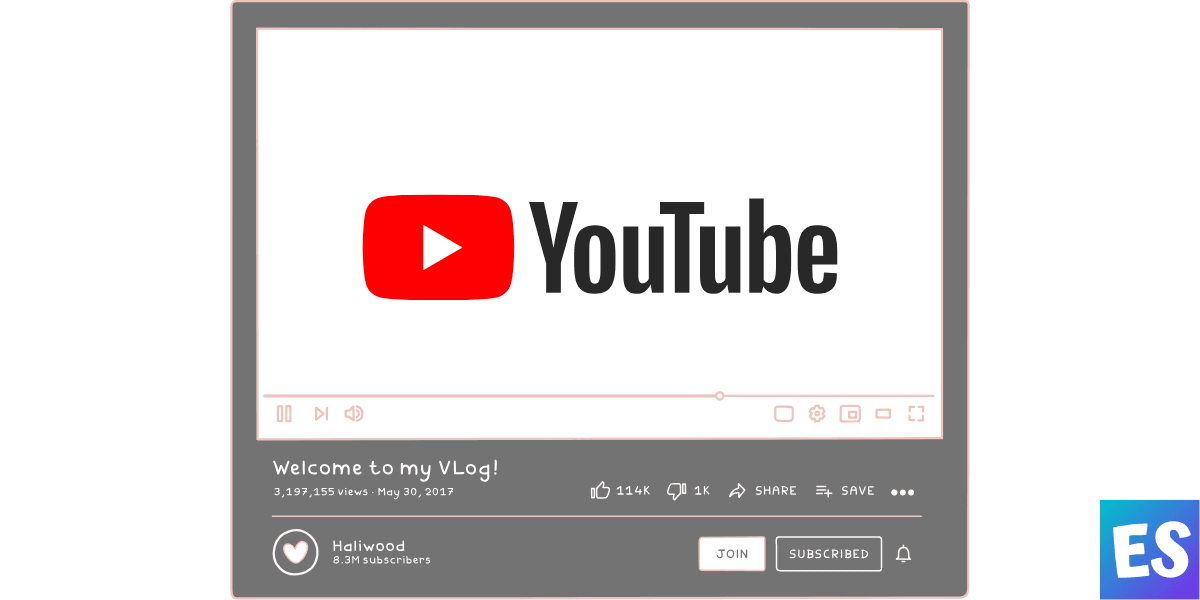In this guide, I have discussed how to fix the ‘YouTube comments not loading’ issue.
Yesterday I was just looking through the Google forums for my next blog post. And what I discovered is that users are finding it hard to solve comment loading issues on YouTube, especially on Chrome browsers.
They were complaining about the same issue and if you are facing the same problem, this post might help you. Here’s one of a video on YouTube addressing the same issue.
You should also know that in recent efforts to improve the platform’s reputation among its users, YouTube has removed the comments section from the bottom of each video page and placed it in a new location that users must click to reach.
Fix YouTube Comments Not Showing Up in Google Chrome
YouTube, despite its undeniable popularity, is not foolproof. It is susceptible to certain bugs that affect different users in different situations or locations.
Sometimes you may have problems with YouTube comments not loading or showing up, or with the inability to comment on a video. However, there are many methods you can use to troubleshoot these issues.
Here are the different ways to fix comment loading issues on YouTube.
1. Clear Chrome’s Browsing Data
Clearing and deleting Chrome stored data that includes cookies, cache files, and images help you show YouTube comments again.
Here’s how you can clear browsing data in chrome.
- Open Customize Button (3 dots) at the top right corner.
- Select More Tools.
- Choose Clear Browsing Data.
- Now, select Browsing History, Cookies, Cached files, and images.
- Click Clear Data.
Now run YouTube again to see if comments are showing up or not.
2. Reset Chrome Browser
Before resetting Chrome, do checkout incognito mode to see if it’s working. Though chances are low.
Resetting the Chrome browser will disable all of your chrome extensions and sign-in Google accounts. But if you want to fix the comment issue. Give it a try!
Here’s how you can reset the Chrome browser.
- At the top right corner, select the Customize Button.
- Now choose Settings
- Tap on Advanced option.
- At the bottom, select Restore settings to their original defaults.
Now, login into your Google account and visit the comments section on YouTube to see if reset helps or not.
Also Read: How to See When Someone Started the Following Someone on Instagram
3. Disable Ad Blockers
Ad-blocking software or extensions are often used to prevent the loading of pop-up ads or other types of unwanted ads on websites.
However, some ad blockers may go too far in their efforts to filter out undesirable content and block essential page elements, like YouTube comments.
Disabling or modifying the ad blocker’s settings may resolve this issue and allow you to watch the video and view the comments.
4. Disable Any Kind of Proxy
If you’re using any kind of VPN or proxies, please disable it.
Sometimes you can see blocked YouTube videos by using VPNs, but it might disable other features like commenting.
So just make sure you’re not using any proxies to access YouTube.
Comments not showing on YouTube
Some users have reported that they see comments not loading on their websites, only pinned comments for a channel were loading? How to solve this issue?
5. Reload The Video
The comments on Youtube may not be able to load due to some temporary issues. If reloading the video page did not help, then try waiting for a few minutes.
Maybe the issue could be from YouTube’s end. Not your fault. Check YouTube status on Down Detector.
6. Remove Faulty Chrome Extensions
If you are experiencing YouTube comments not loading errors, and installing extensions is the only change to your device recently, your installation of an extension may have caused the error.
Therefore, you should remove those faulty Chrome Extensions.
You would have to enable and disable extensions one by one in incognito mode.
7. Sign Into Your Google Account
If you are not seeing YouTube video comments, consider signing in to your Google account.
You can sign in to your Google account by clicking “Sign In” at the top right corner of the YouTube video page.
If you are already signed in and still do not see comments, try signing out and then signing back in.
YouTube Live Stream Comments Not Showing
When YouTube live stream comments don’t show up.
8. Use YouTube In Incognito Mode
If YouTube comments don’t show up, the problem may be your browser or an update that’s messed with your browser’s settings.
While YouTube works on the problem, you should be aware that sometimes this sort of thing happens because cached data or browser extensions are involved.
If you think it is happening to you, try using YouTube in incognito mode.
YouTube Comments Not Showing on Android/iPhone
When YouTube Comments don’t show up on Android or iPhone.
9. Clear Cache Data
If you cannot leave comments on an Android device or if you are experiencing problems with the YouTube app in your iOS, it might be time for a “cleanse.”
Clearing the cache of the app by deleting and reinstalling it can potentially solve many problems at once.
10. Wait it out
There is no doubt that the developer team of Youtube is always working on improving the user experience on YouTube.
If you are having a problem with video comments not loading on Chrome, this could be caused by recent changes in YouTube that are being tested. Therefore, simply wait it out for a few days.
So, these are the fixes to the YouTube comment not loading issue on the Chrome browser.
In short, here they are:
1. Clear Chrome’s Browsing Data
2. Reset Google Chrome
3. Disable Ad Blockers
4. Disable Any Kind of Proxy
5. Reload The Video
6. Remove Faulty Chrome Extensions
7. Sign Into Your Google Account
8. Use YouTube In Incognito Mode
9. Clear Cache Data
10. Wait it out
If you are experiencing the same problem on a different browser, use can these methods for that browser as well. OR visit your respective browser’s community forums.