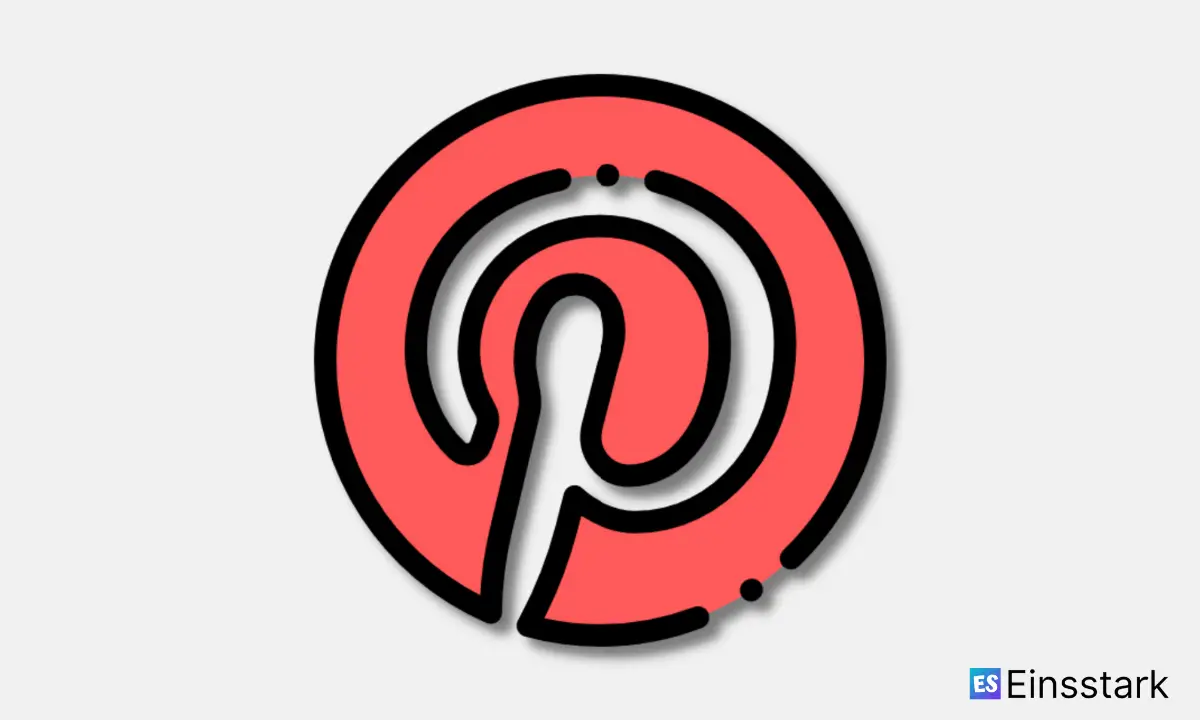In this article, I’m gonna share how to download all images from Pinterest Board.
Pinterest boards are collections of pins on a particular theme. For example, if you’re planning a trip to Paris, you might create a board called “Paris” and pin images of French landmarks and food. Or, if you’re redecorating your living room, you might create a board for interior design ideas.
By default, all pins are added to the “All” board. You can add new boards — as many as you like — by clicking the plus icon next to the “All” board in the sidebar.
When you click on a Pinterest board, you’ll see all the pins that have been added to it. You can edit an existing board’s title or description by clicking the pencil icon in the top-left corner of the Pinterest board page.
Let’s move our discussion to how to download all images from Pinterest Board.
How to Download All Images from Pinterest Board
Pinterest, is a visual bookmarking tool that helps you discover and save creative ideas. is a healthy business on the web but sometimes we want to save pictures from this social media site to our devices.
Here are some tools which will let you download all images from a Pinterest Board in just one click.
1. Use DownAlbum Chrome Extension
DownAlbum is a free extension available in Google Chrome web store. After installing this extension, open a Pinterest pinboard in your browser and click on the DownAlbum icon in the address bar.
It will show you thumbnails of all the images present on that page. You can select or deselect individual images or use the “Select All” button to select all of them. When finished, click on “Download” button and it will start downloading all selected images from the page. You can also click on “Show Images” link to preview all selected images.
It also provides an option to filter out gif animations from the page by clicking on “Filter Gifs”. It does not have an option to download all photos from an account, but you can simply visit each board to download its photos. At times, it may fail to detect some images from a board, but you can try refreshing the page and re-downloading them.
DownAlbum makes it possible to download all images from a Pinterest board or user profile in just a few easy steps. It’s completely free and super easy, so whether you’re looking for inspiration or just want to browse someone else’s work, this is definitely worth a try.
2. Use WFDownloader Third-Party App
WFDownloader is a lightweight, highly customizable image/video downloader that makes it easy to grab the media you want. It can handle a range of URLs, including image hosting sites like Imgur, Pinterest, and Instagram; video hosting sites like YouTube and Vimeo; and general websites with images or videos embedded on them.
How to use WFDownloader app to download all images from Pinterest Board:
Step 1: Download and install the WFDownloader app on your device.
Step 2: Launch the app and it will open in a web browser window.
Step 3: Sign in to your Pinterest account and navigate to the board you want to download all images from.
Step 4: Once there, click on the WFDownloader icon and select “Add to Queue” option.
Step 5: Now, you’ll see a pop-up window where you need to select the number of images you want to download from Pinterest board. You can add up to 500 pins at one time.
Step 6: Next, click on “Add” button and the app will start downloading all selected images from Pinterest board.
Wrapping it up: So, this is how to download all images from Pinterest Board. It’s unfortunate that Pinterest doesn’t provide a way for users to download multiple images at once, but hey, you can’t always get what you want. However, with these tools which I have shared above, you can at least get what you need.
Also read:
- How to Delete Messages on Pinterest
- 112 Best Chrome Extensions
- How to Add Snapchat Filters to Existing Photos/Videos
- How to Know if Someone Deleted Their WhatsApp Account