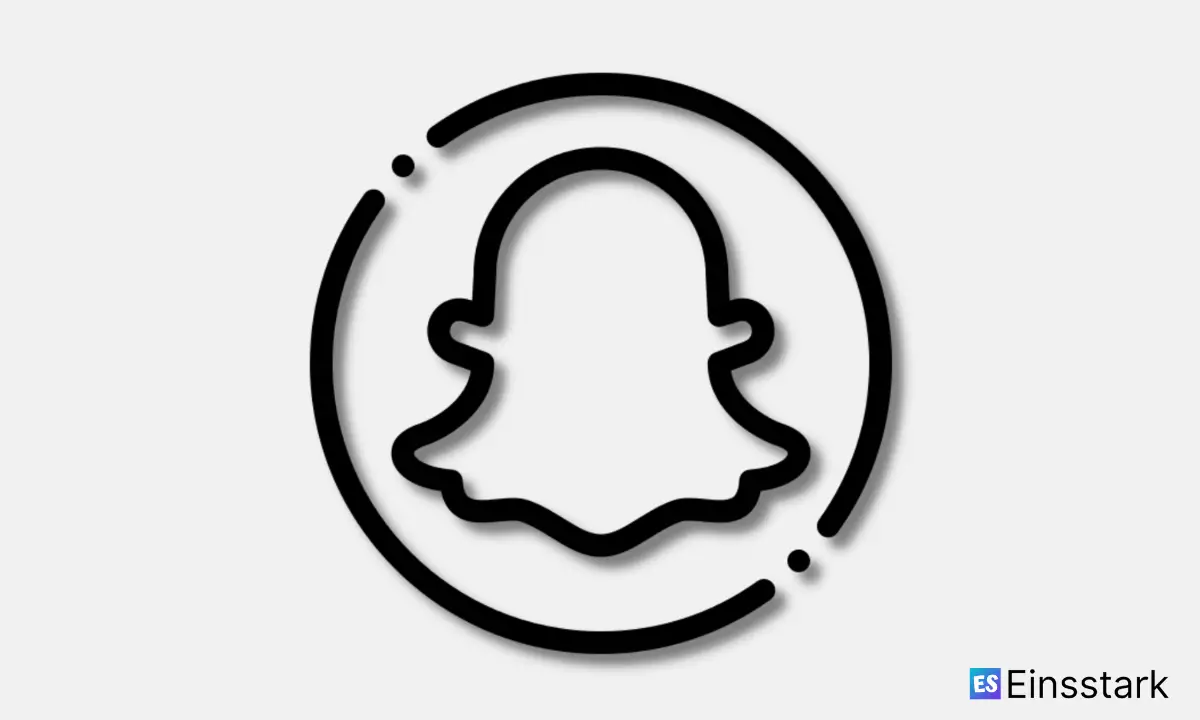In this article, I’m gonna share how to add Snapchat filters to existing photos or videos.
Snapchat is an application for mobile devices that allows users to send photos and videos (called snaps) to each other. The sender of a message is able to determine the period that a message can be viewed by setting a limit between one and ten seconds.
The social platform is now used by more than 100 million people every day, with many spending upwards of 30 minutes on it every day.
Let’s move our discussion to Snapchat filters.
So, what are Snapchat filters?
Snapchat filters are computer-generated effects that are added to your photos, videos, and selfies.
They’re typically designed to make you look like a puppy or a flower crown-wearing princess, but they can also be used to add a bit of color or flair to your Snaps. (And if you don’t have Snapchat on your phone, here’s how to get it.)
Used correctly, filters can help you create cool effects, such as making the sky behind you appear starry or the grass beneath you look like a rainbow carpet.
Can you add filters to already taken photos on Snapchat?
You actually can add filters to already taken photos on Snapchat. For example, you can take a picture of something random and then put a filter on it. You cannot put filters on pictures that you posted to your story though.
How to Add Snapchat Filters to Existing Photos/Videos
A picture is worth a thousand words. Sometimes, it’s also worth a few filters. Snapchat’s filters are a fun way to add an element of whimsy to your snaps. But in order to use them, you have to take the photo or video first and then apply the filter. However, if you want to use Snapchat’s geo-filters on photos taken outside of the app, you can do that with a workaround.
The same goes for any other kind of filter. If you have an image saved on your phone that you want to apply one of Snapchat’s filters to (or a geo filter from another app), this method will work for that too.
Here’s how to add Snapchat filters to existing photos:
Snapchat has its own built-in camera function, which means it’s easy to take a photo or video within the app and then play around with filters. But what if you want to apply one of those filters to an image already saved on your phone? It isn’t immediately obvious how you’d do that, but Snapchat has a feature that makes it possible: Memories.
Steps to add filters to existing photos or videos on Snapchat:
Step 1: Open Snapchat and allow the app to access your location.
Step 2: Take a picture of anything. It doesn’t matter what the picture is of.
Step 3: Swipe left or right until you find the filter that you want to use. When you find it, tap and hold on to the screen with one finger.
Step 4: Now, tap on the scissors icon at the top of your screen.
Step 5: Tap on ‘Select Photo.’
Step 6: Choose the photo that you want to add a filter to.
Step 7: The filter will be added to your photo! Tap on ‘Done.’
Wrapping it up: So, this is how you can add Snapchat filters to existing photos or videos. It really doesn’t take that much effort to create your own Snapchat filter using Photoshop or Illustrator After Effects, but if you’re tired of looking around online, then use this article as a guideline and simply follow along with the steps.
Also read:
- How to Unfriend All Facebook Friends With Single Click
- How to Know if Someone Deleted Their WhatsApp Account
- How to Know if Someone Deleted Their Snapchat Account