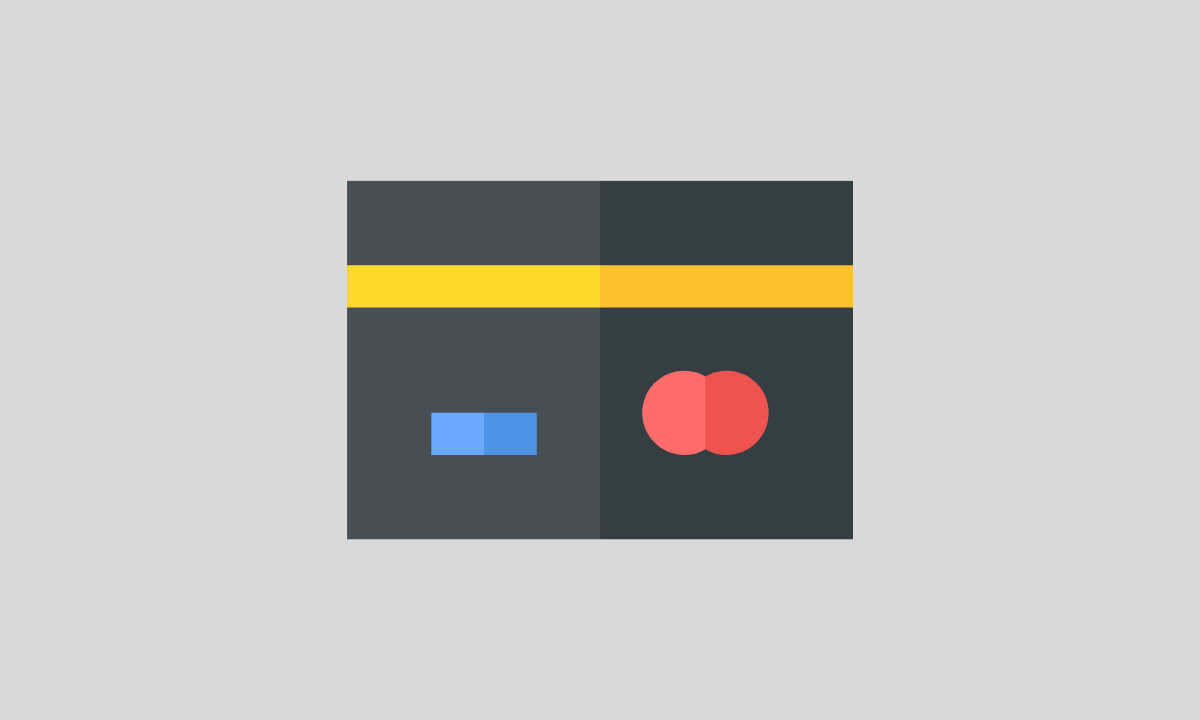Have you been lucky enough to receive a Visa gift card recently and wish to add it to your beloved Venmo account?
You have arrived at the right place! In this guide, I will walk you through adding a Visa gift card to your Venmo balance – all while explaining the ins and outs of the process in user-friendly language. Let’s dive into it!
Things to Consider Before Adding a Visa Gift Card to Venmo
However straightforward it may seem, attempting to add a Visa gift card to Venmo comes with certain caveats.
Before starting the process, let’s quickly go through the key points you need to be aware of:
Not all Visa gift cards are created equal, which means when it comes to compatibility, Venmo accepts only some Visa gift cards. To ensure this process works for you, double-check that your card is issued by a bank that supports Venmo.
Also, make sure to verify and register your visa gift card to avoid potential issues. Be sure to register and verify your card details, including your billing address. Additionally, ensure the card has enough balance for successful transactions.
Temporarily disable your primary card
If you have an existing primary card on your Venmo account, it might be a good idea to disable it temporarily to avoid transaction confusion.
Adding a Visa Gift Card to Your Venmo Balance
Now that we have covered the essential points, let’s walk you through the actual process of adding your Visa gift card to your Venmo balance.
1. Making Sure Your Visa Card is Ready
Before linking your card to Venmo, it needs to be activated and registered. Typically, activation occurs automatically at the time of purchase or when you receive your gift card. However, sometimes you might be required to dial a phone number or visit a website to do so.
To register, visit the card issuer’s website or call their customer service hotline. They may ask for your card details, billing address, or other personal information. Registering the card is crucial, as many Visa gift cards won’t work unless associated with a billing address.
2. Access Venmo’s “Add a Bank/Card” Feature
Now that your Visa gift card is activated and registered, open your Venmo app on your phone or tablet. Tap the menu button (usually three horizontal lines) at the corner.
Look for the “Settings” option and tap it. Within the “Settings” menu, find and tap “Payment Methods” followed by “Add a Bank/Card.”
3. Prepare to Add Your Visa Gift Card
On this screen, you’ll see the option to add a debit card. Select it to proceed. Remember that if you have an existing primary card on your Venmo account, you may wish to deactivate it temporarily to ensure transactions are deducted from your Visa gift card balance instead of your primary card.
4. Input Your Visa Gift Card Details
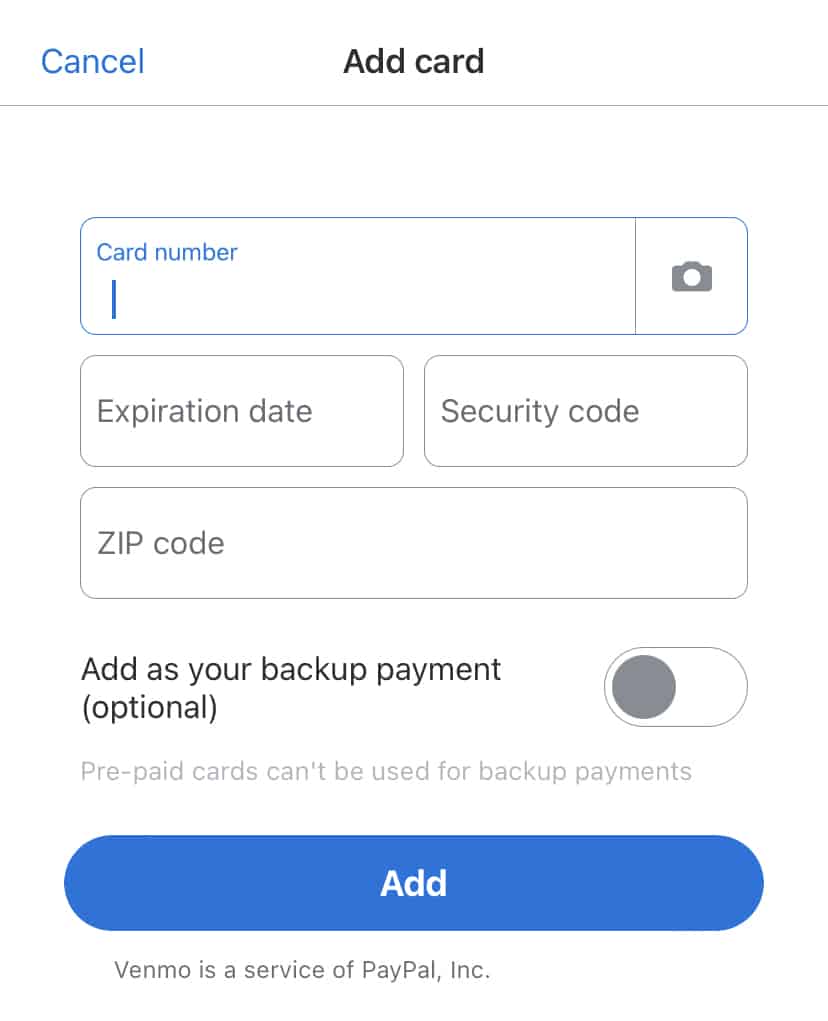
Now, you will be prompted to enter your Visa gift card information, including the card number, expiration date, CVV (security code on the back of the card), and billing address (the one you registered on the card).
After carefully entering these details, tap “Add” or a similar button to proceed.
5. Verify Your Visa Gift Card is Added
Wait patiently for a moment while Venmo verifies your provided card credentials. If everything goes as planned, you will see a confirmation message, and your Visa gift card will appear in the “Payment Methods” section of the Venmo app.
Congratulations! You have successfully added your Visa gift card to your balance.
6. Re-enable Your Primary Card (Optional step)
Once the Visa gift card balance depletes, you may want to re-enable your primary card by following similar steps and selecting “Activate” or “Enable” when appropriate.
Also read: How to Get a New Venmo Card
Important Venmo Tips and Tricks
When it comes to adding your Visa gift card to your Venmo balance, preparation is vital. Here are some critical points and useful tips to keep in mind before starting the process:
Choose the Right Gift Card: Make sure to acquire a Visa gift card compatible with the Venmo platform. Carefully check the card packaging, and card issuer information, or search online for compatible Venmo gift cards.
Add a Personal Touch: Personalize your Visa gift card with your name while registering it with the card issuer. This process could ensure a more secure connection with your Venmo account and potentially reduce any risk of confusion during transactions.
Get Verified: When registering your Visa gift card online, avoid using a PO Box or business address as your billing address. Venmo prefers residential addresses and may reject cards registered with alternative addresses.
Be Prepared for Rare Occurrences: Although unlikely, Venmo may charge a test fee (often less than $2) when adding your Visa gift card to your balance. Though they may eventually this charge, be aware this can happen and plan accordingly, ensuring your card balance is sufficient.
Troubleshooting common issues while adding Visa gift card on Venmo
While adding a Visa gift card to your Venmo balance is generally hassle-free, issues can occasionally arise. Let’s explore some common problems and how to resolve them:
Error Message – Card Not Accepted: If you receive an error message that Venmo cannot accept your Visa gift card, verify that your card is issued by a bank compatible with the platform. If your card is indeed compatible, contact Venmo customer support to inquire about the issue.
Insufficient Funds: When attempting to make a payment, ensure that your Visa gift card has enough balance to cover the transaction and any potential service fees. If your card lacks the necessary funds, consider transferring money to your Venmo account from a linked bank account or adding another funding source.
Missed or Delayed Payments: If you encounter issues with payments or transfers using your Visa gift card, it could be due to an issue with your card issuer. Contact your card issuer’s customer support for assistance in resolving the matter.
Inactive or Not Registered Cards: If your Visa gift card does not work with Venmo, double-check that you have activated and registered the card with the proper billing address. In most cases, this information should be available on your card’s packaging or the issuer’s website.
Conclusion
The flexibility of adding a Visa gift card to your Venmo balance offers a seamless way to spend your gifted funds through the app.
While potential issues may arise, this extended guide, complete with valuable tips, and troubleshooting advice, is curated to ensure you can face them head-on and successfully merge your Visa gift card with your Venmo account.
That’s all, if you have any questions, please leave a comment below. 🙂