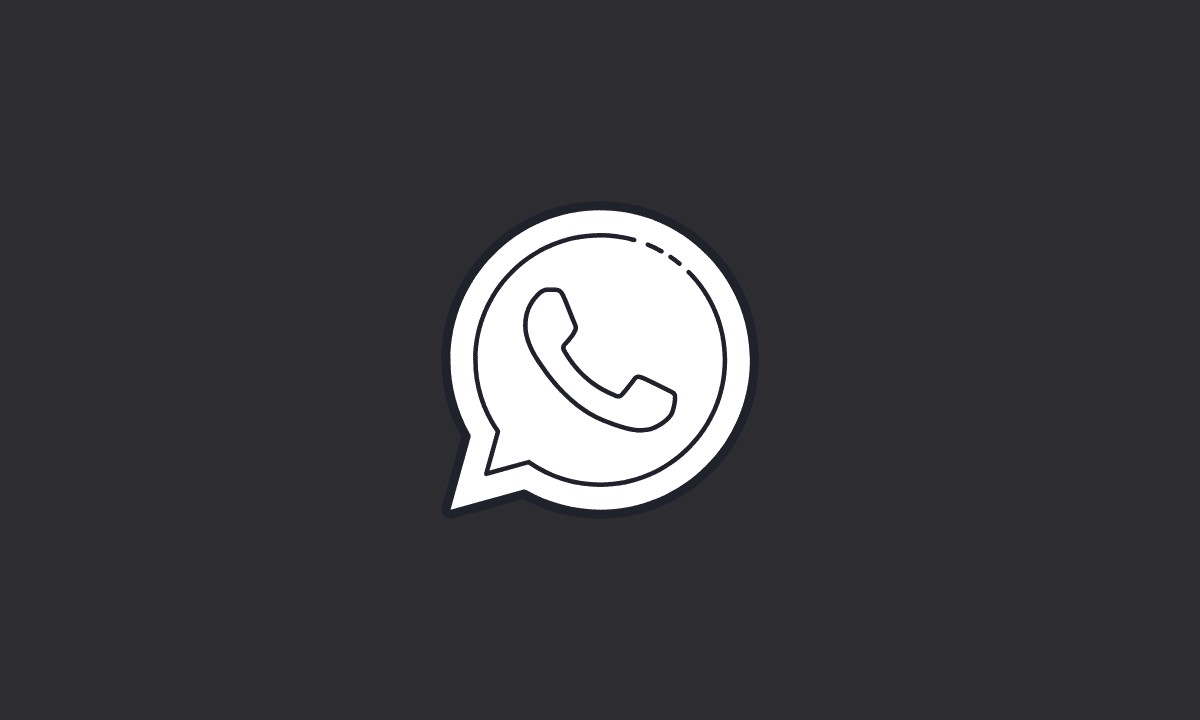If you are getting, “Couldn’t restore messages. Check your phone’s Internet connection and tap Retry to restore” try force-stopping the WhatsApp app; check if there is any pending WhatsApp update; clear faulty WhatsApp cache and data to fix the issue. Furthermore, ensure you have not restricted WhatsApp from using mobile data and Wi-Fi.
WhatsApp Messages are the most popular way to share your thoughts and feelings. The platform allows you to send any type of message to your friends, family, and loved ones. You can send them a message from your phone or desktop computer.
However, what if you want to restore your WhatsApp messages on another device, but WhatsApp could not let you do it? It’s not a big issue per se. Simply try the workarounds we have mentioned below, and you shall be able to restore messages on WhatsApp.
Fix: Couldn’t restore messages check your phone on WhatsApp
If you’re having trouble restoring messages on WhatsApp, here are some troubleshooting steps to follow.
1. Restart Your Device
To clear any errors that have arisen, restart your device. This can reset installed applications and clear any system-related problems.
To put your Android phone into safe mode, press the power button. When the animation starts, press and hold your phone’s volume down button until the animation ends; then release both buttons. You’ll see “Safe mode” at the bottom of your screen.
2. Check your internet connection
To fix this issue, you need to check your Internet connection. The main reason for the issue might be that WhatsApp is not able to connect with the server and fails to restore messages.
Therefore, ensure your internet is working fine. Simply try other apps or google anything to check if the internet speed is fine.
You should go on to the next step if you are certain that there is nothing wrong with your internet speed.
3. Enable Restrict data usage for WhatsApp
The next thing you want to make sure of is that you have not restricted WhatsApp from using mobile data or Wi-Fi. If you have done that, WhatsApp will not be able to connect to the servers and get your messages restored.
Here’s how to check if you have restricted WhatsApp from using mobile data or Wi-Fi.
1. Open Settings on your device.
2. Go to Apps (or Manage Apps) and select WhatsApp.
3. Scroll down and click on the Restricted data usage option.
4. Make sure that the option is turned on for Mobile data and Wi-Fi.
Note: When “Restrict data usage” is turned on, it means you allow that app to use Mobile data/Wi-Fi. Turning it off means you do not allow the app to use the Internet.
4. Clear WhatsApp Cache and Data
WhatsApp is a messaging app that lets you communicate with your friends and family for free. However, it does have a cache that can take up space on your device and slow down performance.
By clearing the cache of WhatsApp for Android, you can speed up the performance of the app and make it run more smoothly. Clearing the cache will not delete any data from your phone.
Here’s how to clear the WhatsApp cache on Android:
1. Open Settings on your device.
2. Go to Apps or Manage Apps.
3. Select WhatsApp from the list of available apps.
4. Tap Force stop.
5. Open Storage and clear data.
6. Finally, reboot your device.
When you install an app on your phone, it’s not uncommon for some of the files to remain after you’ve deleted the app. This can be due to a temporary file that wasn’t removed, or because there was an issue with the deletion. If you’re still having the issues restoring WhatsApp messages, clearing app cache might solve your problem.
5. Uninstall And Reinstall WhatsApp App
If you have already tried all other methods and they didn’t restore WhatsApp messages, then you need to uninstall and reinstall the latest version of the app.
1. Go to the Settings of your device and look for the Apps option.
2. On the Apps section, scroll down until you find the WhatsApp icon and tap on it.
3. Once you tap on WhatsApp icon, tap on Uninstall button to uninstall the app from your device.
Now, head to Google Play Store and search for ‘WhatsApp’ and install the latest version of the app on the device.
If you wish to revert back and install the previous stable version of WhatsApp, you can do so by going to the APK Mirror website, here, and downloading whatever version of the WhatsApp APK file you wish to install.
If you are having trouble restoring media (or missing media files) on WhatsApp, check our guide to quickly address the issue.
That’s a wrap. We hope you found this article helpful. Let us know if you managed to solve, “WhatsApp Fix: Couldn’t restore messages check your phone” error. If you have any queries, feel free to leave a comment below. Thank you for reading our article.