To stop getting message requests on Facebook Messenger, simply tap on your ‘Profile Picture’ > ‘Privacy’ > select ‘Message Delivery’ > Tap on ‘Others on Facebook’ > finally, select ‘Don’t Receive Requests’.
Facebook Messenger is one of the most popular messaging apps available in the market. However, many users get annoyed by the fact that they keep getting message requests from people who don’t know them.
This can become a problem if you don’t want to talk to strangers on Facebook Messenger or if you have a lot of friends on Facebook Messenger but don’t want to be bothered with requests all the time.
To solve this problem, we have created a simple guide for you that will help you stop getting message requests on Facebook Messenger. In this article, we will explain how to prevent strangers from sending you message requests.
How to Stop Getting Message Requests from Strangers on Facebook
Facebook Messenger is a lot more than just a messaging app. It’s an entertainment platform, too — one that caters to the same people you would find talking about Snapchat and Instagram Stories at your local coffee shop. Your Facebook friends are more likely to be interested in seeing what you do on Messenger than those outside of your network.
So why would you want to stop getting message requests on Facebook Messenger? Because it means that you’re not reaching out to people who might be interested in seeing what you do.
The good news is that there’s an easy way to avoid message requests on Facebook Messenger: Turn on “Don’t Receive Requests” on the “Others on Facebook” page.
This will prevent unwanted messages from appearing in your inbox as soon as someone sends them to you, but will still allow any messages sent by mutual friends or businesses to show up. Furthermore, instead of immediately showing the message in your main inbox, it first becomes a message request.
Steps to Turn Off Message Requests on Facebook:
1. Open the Messenger App on your device.
2. Locate and click on your profile icon in the upper left corner of the messenger screen.
3. Once you have reached your profile, click on the Privacy tab.
4. Tap on Message Delivery.
5. Select the Friends of Friends on Facebook option under Potential connections.
6. Tap on Don’t Receive Requests.
Here’s the messenger prompt that will appear:
This will also turn off requests from others on Facebook.
You won’t receive new message requests from anyone on Facebook. Do you want to update the settings?
7. Confirm by tapping on Update Settings.
8. Now, locate Others on Facebook, and select Don’t receive requests.
9. You may also perform the same action for Instagram (if your IG account is connected) as well. To do so, tap on Others on Instagram > Don’t receive requests.
Once you successfully update your settings, unwanted messages on Facebook Messenger will not be delivered to your inbox.
Also read: How to Read Messenger Messages Without Seen
That’s a wrap. Thanks for reading the article. Comment below if you have successfully managed to stop strangers from sending you message requests on Facebook Messenger. Follow us on Twitter and Facebook for more social media guides.