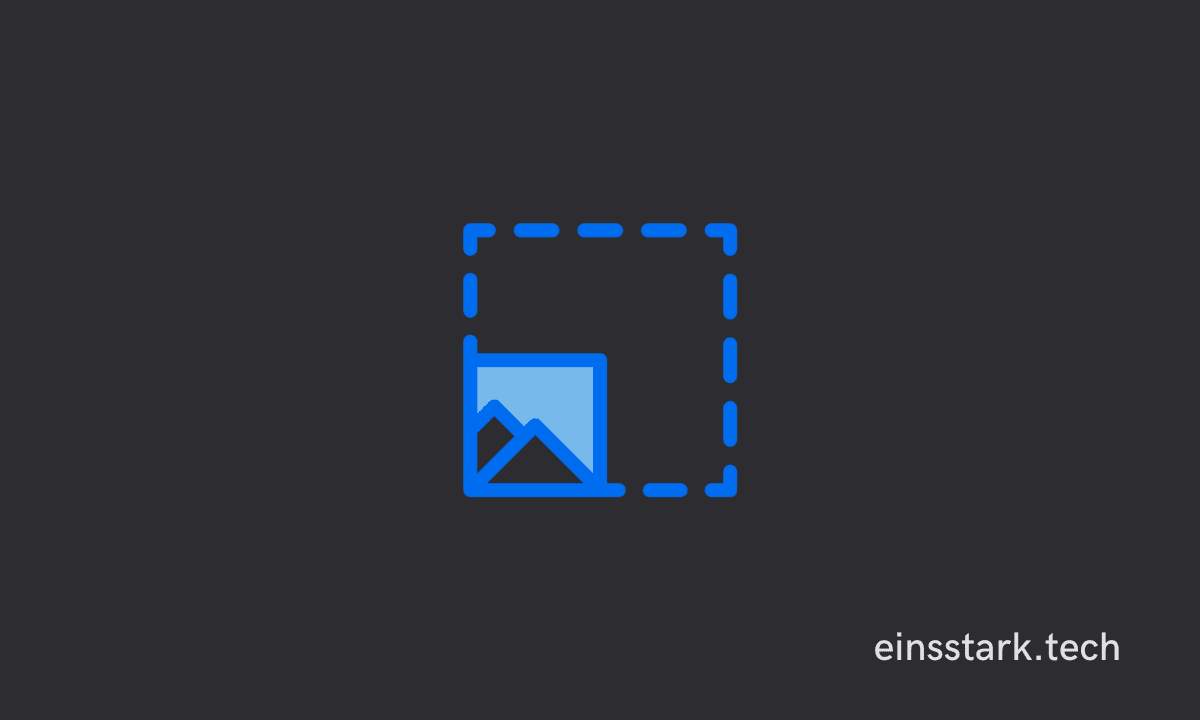You can upload a full profile picture on Facebook without cropping it. To do so, open the profile picture (you want to set on your FB profile) on the Picsart mobile app > Tap on the “Fit” option in the bottom tab > Click on the “Image” option > Click on the “+ Image” icon on the bottom right of the tab> Click on the “FreeToEdit” on the top right > Select the same photo you want to edit > Hit the “Save” button at the top right to save to picture to the gallery. Finally, upload that cropless full profile picture on Facebook.
Facebook Profile pictures are the first thing people see when they view your profile on Facebook.
They are also the most important part of your profile as they help people get to know you better.
You can change the picture that appears in your profile by uploading a new one or editing your existing one.
How do I set a full profile picture on Facebook without cropping it?
Facebook is a great place to share your personal profile picture with the world. But what if you want to upload a full profile picture without cropping on your Android or iPhone Facebook app?
We have all been in this situation when we need to upload a new profile picture for our Facebook account but we don’t want to crop or edit it.
Well, it’s possible. You just need to use a special tool called as “Picsart” app.
If you don’t have Picsart installed on your device, you can download it from Google Play (here) or App Store (and here).
After installing the app, proceed to the next section below.
Method 1: Upload a full profile picture on Facebook without cropping using Picsart app
One important thing to remember when uploading a Facebook profile picture is that it should be of high quality.
The image should be large enough so that they show up clearly and they should also be clear and free of glare.
Your profile picture on Facebook should be at least 170×170 pixels wide for computers and 128×128 pixels wide for smartphones.
You want the best possible image quality because people may judge you (or rather your photo editing skills, hehe) by your profile image and how it looks on their screen.
Now, without any further ado, let’s see how to set a cropless profile picture on Facebook.
1. Open the Picsart app on your Android or iPhone device.
2. Click on the “+” at the bottom tab > Add the image you want to edit.
3. Scroll the bottom tab to the right side and for the “Fit” icon.
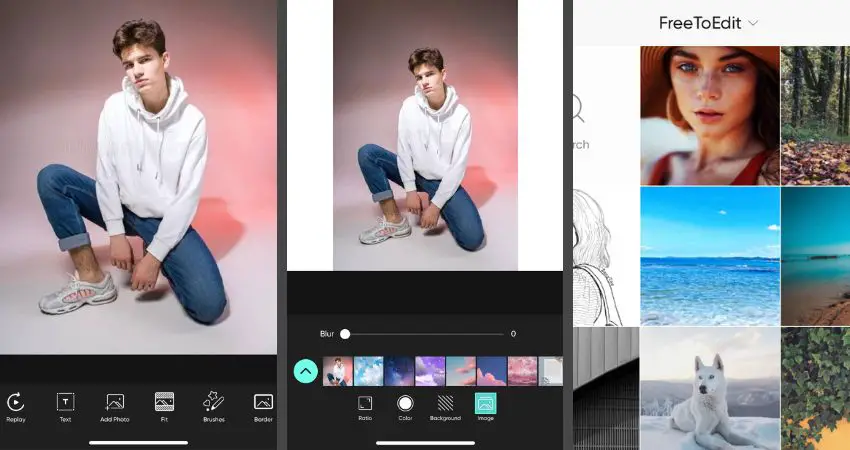
4. Click on the “Image” icon on the bottom right.
5. Tap on the “^” on the left side of the tab.
6. Tap on the “FreeToEdit” text on the top.
7. Select the same photo.
8. Now, you can play with the scroll on how you want the picture to look.
9. Once you are done editing, save the image to your camera roll.
10. Now, upload that cropless full picture as your Facebook profile.
Note: Facebook will still crop the uploaded, but your profile picture will be full.
Also see: How to Invert Colors on Images on iPhone
Method 2: Use Facebook Lite App
You can also use the Facebook Lite app to set a full profile picture. Simply download the Facebook Lite app on your Android or iPhone device and follow the steps below.
Note: This method will only work in the Facebook Lite app. It won’t work on the Facebook app.
1. Open the Facebook Lite app on your device.
2. Select and upload the full image you want to set as a profile picture on your timeline.
3. Now, click on the three dots icon on the top right corner of the image.
4. Choose the “Make Profile Picture” option.
Method 3: Set full profile picture without cropping via Facebook web version
For this method, you need to sign in to the Facebook web version. You can use Chrome, Firefox, Safari, or others.
Follow the steps below.
1. Go to www.facebook.com and sign in to your Facebook account.
2. Upload the picture you want to set as DP in your timeline.
3. Tap on the uploaded picture to view it as a full image and then select the “Make it Profile Picture” option.
4. Now, you have the full image as a profile picture without cropping.
With that said, we can conclude this article. We hope you found it helpful. If you have any other queries or tips to share, please leave a comment below. Thanks for reading.