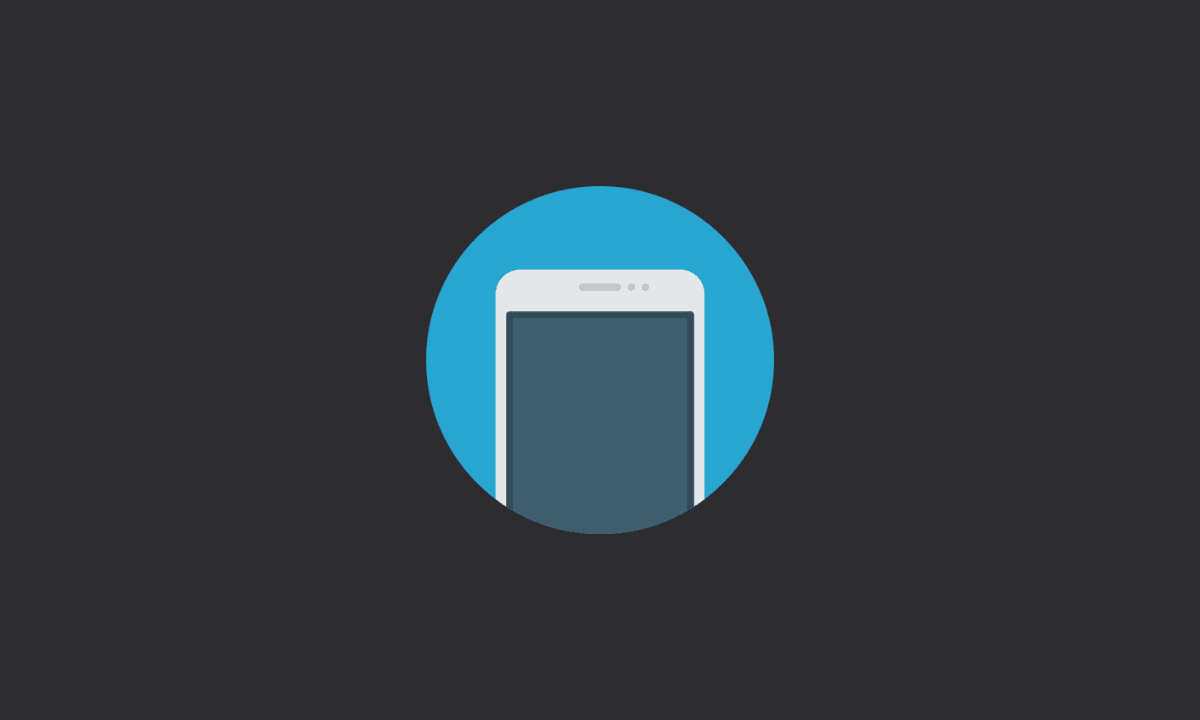If Samsung mic not working on S21, S22, S22+, Ultra (or in any of the other Samsung phone series), go to “Settings app” > scroll down and tap on “Battery and device care” option > go to ‘Diagnostics” > scroll down and tap on “Mic” option. Now, speak something on Mic and see if you can clearly hear what you said on the speaker. Speak again to test the second microphone.
Samsung mic not working is a common problem that a small proportion of Samsung users face. It happens when the audio settings are not set properly or for some other reason, the mic stops working properly. If you want to fix this problem, follow the troubleshooting guidelines in this article.
How to test for faulty Samsung microphone (S21, S22, S22+, Ultra, more)
Firstly, test the microphone(s) on your Samsung device by speaking into it and seeing if you can clearly hear what you spoke.
1. Firstly, tap on the home button to go back to the home screen, and from the home screen, swipe down at the top.
2. Tap on the Settings icon.
3. In the Settings screen, you want to swipe up to go down and tap on Battery and device care option.
4. Next, swipe up to go down and tap on Diagnostics.
5. Now, you want to go down and tap on the Mic option.
6. Grant the app Permission to access your microphone. Simply, choose While using the app.
7. Tap on the record button. And say something there.
Note: There might be two microphones built into your Samsung phone. Therefore, first, record using the microphone one. Afterward, make a sound to test your second microphone.
8. Tap on the Play button to see if the microphone is working or not.
9. If it works, you can just tap on Yes, otherwise tap on No.
If you tap “Yes”, it will just show that the Mic is working normally. This means your Samsung Galaxy microphone is not faulty.
How to fix Samsung mic not working
After checking for faulty Samsung microphone(s) (following the steps above), let us now go through the workarounds to fix the mic – if it is still not working.
It might be a software issue or a hardware issue, we don’t know that. However, we can still test and see if the troubleshooting steps fix the issue.
1. Restart your Samsung phone
The very first thing you are going to do is just hold the power button on your device and then click the restart button just to restart your phone. Sometimes it’ll work, sometimes it won’t fix the issue.
If it doesn’t, we can move to the next step.
2. Force stop the app on which the microphone is not working
The next thing you can try is just pull down the drop-down menu on your device home screen, and then at the top right hit the gear to go into Settings on your device.
There, scroll down and go into apps. Now find the app your phone’s microphone is not working on.
For example, if it’s the Phone app, click on that. And hit on the Force stop button in the bottom right. Afterward, press OK.
3. Clear cache and data
Now, the next step you may want to try is to clear the cache and data.
1. Go to Settings on your phone.
2. Go to Manage Apps.
3. Select the app on which the microphone is not working.
4. Go to Storage.
5. Then you will see two buttons: clear cache and clear data.
6. Tap on both of those to clear cache and clear data and then tap okay.
Note: You can do this exact same process to solve app-related problems. For instance, if it’s Facebook Messenger not showing notifications, or any other app, you can do the exact same process: force stop the app and then clear the cache and data.
4. Allow apps to access the microphone
Ensure you are allowing the apps to access the microphone on your Samsung phone. If you are not, you can’t expect the phone mic to work.
1. Go to Settings on your Samsung phone.
2. Go to Apps.
3. At the top right, tap on three circles.
4. Click on the Permission Manager option.
5. Tap on Microphone.
You will see a list of apps that have access to the microphone. If the app you’re trying to use with your microphone does not have permission here, you need to enable it such that the app can use the device’s microphone.
6. Simply, Enable it for apps you want to use with your microphone.
5. Disconnect the external microphone
If all other methods don’t work, it could be possible that your phone is trying to use a different microphone than your internal microphone.
If that’s the case, you would need to disconnect any Bluetooth device that might be connected to your phone, because it could be you trying to use the microphone on the Bluetooth device.
Furthermore, if you have a headphone jack or like if you wear earbuds typically, we would suggest taking the earbuds, inserting the headphone jack, and taking it out.
Do that a couple of times because your phone could be trying to use the headphones on the earbuds even though they’re not actually plugged in, but your phone might see them plugged in.
That’s a wrap. We can conclude this article here. If the methods we put don’t solve the “mic not working on Samsung devices,” it is highly likely that your microphone issue is not software related, but rather is actually hardware related.
At that point, we would definitely suggest sending the device to a Samsung servicing store or taking it to some sort of a repair shop or a technician. They can look at it and resolve your issue more thoroughly.
Thanks for reading!