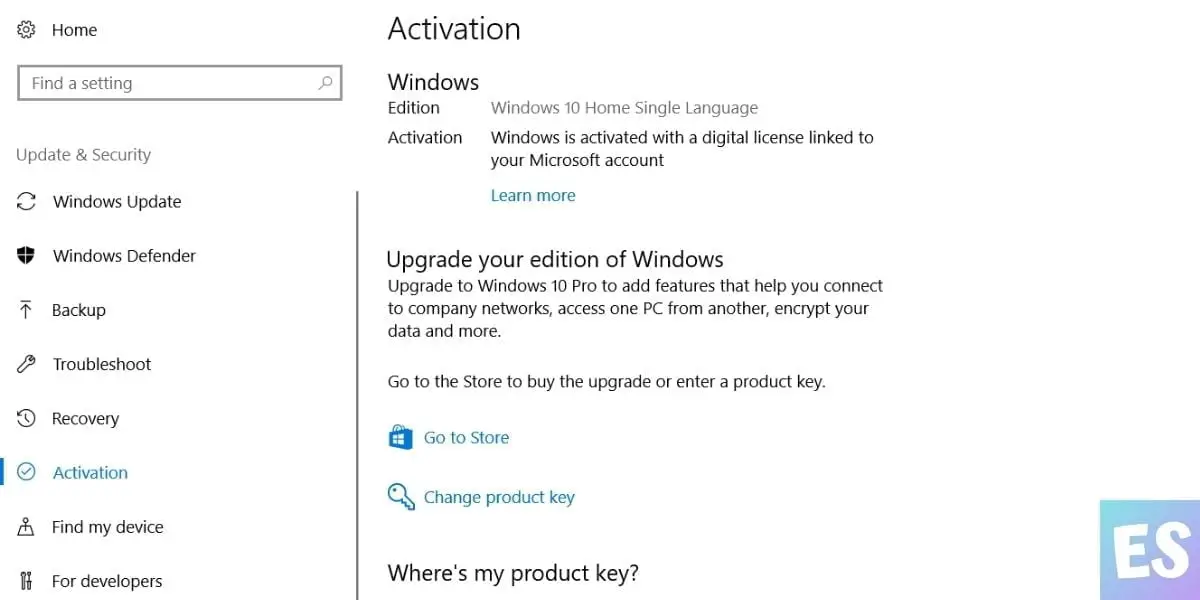Windows 10/11 activation mark at the bottom right corner of the screen might look agreeable at the start but soon you may want to get rid of the watermark and notifications.
If it’s showing on your computer, that means you are using a non-activated copy of Windows 10/11. Only installing Windows 10/11 does not equate to the activation of the operating system. You’ll need a product key or a digital license for product validity.
This non-activated copy doesn’t put limits when you use your computer. Although you won’t be able to personalize settings such as wallpaper, taskbar, etc. Might find a few more limitations if you dig more into your non-activated operating system.
Methods To Remove Windows 10/11 Activation Watermark
Now, you got familiar with the matter, check out how to remove the Windows 10 activation watermark.
1. Enter A Valid Product Key
Entering a valid product key or license key helps you remove the Windows 10 activation mark by activating your operating system. If you don’t have a valid product key, I’m afraid you have to purchase a new one either from Microsoft Store or Amazon. Upgrading from valid Windows 7 or 8.1 to Windows 10 doesn’t require a product key for activation.
After getting a fresh license key, head over to Windows Activation in settings, click the Change product key, enter the new key and wait for Windows 10 to activate it. Upon activation, you won’t see the watermark anymore.
2. Edit Registry Values
If you don’t want to purchase a product key but still want to get rid of Windows 10/11 activation watermark, try editing the registry values. I’ll show you how.
1. Press Windows Key + R button to open the RUN dialog box.
2. Type Regedit and hit Enter.
3. Copy-Paste the following path: HKEY_LOCAL_MACHINE\SYSTEM\CurrentControlSet\ Services\svsvc
4. Under the Name column, click Start.
5. Double click on Start, under Value data, change the no to 4, afterward, click OK.
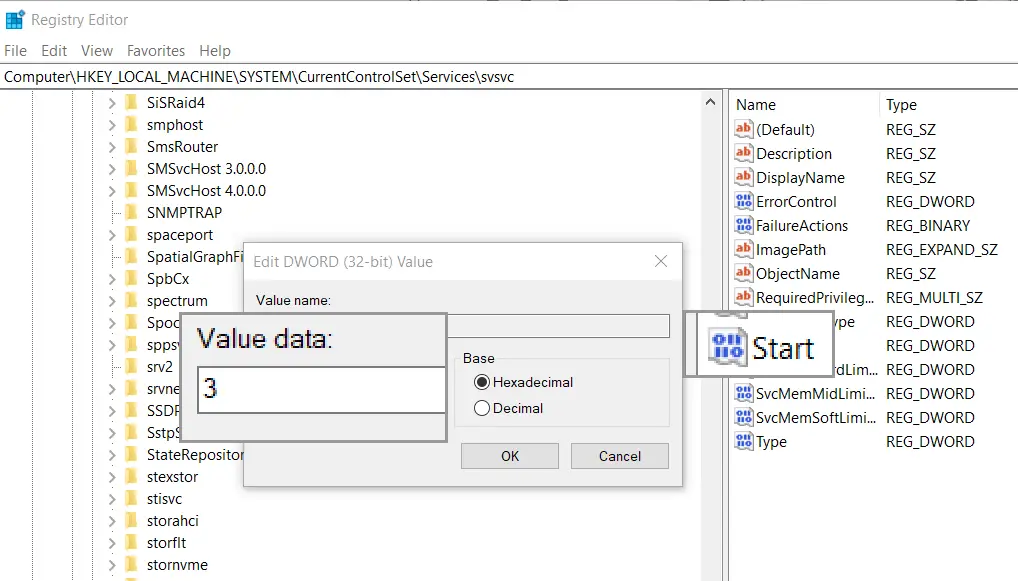
6. Restart your PC.
This should probably remove the Windows 10/11 activation watermark.
Also Read: How to Find and Replace Text in Notepad in Windows 10
3. Use Universal Watermark Disabler
Universal Watermark Disabler has been around for quite some time. The name is self-explanatory, just Install it on your PC, follow the instructions and it should remove the Windows 10/11 activation watermark.
So, these are a few methods to remove the Windows 10 activation watermark if none of these works, try to seek out help from a computer junkie or professional. The logical way is to purchase a valid license key or use one that isn’t used multiple times. If you are still getting stuck despite using a valid license key, try to run Windows 10 Activation Troubleshooter. Avoid downloading any unauthorized external software as they might fill your computer with viruses.