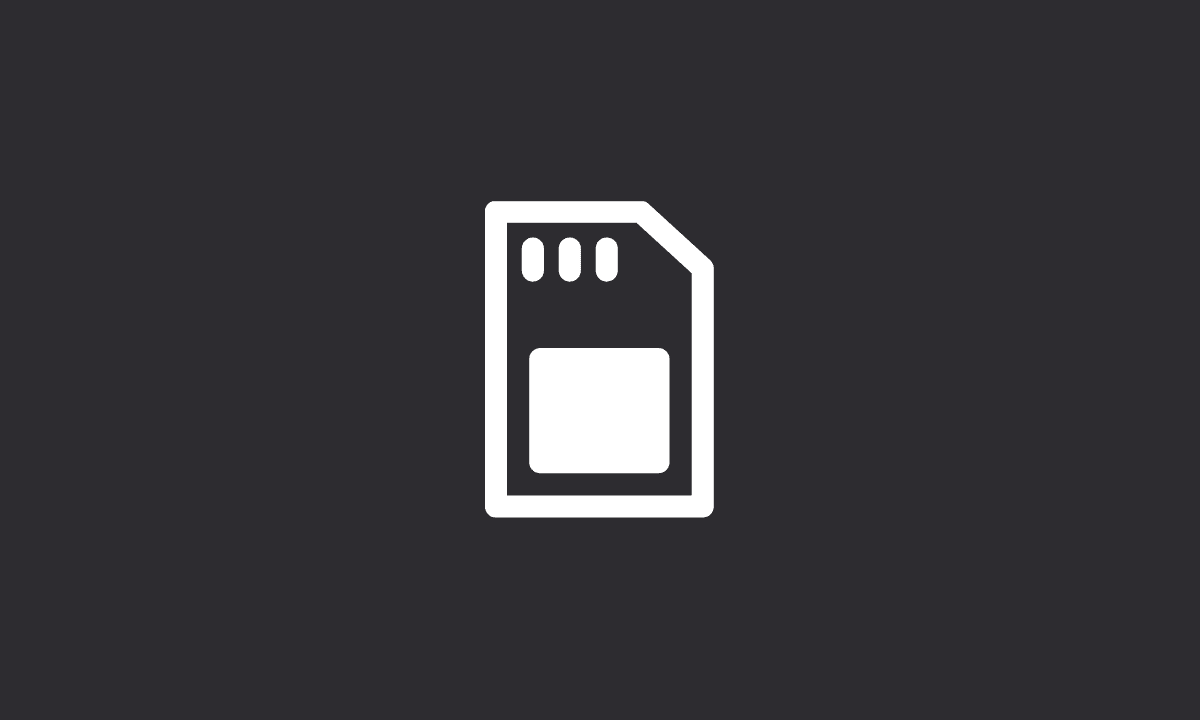If you are getting the “No SIM card: Emergency Calls only” error, you can try rebooting your device, removing the SIM card and re-adding it, and resetting network settings. If nothing works, you may need to factory data reset your device to get rid of the error.
If your phone is not able to make calls, you may have a SIM card problem. If this happens, you will be unable to make normal calls, but only emergency calls.
Furthermore, if you insert your SIM Card incorrectly or do not seat it properly, it may cause your phone to show “No SIM card: Emergency Calls only”. Ensure that the SIM Card is firmly inserted into your phone’s SIM card slot. You may need to remove and reseat the SIM Card if necessary.
Let us check out the workarounds below to fix the No SIM card issue on phone.
Why does my phone say “NO SIM Card Emergency calls only”?
One apparent reason for this error is that your SIM card is no longer functioning. You may need to call your phone carrier for a replacement and remove the old SIM and insert the new one (once you have it) in its place.
However, if you are certain there’s nothing wrong with the SIM card itself, you can follow the methods below to fix the No SIM card error on your phone.
1. Reboot your device
The first thing you should do is reboot your phone. Press and hold the Power and Volume Down button. Once your phone is rebooted, wait for the SIM card to catch up with the network.
If you do not see a prompt to insert your SIM card and only emergency calls can be made, it indicates the problem is solved. However, if the issue persists, we suggest moving to the next step.
2. Reset Network settings
Reset Network settings are a network customization option that allows you to reset the network settings to default values. This may be useful if you have been using your phone on a different network than the one you are currently using and want to change it back.
It is a quick way to clear out your network settings. If you have trouble with your phone or its internet connection or even no SIM card issue, resetting Network Settings might help.
Here’s how to reset Network settings on Android:
1. Open Settings.
2. Go to Cellular > Network > Reset to default.
3. Now, go back to Settings > System.
4. Tap on Reset options > Reset Wi-Fi, mobile & Bluetooth.
Now, wait for a few minutes. After that, check if the SIM or network strength bar is showing.
3. Reset APN Settings
An Access Point Name (APN) contains all the information your device needs to connect to wireless networks. When setting up a new device or putting your SIM card into a new device for the first time, your network carrier may send you their APN details in a configuration message if it’s not automatically generated.
After resetting the APN settings on your phone, you will likely experience better Mobile Data connectivity, and possibly “No SIM card: Emergency Calls only” error message will be gone.
Here’s how to reset APN settings to default values on Android:
1. Open Settings on your phone.
2. Select the Network & Internet option.
3. Tap Mobile (or Cellular) network > Go to Access Point Names.
4. Choose the 3-dot icon and select Reset to default.
This should fix the problem.
4. Remove the SIM card and re-add it
This step requires you to remove the SIM card from your device and add it again. The SIM card might be damaged or dirty, that might be the reason why it’s not catching up with the network. If it’s dirty, clean the metal contacts on the card with a cotton swab.
If there is a slight chance the primary SIM card tray is nonfunctional, you can place the SIM card in a different slot if your phone has dual-SIM functionality. This method should fix the error. However, if this doesn’t work, the only other solution that remains is to factory data reset your phone.
5. Reset the device to factory settings
If you are still getting the No SIM Emergency calls only prompt, you can go into the phone’s settings and factory reset the device.
Normally, we don’t suggest our readers do factory data reset on their devices. As this will delete all your data on your device, including pictures, videos, apps, contacts, and more if you don’t have a backup for all that.
However, doing so will certainly address the No SIM card: Emergency calls only problem we are having. Go to the 5th solution, here, and follow the instructions to reset your device to factory settings.
That’s a wrap, we hope you found the article useful. If you have any questions or comments, please write to us below. Let us know if you managed to solve the No SIM card Emergency Calls only error using any other method. Thank you for reading!