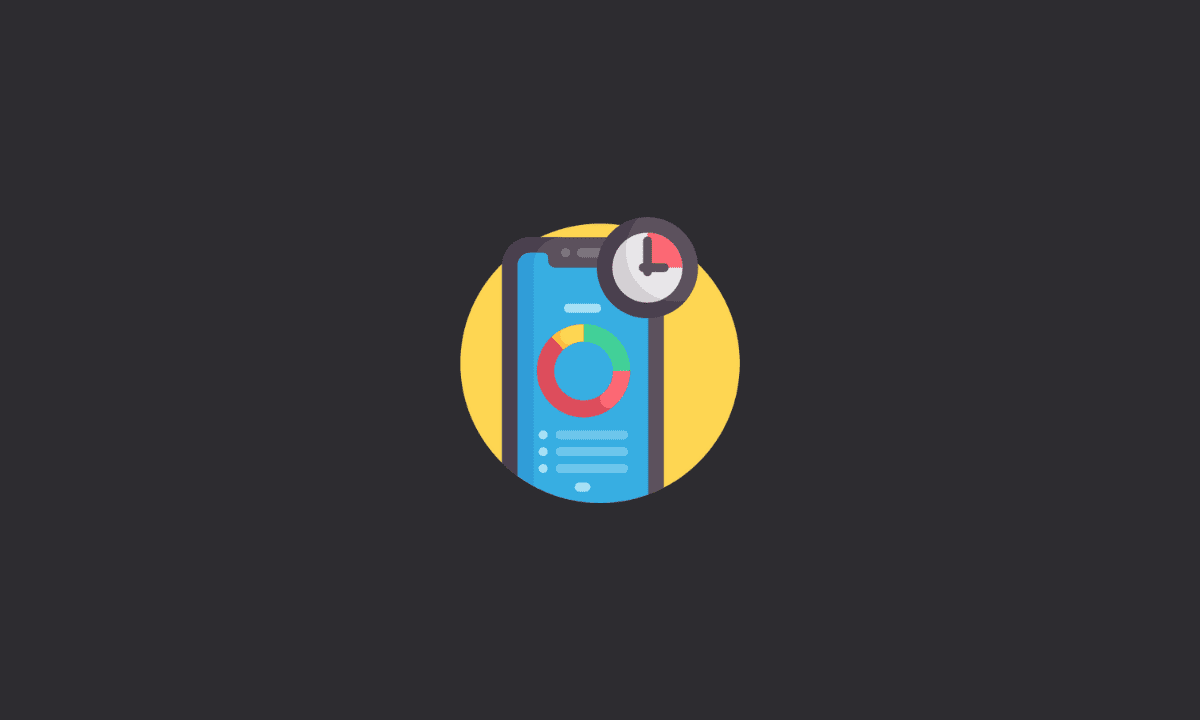To check screen time on Android Samsung Galaxy smartphones, go to Settings on your device > Select the “Device care” option > Click on the “Battery” option.
Screen time is the amount of time you spend looking at your phone.
It’s the amount of time you spend touching your phone, whether that’s scrolling through social media or looking at pictures, playing games, or watching videos.
The more screen time you have, the more likely it is that you’ll be distracted by it throughout the day.
The ability to manage time on the device is available while debates about the benefits of screen time remain.
You may find it difficult to track how much you spend completing tasks on a specific app, and you fall into a rabbit hole when you don’t finish the task.
Let us see how to check screen time on Android Samsung Galaxy S8, Samsung Galaxy S9, Samsung Galaxy S10, and Samsung Galaxy S11.
How do I check screen time on my Samsung Galaxy phone?
There are two ways to check screen time on Android S8, S9, S10, and S11. Simply follow the steps below.
1. Check Battery Usage
1. Open the Settings app on your Samsung device.
2. Select the Device Care option.
3. Now, select the Battery icon.
4. There, you can see device screen time and individual app run time.
2. Digital Wellbeing & Parental Control
Another way to check screen time on Samsung devices is checking through the ‘Digital Wellbeing & Parental Control’ dashboard.
1. Again, open the Settings app on your Android device.
2. Select Digital Well Being & Parental option.
3. There you can check App run time details of the apps installed on your device and more info.
That’s a wrap. We hope you found this article helpful. Thanks for reading.