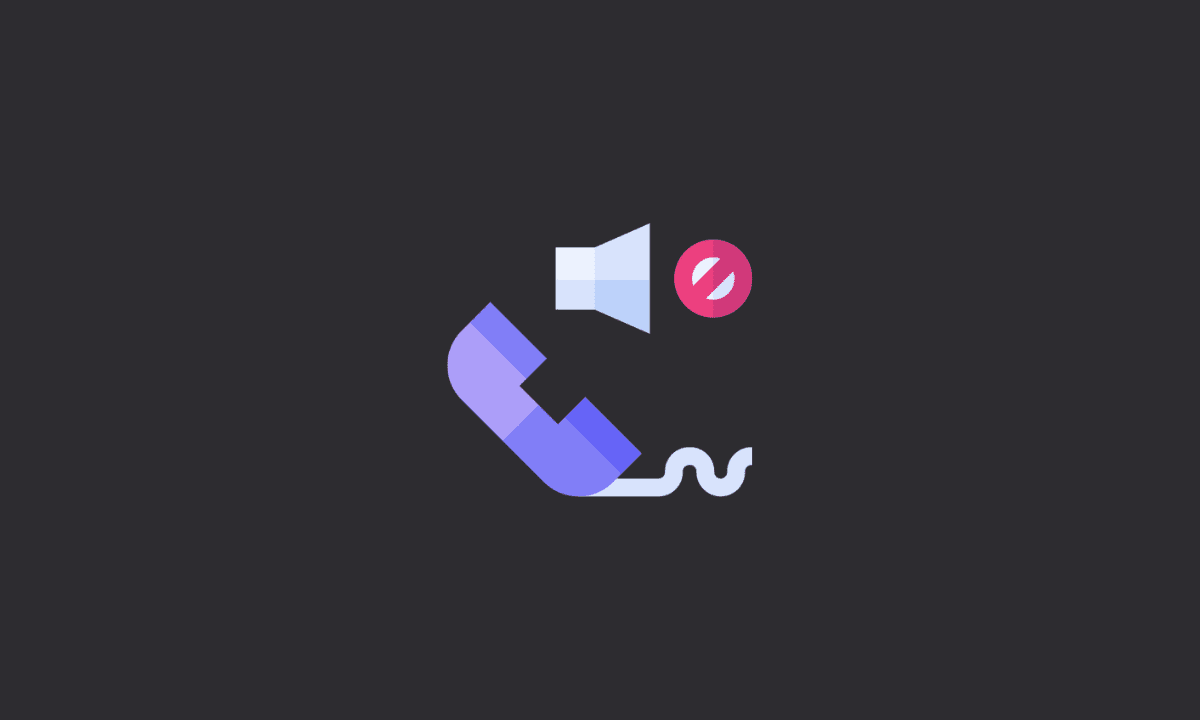We generally find it difficult to concentrate on one thing at a time. This is why we often wish for Do Not Disturb mode, which allows us to block certain notifications so that we can focus on the things that are most important to us. However, what if we want to hear from certain contacts while still being able to ignore all other notifications?
If you don’t want to get disturbed by the phone call, but only want to hear ringtones from specific contacts, then follow these workarounds.
Use the Do Not Disturb options
For this workaround, you’d need to enable Do Not Disturb mode in our iPhone. When Do Not Disturb mode is activated then all the notifications and the phone call will be silenced except the one whom you choose to get notified.
1. Open the phone icon.
2. Tap on the favorites icon.
3. Tap on the “+” icon.
4. Select the contact to whom you want to add to the favorite list.
5. Open “Settings”.
6. Select “Do not disturb”.
7. Enable “Do not disturb”.
If you want to schedule Do Not Disturb mode, you can enable the scheduled option and set the time.
8. Tap “Allow” and then select “Allow calls from” and then select “Favorites.”
Once done, you’d be able to receive calls even though Do Not Disturb mode is activated.
Enable Emergency Bypass for specific contacts
Enabling emergency bypass for contact means that calls or text messages from that person will always get through regardless of whether the ringer switch is set to silent or whether your iPhone is in Do Not Disturb mode.
This feature is useful when you want to keep the phone silent most of the time but still be able to get a call from someone you need to.
Steps to enable Emergency Bypass for specific contacts:
1. In your Contacts or Phone application, tap the name of the contact you want to bypass. Open that person’s contact information. Tap “Edit” in the upper-right corner.
2. To customize the ringtone only for calls from them, tap the ‘Ringtone’ option in the ‘Caller’s Name’ column and scroll down.
3. Tap the toggle for ‘Emergency Bypass’ in the upper right corner, and then tap ‘Done’.
4. Tap ‘Done’ again to save the changes.
5. If you also want to allow messages from them, don’t tap ‘Done.’ Just below Ringtone, there is an option for Text Tone; tap it. You can also enable emergency bypass for text messages only by tapping the same option.
6. Then, enable the toggle for ‘Emergency Bypass’ and tap ‘Done’ in the upper-right corner. Tap ‘Done’ again to save the changes.
Emergency bypass allows contact to send their call or text message to you, regardless of whether you have their number stored on your phone. If you don’t want the contact’s call or text message to ring, you’ll either have to disable the option for them.
Following these workarounds, you can make specific contacts ring on a silent iPhone. Thanks for reading!