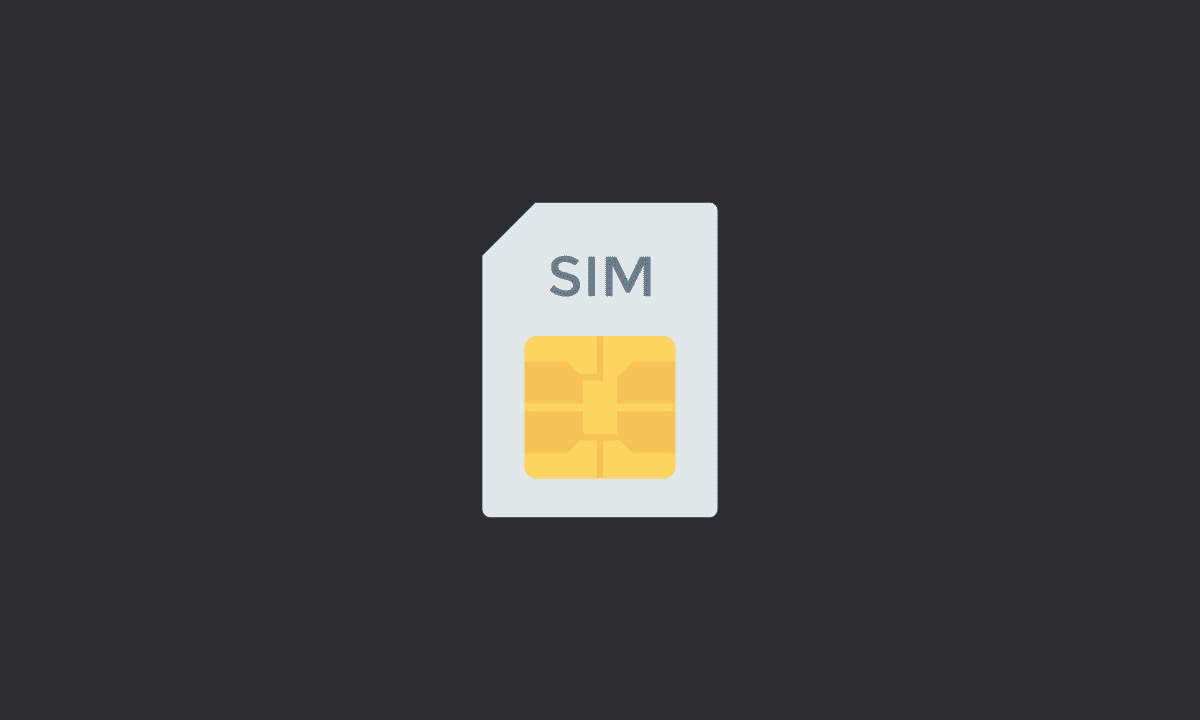If you are getting an “Invalid SIM Card” or “No SIM” error, you can try restarting your Android device, removing the SIM card and re-adding it, and resetting network and APN settings. If nothing works, you may need to replace your damaged SIM card with another one (from the same carrier), keeping your number.
If your mobile phone is not working or giving you any message then this may be due to a faulty SIM Card. The SIM card is one of the most important parts of the mobile phone and it is used for storing information about the network that the mobile phone connects to.
If there is no connection between your mobile phone and the network then it will not be able to receive calls or send text messages. It can also cause problems with other functions such as internet access.
An invalid SIM card is a phone number that you are unable to use on your mobile network provider. This happens when the mobile network provider has blocked or blocked your SIM card from being used. If you have tried using an invalid SIM card and the error message appears, it is important that you contact your mobile network provider to resolve this issue as soon as possible.
However, if you are sure your SIM card is valid and you are still unable to get it to function, check out the workarounds below to simply address the issue.
Why does my phone say “Invalid SIM Card”?
One apparent reason for this error might be that your SIM card is no longer functioning. Therefore, to replace the SIM card, you may need to contact your carrier and have them send out a replacement. You will then remove the old SIM and insert the new one into its place.
However, if you are sure there’s nothing faulty with the SIM card itself, you can follow the methods below to fix the “Invalid SIM Card” error on your Android phone.
1. Reboot your device
The first thing you should do is reboot your phone. Press and hold the Power and Volume Down button. Once your phone is rebooted, wait for the SIM card to catch up with the network.
If you do not see the “Invalid SIM Card” prompt, it means the problem is solved. If the message keeps showing and you do not receive any cellular signal on your phone, go to cellular settings and check if the SIM card is enabled.
If the issue persists, we advise moving to the next step which is resetting your APN settings.
2. Reset APN And Network Settings
An Access Point Name (APN) contains all the information your device needs to connect to wireless networks. The information for an APN is usually provided by the carrier in a configuration message if it’s not automatically generated.
When you reset the settings on your phone, you may experience improved data connectivity, and possibly no “Invalid SIM Card” or “No SIM” error.
Here’s how to reset APN settings to default values on Android:
1. Open Settings.
2. Go to Network & Internet option.
3. Select Mobile (or Cellular) network.
4. Go to the Access Point Names option.
5. Choose the 3-dot icon at the top right corner and select Reset to default.
Now, perform further actions.
Reset Network Settings allows you to reset your device’s network settings to their default values. This can be useful if you have been using your phone on a different network than the one you are currently using and want to change it back. This might also fix the Invalid SIM Card error.
Here’s how to reset Network settings on Android:
1. Open Settings.
2. Go to Cellular > Network.
3. Choose Reset to default.
Now, check if the SIM card or network strength bar is showing.
3. Correctly Re-add SIM Card
It is a good idea to remove and replace your SIM card if it has been previously removed for any reason. Make sure that the SIM card sits properly in its slot.
If you have a dual-SIM device, switch the SIM card into the second tray and see if that resolves the problem. It is important to check with your carrier and ensure that the SIM card is active and that you have not incurred any payments in case of any of your previous postpaid plans.
4. Replace the SIM card
If the invalid SIM card or no SIM error persists, it might be time to replace the SIM card. To determine if this is indeed the problem, try using another SIM card to see if the problem persists. Try to insert another SIM card into your mobile device and be certain.
If your SIM card is damaged, you should probably replace it with another one from the same carrier. All providers offer SIM card replacement and there is usually no fee involved. You can keep your number without much hassle.
That’s a wrap, we hope you found the article useful. If you have any questions or comments, please write to us below. Let us know if you managed to fix an Invalid SIM Card or No SIM Error using any other method. Thank you for reading!