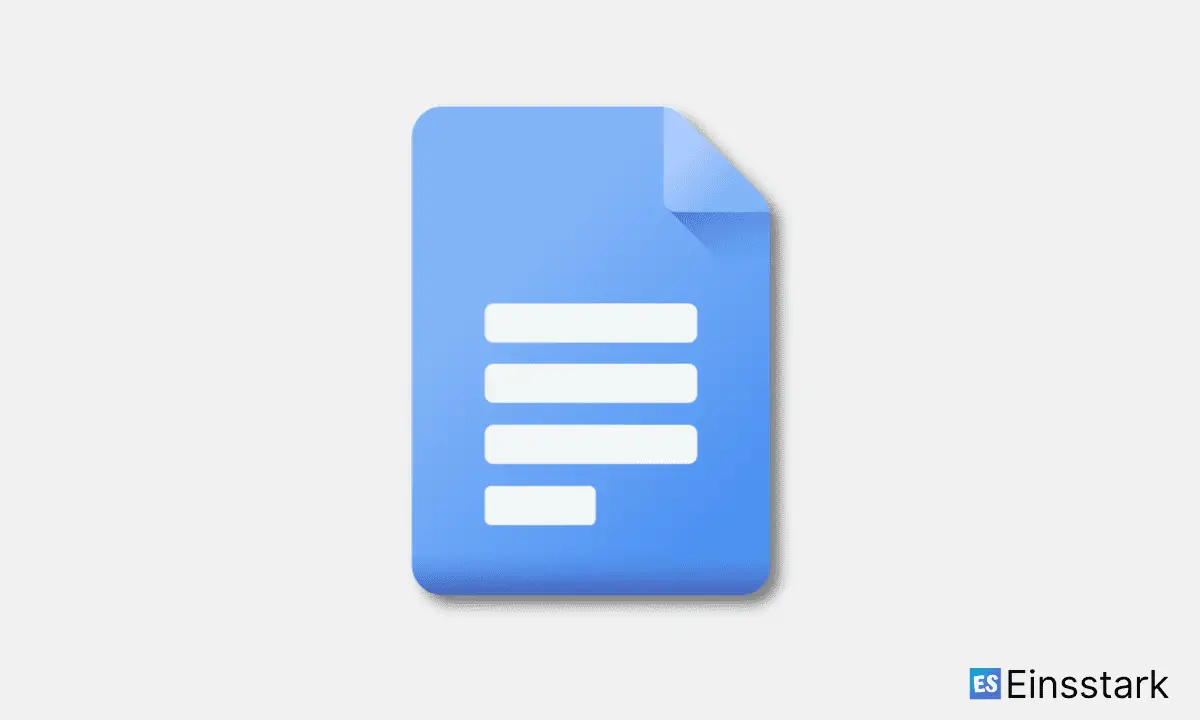Including sources signals your readers that you have thoroughly researched the topic, and it gives credit to the writers who came up with the ideas. If you directly quote another writer’s words or ideas, you are plagiarizing.
Nevertheless, here’s the normal method for indenting citations.
Normal method: To properly indent a paragraph in Google Docs, one must first move the ruler. Then, once the ruler is properly placed, people usually press “Enter” several times to achieve the desired indent.
But now, let’s check out how to quickly indent Citations in Google Docs. Without having to press “Enter” multiple times.
How to Indent Citations in Google Docs
Steps to Indent Citations in Google Docs:
1. Open Google Docs file or document.
2. In your document, select the citations you want to indent.
3. After you have selected the citations, click “Format” in the menu bar.
4. Click the “Align & indent” option in the Format dropdown menu.
5. In the second dropdown menu, scroll to the very bottom. Click on “Indentation options.”
6. Click the “Hanging” option in the “Special indent” section. Put a value in the field. For example 0.5 or 1.
7. In the “Indentation options” dialog box, click the “Apply” button.
If you get stuck in any of the steps above, check out the YouTube video below.
Also see: How to add text & image watermarks to Google Docs
Hope you found this article helpful!