If you cannot access gaming features on the Windows desktop, ensure that all the required Game bar, Game Mode, and Game DVR settings are enabled.
Here’s the error message: Gaming features aren’t available for windows desktop or file explorer.
Let’s see how to fix this issue.
1. Reinstall Xbox Game Bar using PowerShell
- Press Windows key + X
- Run Windows PowerShell (in Administrator mode).
Copy and paste the command below then press Enter
get-appxpackage *Microsoft.XboxGamingOverlay* | remove-appxpackage
Now, reinstall using this command:
Get-AppXPackage *Microsoft.XboxGamingOverlay* -AllUsers | Foreach {Add-AppxPackage -DisableDevelopmentMode -Register “$($_.InstallLocation)\AppXManifest.xml”}
2. Update Xbox Game Bar app
- Open Microsoft Store then Click 3 dots
- Select Download and Updates
- Update Xbox Game Bar or click Get Updates
3. Repair Xbox Game Bar
- Go to Settings and select “Apps and Features”.
- Find “Xbox Game Bar” in the Apps & features list and select it.
- The “Advanced options” button should appear – click it.
- You will see the “Repair” button. If it doesn’t work, Kindly click Reset.
4. Add the Windows Media Pack to Windows 10 KN or N
Users might have to install the Windows Media Pack for the Game bar to function correctly on Windows 10 and 11.
To do that, go to this page, and select an installation pack for either 32 or 64-bit Windows.
That’s a wrap. We hope these tips fix the issue for you.