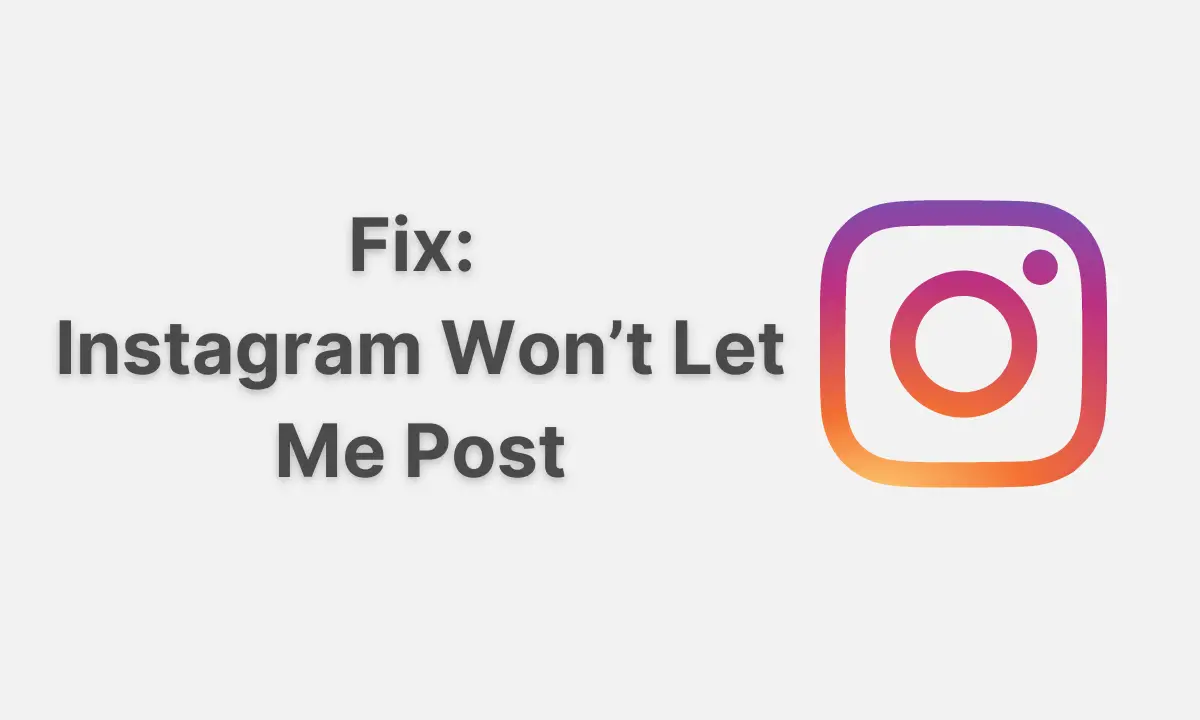In this article, you will learn how to fix the “Instagram won’t let me post” issue.
At this point, perhaps you are reading this article because Instagram won’t let you post or upload photos anymore. If it is the case, you are at the right place.
Why Won’t Instagram Let Me Post?
You might be speculating why Instagram won’t let you post anything in your profile. What could be the reason? Well, anyone would try to think about it. So, basically, there could be many explanations in this scenario. Telling the exact reason isn’t possible. However, there could be a few narrowed reasonable explanations that I will discuss in the following paragraphs. So, without any further ado, let’s begin.
Reasons for “Instagram Won’t Let Me Post” Issue
Instagram usually doesn’t halt users from uploading photos and videos to their Instagram account unless the user has broken some of the community guidelines, the user is uploading the wrong file, posting multiple media in a short period, has been blocked from Instagram, using an unauthorized third-party application that has access to his or her Instagram account, etc.
There could be either multiple reasons or one standalone reason. Can’t speak out exactly which one or two. Furthermore, most of the time, Instagram doesn’t explicitly notify users whenever they halt users from posting images or videos. However, this does not apply when a user breaks a community guideline: Instagram does inform users about any breaking of the guideline. You might have ignored the notification for the same from Instagram. Did you? Nevertheless, below are the fixes that you want to try to fix the uploading problem in Instagram.
Also Read: How to Add Music to Instagram Story
How To Fix “Instagram Won’t Let Me Post” Issue
Below are a few workarounds to get rid of the “Instagram won’t let me post” Issue.
1. Update Instagram App
It might sound obvious to say; well, it is indeed. However, you should definitely update Instagram to the latest version. If you are using the latest version, simply uninstall the app and install it again. It will probably solve the “Instagram Won’t Let Me Post” issue. Presuming you already know how to update the app, I’m not writing down the steps.
2. Upload Media Within Acceptable Sizes
There is a certain limit on how large video size and how many dimensions for images are allowed to upload on Instagram. If you try to upload a media of size larger than that is allowed, Instagram will not process it. Therefore, try to upload within the acceptable size limits. For instance, Instagram allows 60 seconds of video with a size of a maximum of 4GB. For images, size limit varies: 1080px by 1080px for square posts, 1080px by 566px for landscape, and 1080px x 1350pc for vertical images.
If you have large-sized media, try to cut down a few kilobytes or megabytes. You may use various online tools or applications for that purpose. Just look for them on Google or mobile application stores.
3. Cut Down The Storage Space
For Instagram to work efficiently, it needs a minimum amount of free storage. Even if you are low on storage, yet you have to provide some to Instagram. How so? Simply delete anything from your device you don’t use or isn’t important for anything related to your device. It could be useless media, app cache, applications you don’t use, etc. Once you have enough storage, try to upload an image or video again.
4. Clear Instagram Cache Data
In numerical 3, I have already recommended clearing the app caches to free some storage. If you have enough of it already, you should clear the Instagram app’s cache. Sometimes stored caches get corrupted due to some reason, therefore, it prevents the normal functioning of the app.
Clear Instagram app cache data on Android: Settings > Apps > Instagram > Clear Cache
Clear Instagram app cache data on iOS: Settings > General > Storage > Instagram > Offload App.
5. Remove Third-Party Applications
If you are using any third-party application which handles your Instagram account, you should reconsider your decision in regards to its authenticity. Does Instagram even allow it? For instance, IG users use third-party apps to increase followers and likes. These tasks are often accomplished by bots.
Let me get to the point: Instagram hates such activities. Therefore, if you are doing anything like that, you might want to stop now. Doing so will probably solve the “Instagram won’t let me post” issue and you will be able to post again.
Wrapping it up: So, these are the helpful workarounds to fix the “Instagram won’t let me post” issue. In addition to these methods, you should also look into your internet speed – is it enough to upload? As to uploading media on IG, you need a minimum amount of internet speed. Furthermore, you may also refer to these Instagram Community Guidelines in case you want to know more. I hope you have found this article helpful. However, if you have any queries, comment below.