In this tutorial, I’m going to share how to fix blank white desktop shortcut icons in Windows 10/11.
Some users have posted on Microsoft’s support forum about blank desktop icons. For those users, the Windows 10 desktop displays blank, white icons instead of software icons. So, without further ado, let’s begin.
Fix Blank White Desktop Shortcut Icons
1. Select Star Menu.
2. Type %appdata%.
3. Select AppData at the top.
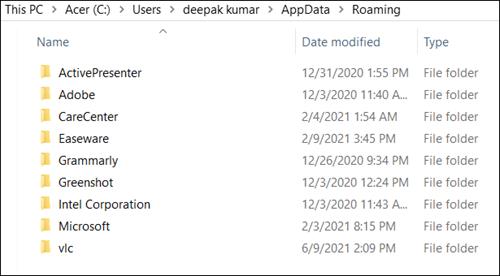
4. Select Local folder.
5. Now, locate and select IconCache.
6. Delete IconCache.
7. Open Task Manager.
8. Locate Windows Explorer. Right-click on it and select Restart.
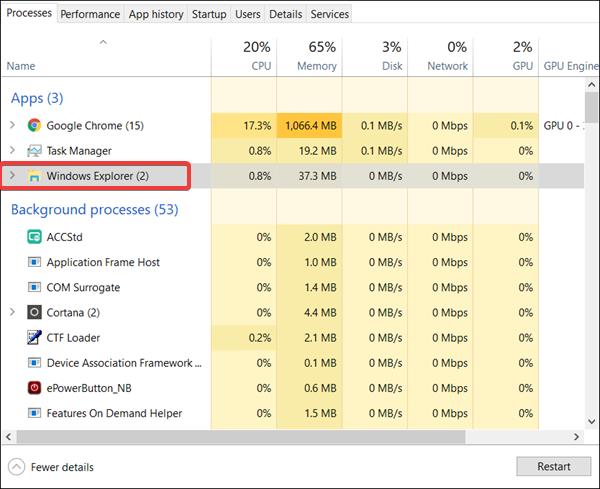
Now, wait for a couple of minutes. Hopefully, the icons should reappear. And blank white desktop shortcut icons in Windows 10/11 issue should not happen anymore.
Was this article helpful?
YesNo
