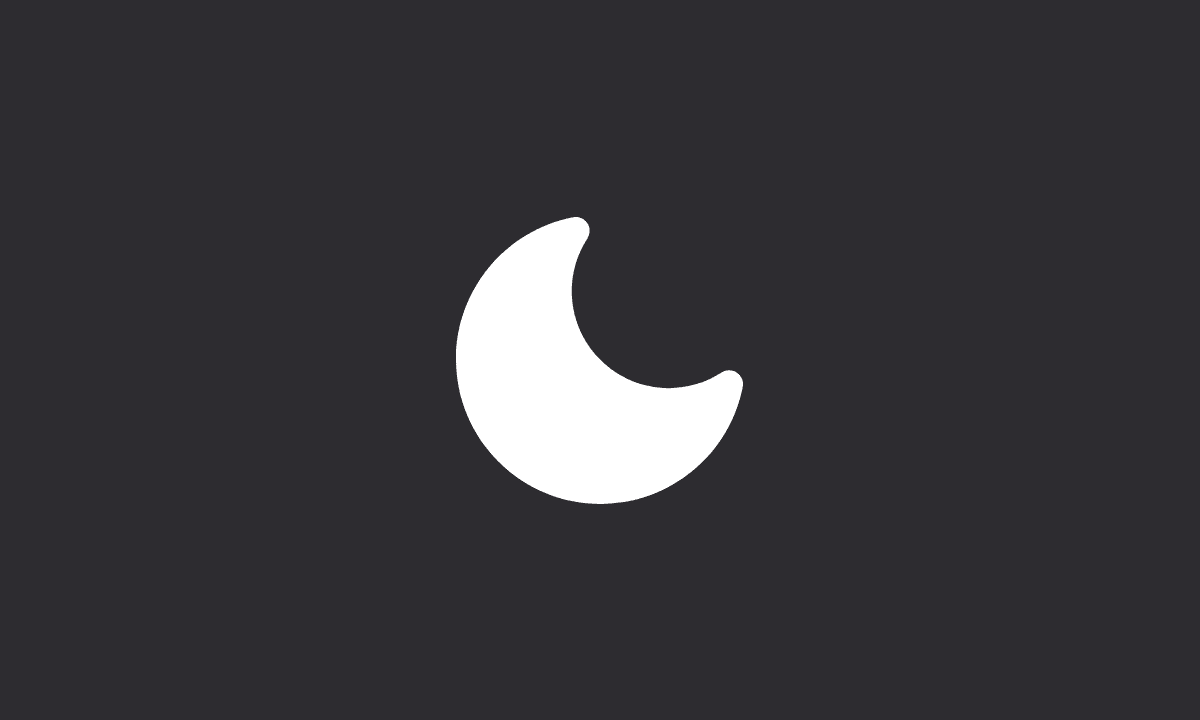Do Not Disturb is a feature that makes sure you don’t get interrupted while you’re trying to get things done. It’s great for when you need to get work done or just sleep in peace, but there are some cases where it doesn’t seem to be working correctly. If you’re having trouble with Do Not Disturb, here are some tips on how to troubleshoot the problem.
Remember that Do Not Disturb can be turned on by going into Settings > Do Not Disturb, but you can also schedule it for specific times. If you have your iPhone set up to automatically go into Do Not Disturb at night, then make sure that it’s actually turning on when it should be.
This is especially important if you’re using an alarm clock app like Alarm Clock Xtreme that can actually turn off Do Not Disturb on its own if you have it set up to do so. You’ll want to make sure that this isn’t happening accidentally so that your alarm clock isn’t interfering with Do Not Disturb’s settings.
Fix: Do Not Disturb Not Working On iPhone
The first thing to do is check if Do Not Disturb is turned on. You can do this by going into Settings > Do Not Disturb. If the toggle switch next to “Do Not Disturb” is set to green, then it’s turned on. If not, tap the toggle switch and then tap “Do Not Disturb” again to turn it on.
If that doesn’t work, try making sure that your iPhone isn’t in silent mode instead of Do Not Disturb mode. To do this, go into Settings > Sounds & Haptics and make sure that “Silent Mode” is turned off (it should be grayed out). If it is enabled, simply tap the switch until it turns off again.
If none of these solutions work for you then try restarting your iPhone by pressing and holding both the Sleep/Wake button.
Reset All Settings
You can also reset all of your settings. This will delete all of your preferences and settings, but it may be enough to get Do Not Disturb back in working order. To reset all settings:
1. Open the Settings app on your iPhone or iPad.
2. Tap General and then select Reset.
3. Tap Transfer or Reset iPhone.
4. Tap Reset.
5. Select Reset All Settings.
6. Confirm.
Change Focus Mode
To ensure that you don’t get disturbed by calls and notifications while using Do Not Disturb, try focusing on important tasks with Focus modes or tweak notifications for each and every app. You can also set less important apps to Silent.
Disable Emergency Bypass
Emergency Bypass is a contact feature that causes your iPhone to ring when it receives a message or call from this contact. You cannot prevent the call or message from interrupting your current task. Furthermore, you will need to close each contact for which you enabled emergency bypass manually. There is no way to turn them all off at once.
Open the contact > Tap Edit at the top right corner > Select Ringtone and disable Emergency Bypass. Next, go back and select Text Tone > disable Emergency Bypass.
We hope that Do Not Disturb is working again on your iPhone after you followed the above-listed steps. Thank you for reading!