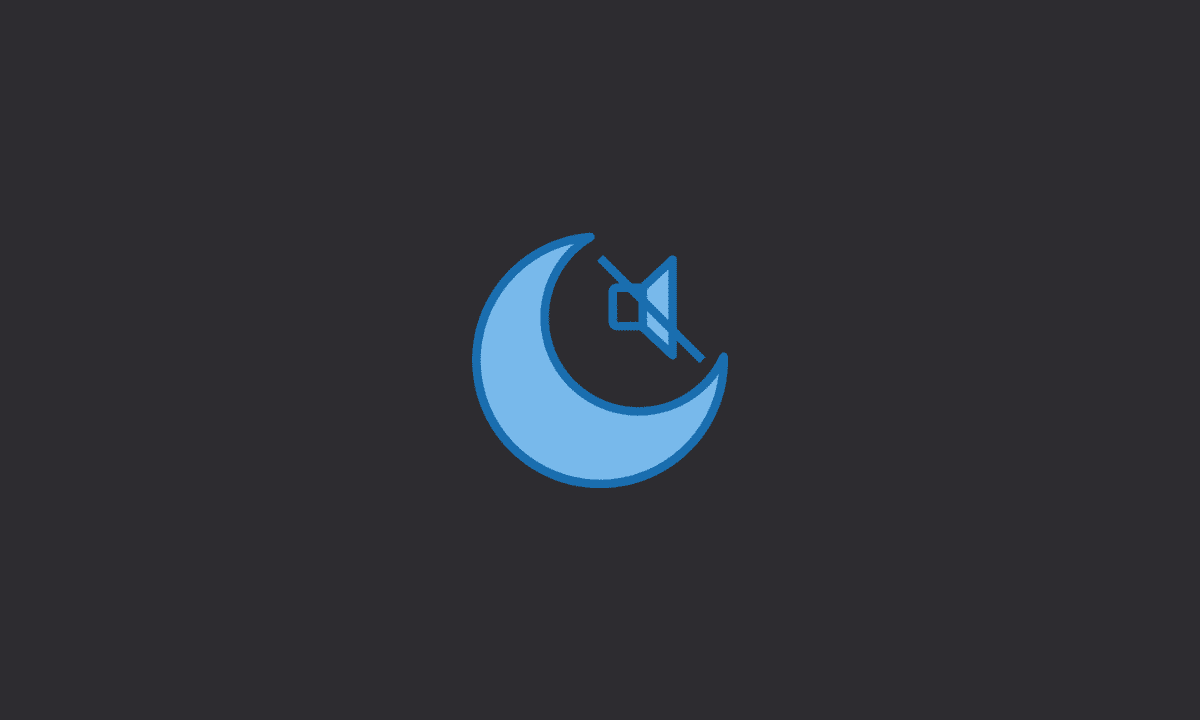If Do Not Disturb is not working on Android, go to “Settings” on your device > Notifications > Tap on the “Do Not Disturb” option > Finally, uncheck DND for “Calls, messages, and Conversations”. Also, “Reset app preferences” under the Manage App option to restore the default app settings.
Some of us want to stay outside the phone even while sleeping. Occasionally people don’t like to have notifications at all during the evenings. What do the people want with their frantic notifications? It’s so frustrating when you wake up in the middle of the night without noticing any important news.
How do one remove an annoying ringtone, vibration or blinking LED lights in the evening by using automation? Having features like DND allows users to control the phone as they like. You can activate this at important sessions.
However, what if Do not disturb stops working on your Android device? How would you fix it?
It’s not a big deal to solve. Simply follow the workarounds in this article.
Why did Do Not Disturb stop working?
The Do Not Disturb feature may not be working as you may have it set like that. Check if the ‘Silence’ option is set to ‘Always’ in the sound settings of your device. This makes the Android ignore notifications even when it is locked.
For example, if you have set the Do Not Disturb feature to allow calls from favorite people or only silence notifications when your Android is locked.
If you still receive notifications when Do Not Disturb is enabled, ensure that all settings are configured correctly. You may also check the notification settings for individual apps installed on your device. You might have manually disabled DND for a few apps. If that’s the case, you need to reset them to default settings.
1. Ensure Do Not Disturb is turned on
Ensure you have turned on Do Not Disturb on your Android device.
To enable Do Not Disturb mode, go to Settings > Notifications > Sound & Vibration > Do Not Disturb. Then, tap the “Turn on” now button at the top of the menu or simply toggle it on.
This will enable Do Not Disturb mode. Know that it will remain active until you turn it off.
You may not want to enable Do Not Disturb for important calls or messages. Therefore, you may also uncheck the DND for Calls, messages, and conversations options there in the DND settings.
2. Disable the “Ignore Do Not Disturb” option for apps
If some apps are not showing notifications, even when you Do Not Disturb set on your Android phone, you might have enabled the “Ignore Do Not Disturb” option for those apps. You need to disable that option.
1. Simply go to Settings on your phone.
2. Now, head to Apps > Choose the app.
3. Notifications > Notification categories.
4. Scroll down and disable the Ignore Do Not Disturb option.
3. Reset app preferences
In each app, you can find an option to ignore Do Not Disturb. To ensure that no app has this option enabled, go through all of them or Reset app preferences on Android. This is helpful when you don’t have an idea about apps ignoring Do Not Disturb.
1. Open Settings on your device.
2. Tap on Apps.
3. Click on the 3-dots menu at the top right, and choose Reset app preferences.
4. Confirm when prompted.
4. Disable scheduled Do Not Disturb
If you have scheduled Do No Disturb, you may want to disable it. You’ll find scheduled DND there.
How do you reset Do Not Disturb on Android?
To silence alarms and notifications, swipe down from the top of the screen and tap your current option: Alarms only, Priority only, or Total silence.
Then, press the volume down button and tap Turn off now. Next, follow the steps mentioned above to enable DND again.
How do you activate Do Not Disturb on Android?
If you want to enable Do Not Disturb on your Android device, Go to Settings > Notifications > Do Not Disturb. Then, tap the “Turn on” option at the top of the menu.
Why do I still get notifications when Do Not Disturb is on?
Turning on Do Not Disturb Mode when you’re busy indicates that you don’t want to be disturbed. However, if you still get notifications even when Do Not Disturb is on, probably because you might have set exceptions for that, or your device needs an update to sort out the glitch for Do Not Disturb not working on your Android device.
Why not just simply use Silent Mode?
The silent mode prevents the phone from ringing or vibrating so that you can use it without interruption.
The Do Not Disturb mode allows exceptions to ring or vibrate; for instance if you put your phone on this mode at night and need to be woken up by an alarm in the morning. You get the point.
That’s a wrap. We hope you found the article helpful. If you have any questions, comment below.