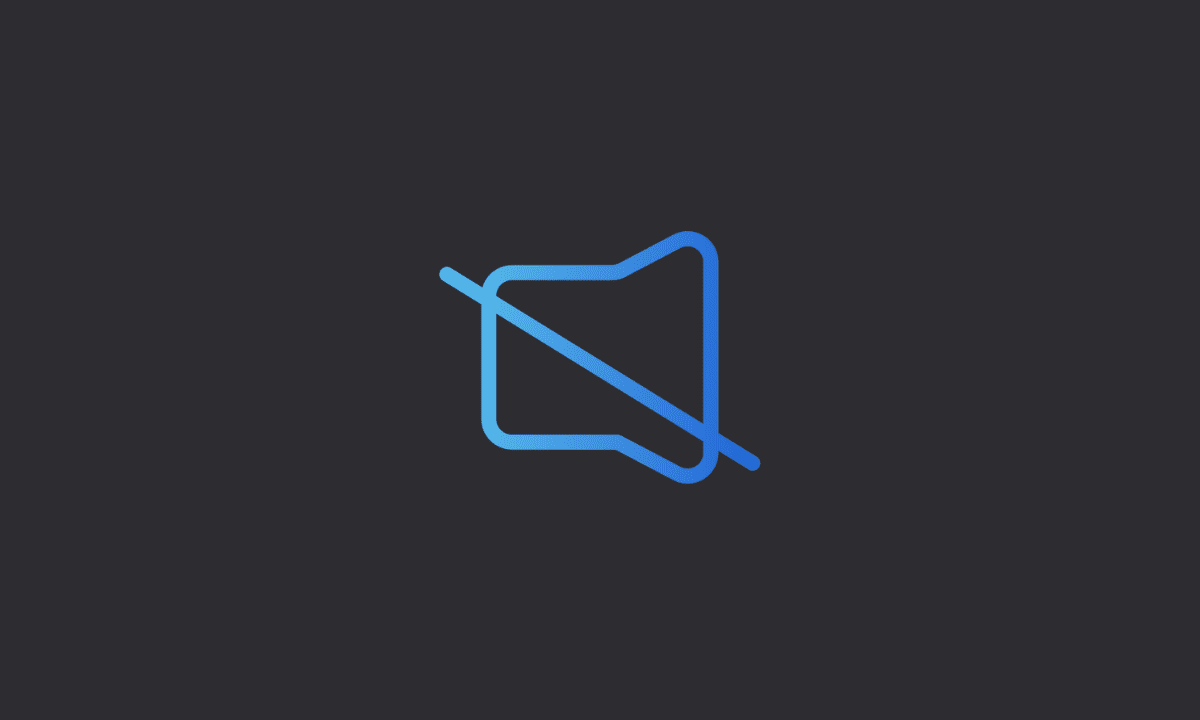If your Android phone automatically goes to Silent Mode, simply remove any “scheduled Do not disturb” settings on your Android device. Go to Settings on your device > Notifications > Tap on “Do not disturb” > Tap on “Turn on as scheduled” >Click on the “3-dot vertical icon” at the top right corner > Finally, click “Remove.”
The Silent mode is necessary for many everyday situations, but the user should be able to control whether or not their phone automatically goes into silent mode.
Lately, in online Android forums, many users report that their Android phones automatically go into silent mode when they haven’t scheduled Do Not Disturb mode (DND).
If that’s the case, simply apply the settings we have mentioned to your Android phone. And your Android device shall no longer automatically go into silent mode.
Why does my Android phone keep going into silent mode?
There’s only one possible reason why your Android device automatically goes to Silent Mode: you probably have Do Not Disturb (DND) mode turned on, or you have scheduled Do Not Disturb mode (DND) for some time frame.
Let’s see how to turn off DND mode on Android.
1. Disable Do Not Disturb mode
In order to ensure that your device is receiving calls and notifications, you should first disable the Do Not Disturb mode. This mode silences incoming calls by default, so you should disable it and check for improvements.
To disable Do Not Disturb mode:
1. Open Settings on your Android device.
2. Go to Notifications.
3. Toggle off Do Not Disturb mode.
That’s not it, you also need to remove any scheduled Do Not Disturb mode.
2. Remove any scheduled Do Not Disturb mode
If you have any scheduled Do Not Disturb mode on your Android device, you need to either remove it or change the time frame to a different time. Otherwise, your Android device will continue to go into silent mode.
![Delete any scheduled Do Not Disturb mode - 4 Methods to fix Android phone keeps going to Silent Mode [2024] Delete any scheduled Do Not Disturb mode](https://www.einsstark.tech/wp-content/uploads/2022/08/Delete-any-scheduled-Do-Not-Disturb-mode-.png)
Here’s how to remove scheduled Do Not Disturb settings.
1. Open Settings on your phone.
2. Go to Notifications.
3. Tap on Do Not Disturb to get into DND settings.
4. Select Turn on as scheduled option.
5. Click on the 3 dots icon at the top right corner of the screen.
6. Finally, select Remove.
Now, you can be assured your device won’t automatically go into silent mode.
3. Disable Active Routines
Furthermore, disable any active routine silent mode set by Google Assistant or any other third-party Assistant apps.
1. Open Google Assistant on your phone.
2. Hit on the Account icon to open Settings.
3. Go to the Routines option.
4. Remove any active Silent Mode Routines to prevent your device from going into silent mode.
4. Update Your Device
![Update Android Software - 4 Methods to fix Android phone keeps going to Silent Mode [2024] Update Android Software](https://www.einsstark.tech/wp-content/uploads/2022/08/Update-Android-Software.png)
We recommend that you keep your device up to date. If an underlying system bug provokes the issue at hand, updating your device will help resolve the issue.
1. Open Settings.
2. Scroll down and choose System.
3. Tap on the System update option.
4. Check for updates.
That’s a wrap, we hope you found this article helpful. If you have any questions, feel free to comment below.