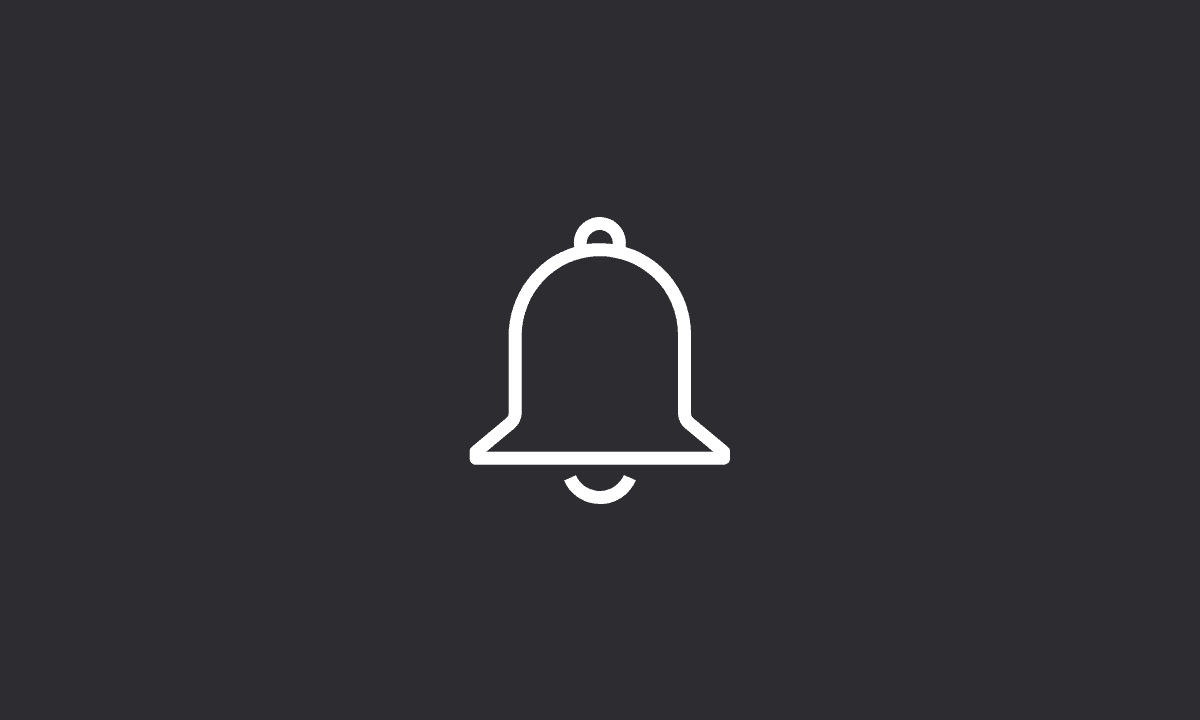To change the Instagram notification sound, simply go to Settings on your Android device > Apps > Instagram > Notifications > Select the notification type > finally select the ‘Sound’ option and choose desired notification sound.
If you’re a photo or video app user, you may have noticed that your favorite social media platform is trying to get in touch with you. An Instagram notification is a little popup that appears on your phone’s screen whenever someone uploads a new photo or video, no matter where they are in the world.
The sound that plays when you get a new notification on your phone is the standard “ding” you’ve come to expect. It’s a quick, faint sound, and mostly used.
If you want more options for sounds, though, some third-party apps let you customize your notifications for specific apps (like Facebook or WhatsApp). But if you want to change the default notification sound on Instagram, it’s possible with the following steps in this article.
How to Change Instagram Notification Sound on Android
You may choose different notification tones for different social media accounts. This is a great way to stay organized and keep everything straight in your mind. Furthermore, you may choose different notification tones for different types of messages on one platform.
There is no difficulty in assigning a particular sound for apps on Android at the present moment. On the other hand, Apple’s iOS does not support custom app sounds at the moment, so you’ll have to settle for the default one.
For example, you may choose a unique ringtone for messages from your friends on Instagram versus something else. This is a great way to keep everything straight and stay organized without even unlocking your phone. These are just a few examples of ways in which you can use your phone’s settings to truly make your device your own.
To change the sound of Instagram on your Android phone, please follow these steps:
1. Open Settings on your Android device.
2. Go to Apps.
3. Tap on Instagram and then Notifications.
4. Choose Notification type.
5. Tap Sound and select a particular sound for that notification.
With these steps, we can conclude this article. It’s great to be able to customize the notification sound for the Instagram app. This adds an extra level of personalization to your phone and enhances its functionality. We hope you have found this article; thanks for reading.