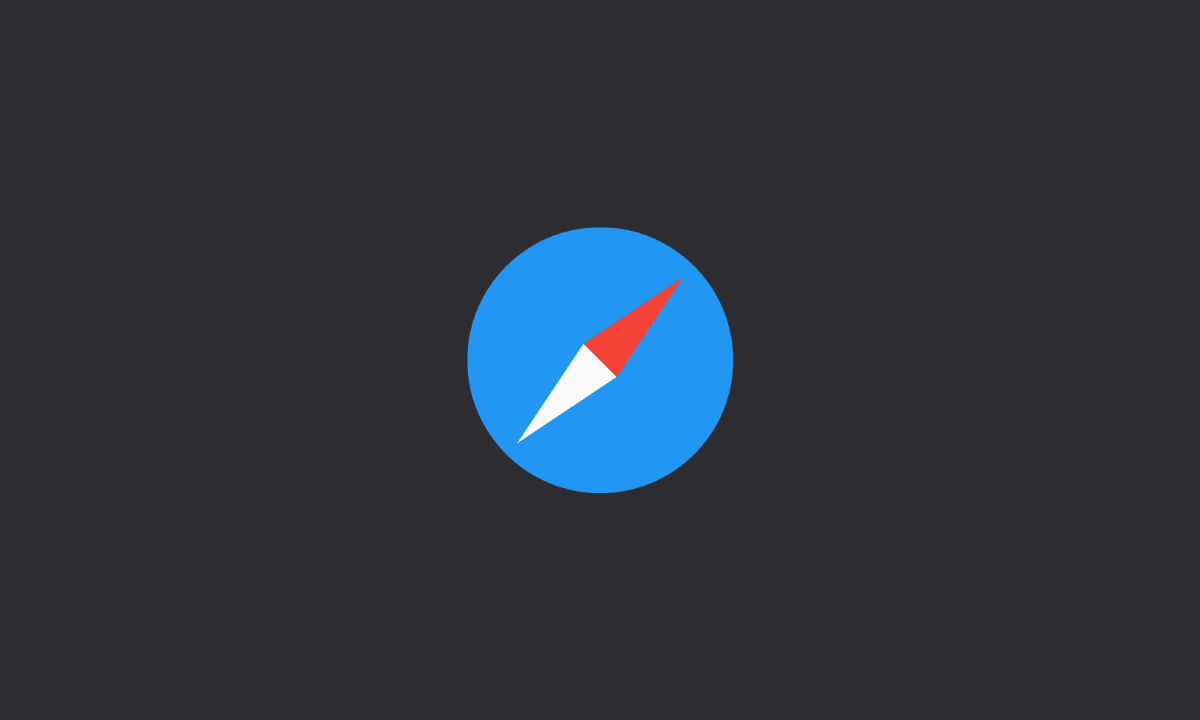If your Safari browser is showing an error, “Cannot Parse Response” on iPhone or Mac, simply clear cookies and website data, quit, and relaunch the safari browser on your device. Reset your network settings to solve the issue.
The most common error that people encounter when using Safari is the “Cannot Parse Response” error message.
This error occurs when the website you are trying to visit does not load properly or the server returns an invalid response code.
Usually, this happens due to a network problem or because your computer cannot connect with the website’s server correctly while accessing it via an internet connection.
Fix: Safari Cannot Parse Response Error on iPhone and Mac
When you load a page in Safari, you may see a “Cannot Parse Response” error message. This means that Safari cannot read the page.
This can happen when the content is invalid or corrupt, for Safari to display it correctly.
If you see this error when trying to open a website, try opening it in another browser such as Chrome or Firefox to see if it works there.
If so, then there’s something wrong with the mail server or your Internet connection that’s causing this issue in Safari.
Check out this Reddit thread on the same topic.
Now, let us see some workarounds to fix this Safari gremlin.
Delete website cache and data
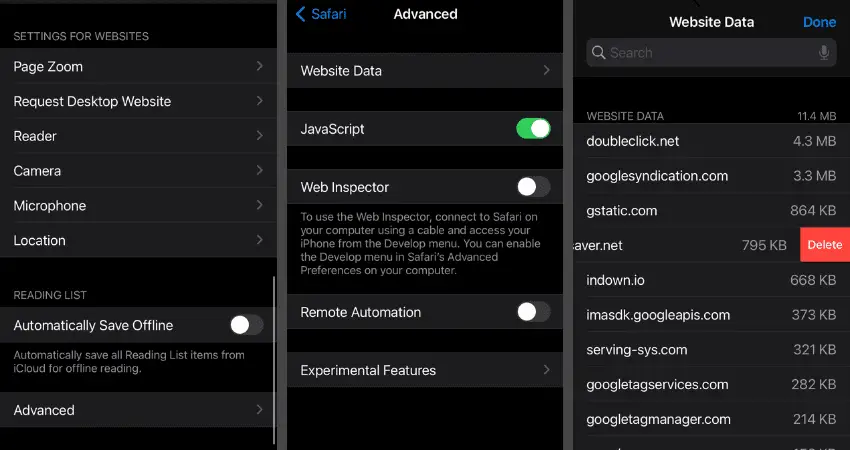
From a technical standpoint, this error is caused by an error in the response that was received from a web server. The most common cause of this error is due to an issue with your Internet connection, or a problem with the website’s server.
In some cases, however, the error can be caused by Safari not being able to load the website properly because it contains invalid HTML code or CSS formatting.
If you receive this error on a website you frequent often, try clearing your browser’s cache and cookies before attempting to visit it again.
Here’s how to delete website cache and data in the Safari browser on iPhone:
1. Open Settings app
2. Scroll down and Select Safari.
3. Tap on Advanced (at the bottom) > Website Data.
4. Swipe left on the corrupted website and click on Delete.
5. Confirm your action.
If the error is showing up on Mac, here’s how to delete cache and data for a particular website.
1. Open Safari Mac app.
2. Select Safari from the menu bar
3. Choose the Preferences > Privacy tab.
4. Select Manage Website Data.
5. Select the Website you want to remove, and click on Remove.
If you still cannot view the page, contact the owner of the website directly for more information about what might be causing this issue.
Check your internet connection
Make sure that you are connected to the Internet. If you’re using a Wi-Fi network, check to see if there is any interference or blockage.
If you’re using a cellular data connection, try connecting to a different network.
Check for other applications running in the background. Close any applications that might be running in the background and try again.
You can also try restarting your device completely by pressing and holding the power button until it turns off then turning it back on again.
Allow unrestricted access to web content
Ensure you do not allow any restrictions on your iPhone whilst browsing on Safari.
Here’s how to allow Unrestricted Access to web content on iPhone:
1. Open Settings app on your iPhone.
2. Select the Screen Time option.
3. Scroll down and tap on Content and Privacy Restrictions.
4. Tap on Content Restrictions.
5. Go to Web Content and select Unrestricted Access.
That should fix the issue.
Solve Cannot Parse Response error in Safari Mac
That’s a wrap. We hope you found this article helpful. If you have any questions or feedback, feel free to leave a comment below. Thank you for reading.