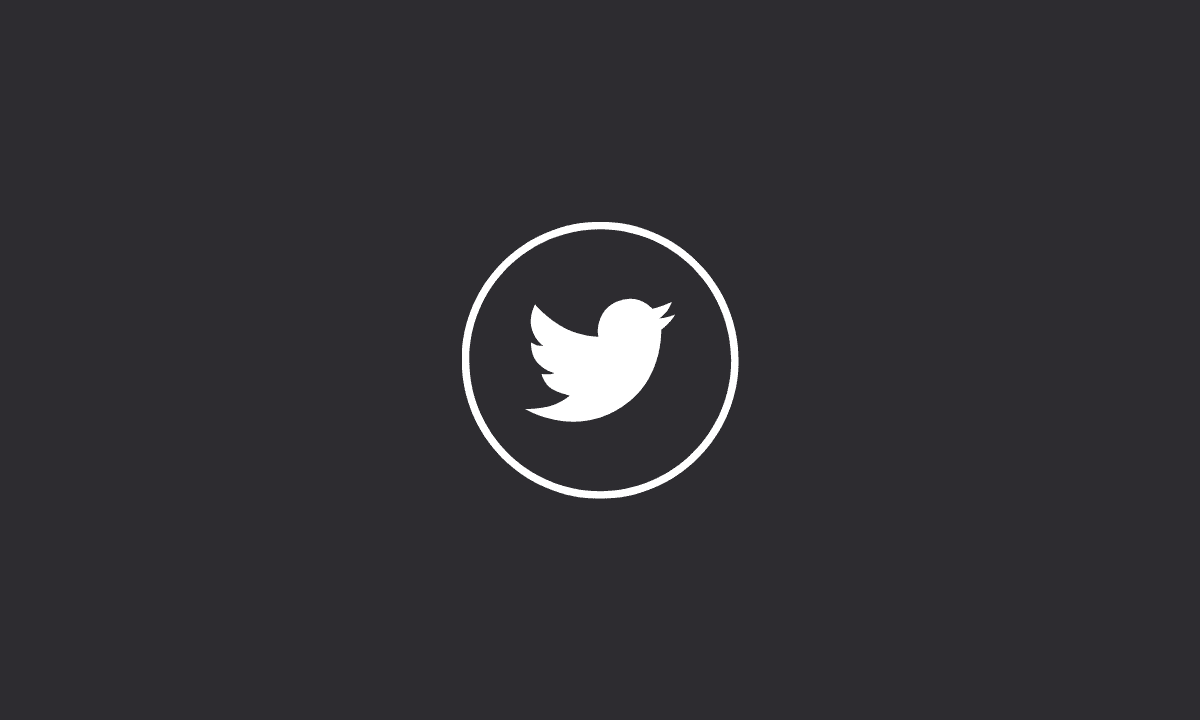If the Twitter app is not loading images, simply try to clear the app’s cache; disable Data Saving feature, or correctly configure your network settings.
Images on Twitter are becoming a big thing. We have taken to using them a lot, and they have become a very important part of our tweets. Images can be used in many ways, but one thing is for sure; they add the right amount of fun to a tweet!
You can use images to express yourself and your thoughts, or you can just make things interesting by putting an image in your tweets. The best part about using images is that it makes your tweet more engaging, as people will want to see what you have tweeted about.
Another reason why we love using images on Twitter is that it gives us an option to express ourselves without using words. For example, if someone has posted an interesting link on their timeline and we want to share that link with our followers, then we can simply paste it into our tweet and send it out.
But what if your Twitter app on Android or iOS is not loading pics? In the following sections, we have shared some troubleshooting tips to fix the images not loading on the Twitter issue.
Workarounds To Fix Twitter Not Loading Images
Images on Twitter are not loading? It’s a common issue on Twitter. Images on Twitter may not be loading because of several reasons. Some of them are:
- Your internet connection is slow or unreliable. If you view large images over the internet, it takes time to load and display them in your browser or Twitter app.
- The Data Saving feature is somehow preventing the loading of images. In this case, either disable Data Saving or update your Twitter app to the latest version.
- Furthermore, ensure you have allowed the Twitter app to use Mobile data in the background.
1. Reinstall Twitter App
The first thing you can try is to uninstall the Twitter app from your device and reinstall the latest version either from Google Play or App Store – as per the device you use.
Doing this will most likely fix the pictures not loading issue as you will be installing a fresh version of the Twitter app devoid of possible bugs or glitches that were preventing media from loading.
2. Clear Twitter Cache
Social Networking apps always seek to reduce the time taken for images and video thumbnails to load and thus improve the user’s experience. But, as a result of the piling up of cache data, the app performance can sometimes be impaired.
In this case, it might prevent the loading of new photos. That’s why you might want to remove any Twitter cache files stored internally on your device.
To clear cache from Twitter app: Go to Settings > Apps > Twitter > Storage > Tap Clear Data.
Now, log in to Twitter again using your credentials.
3. Disable Data Saving
If you have a slow internet connection or are using a poor quality internet connection, Twitter may not load images properly. If the site or app is slow and it is taking too long to load images, it could be because your browser or app is saving data while they load. If this is the case, try disabling Data Saving in your Twitter browser settings or app to speed up media loading time.
Follow the steps to disable Data saving on Twitter.
1. Launch the Twitter app.
2. Go to Settings and privacy.
3. Tap on Data usage and then uncheck Data saver.
4. Use Older Version of the Twitter App
If the latest version of Twitter is not loading media, you can always revert to an earlier version. There are many online sources from which you can download and install older versions of APKs. Although installing older versions of apps on iOS devices is not possible, Android users can download them without any possible issues.
Here’s how to download an older version of the Twitter app:
1. Uninstall the Twitter app.
2. Go to this site.
3. Look for the Twitter version you wish to install.
4. Allow installation from unknown sources on your Android device.
5. Install the app.
5. Allow Twitter To Access Mobile Data
If you are having problems loading photos on Twitter, please check to make sure that your device network settings are set up correctly.
Twitter may not be able to access your Mobile Data if it is blocked by your device’s settings. You may also need to turn your phone off for 5 minutes to reset the connection.
6. Log Out and Log In to Your Twitter Account
Logging out and logging in may sometimes solve the problem. If you’re having trouble getting images to load on Android, try logging out of Twitter for a minute or two and then logging back in again.
With that said, we can conclude this troubleshooting guide for the Twitter not loading images issue. If you are still having issues, simply comment below or reach out to us either via Twitter or Facebook.