Trying to buy tickets on Ticketmaster but getting error code U219. Don’t worry, you’re not alone. This frustrating error prevents many fans from purchasing event tickets on Ticketmaster every other day.
Luckily, there are a few simple steps you can take to resolve error code U219 on your own. This comprehensive guide will explain exactly what’s causing the U219 error on Ticketmaster, and how to fix U219 and complete your ticket purchase. This also works for error code U533 as well.
The U219 error typically shows up when there is an issue processing your credit card payment through Ticketmaster. It could be triggered by something as simple as a typo in your billing information. However, there are also a few other common causes of the Ticketmaster U219 error, including:
- Your credit card issuer rejected the transaction due to suspected fraud
- High website traffic overloading Ticketmaster’s servers
- Using an invalid or expired credit card
- Having the wrong CVV code entered
- Incorrect billing address for your payment method
Steps to Fix Ticketmaster Error Code U219/U533
1. Try accessing the site from another browser
- Open an alternate web browser like Google Chrome, Mozilla Firefox, Microsoft Edge, or Apple Safari.
- Navigate to www.ticketmaster.com and attempt to log in and make your ticket purchase.
- If the U219 error still appears, it’s an account-specific issue vs a browser problem.
- Consider trying the Ticketmaster mobile app as well in case it is a desktop browser-related error.
2. Clear your cookies and cache
- In your browser, access the settings menu and find the “Clear Browsing Data” option.
- Make sure cookies and cached images/files are checked.
- Click the “Clear Data” button to wipe the browser data.
- Close out all browser windows and reopen Ticketmaster to try again.
3. Contact Ticketmaster customer support
- In the Ticketmaster account dashboard, click “My Support”.
- Select “Chat with an agent” to start a live help conversation.
- Explain how you are receiving error code U219 and the steps tried so far without success.
- Be ready to provide the order number, account email, and last 4 digits of the card number used.
- Ask the representative if they can override the error on their end to force the ticket transaction through.
4. Try with a different Ticketmaster account
The point is to rule out whether the U219 issue is connected specifically to your Ticketmaster account details. By signing up for a brand new account with an unused email address, you can test if the error persists when buying the tickets.
- Visit the site and click on “Sign Up” in the top right corner.
- Enter a new email address and create a new Ticketmaster account.
- Verify the new account in your email inbox.
- Sign in to the freshly created Ticketmaster account.
- Retry purchased the same tickets that had the U219 error.
- Use the same payment card and billing details.
- See if the U219 error occurs again or allows the transaction.
5. Try at a different time
Ticketmaster’s servers often get overwhelmed during peak ticket buying times, causing errors like U219. Heavy fan traffic essentially jams their systems. Try purchasing tickets again very late at night or early morning when fewer fans are online. Lower site volumes between midnight and 5 am improve your chances for a smooth transaction. Come back during off-peak hours so your order avoids the earlier frenzy hampering your checkout process.
Conclusion
Ticketmaster error codes are frustrating, but solutions exist. Follow the step-by-step troubleshooting guide above persistently. Keep trying different devices, accounts, and networks. Contact support agents if needed.