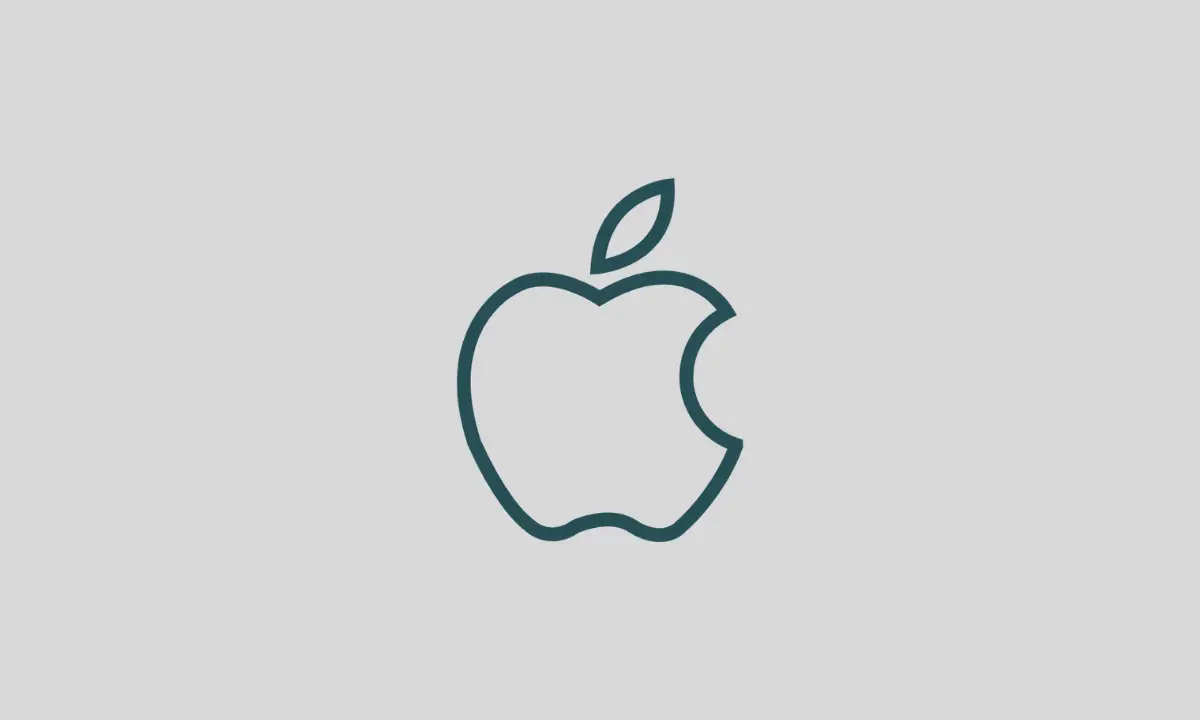Slack is a business messaging app that has found widespread use due to its cross-platform availability. With Slack, people can communicate from their Mac with a person on Android seamlessly. Slack is available as a web application, but Android, Windows, and Mac users can choose to install its application.
Today we are going to discuss an issue that has been plaguing the Mac users for quite a few years now. The error is that a popup that says “Slack is trying to add a new helper tool” randomly disturbs users when they are using the app.
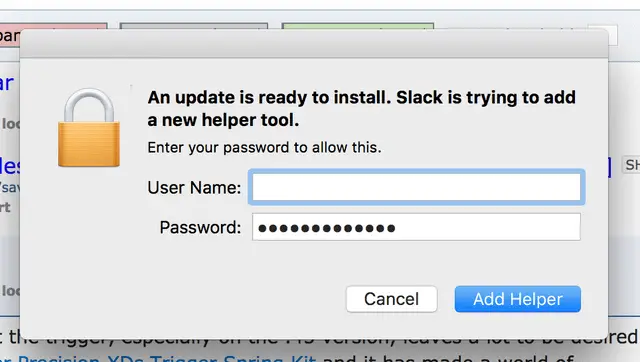
Although it occurs randomly when you are using the Slack app, it mainly rears its head whenever you try to enter the admin password. This has been a long-running issue for Mac users as the pop-up is extremely annoying to deal with. In this article, we will teach you how to remove this pop-up for good. This method will work with MacOS 14 Sonoma as well.
Steps for Fixing “Slack is trying to add a new helper tool” in MacOS 14 Sonoma
There are two major fixes that you can try. We will start with the easier one and if everything goes well, hopefully, that will be the only one you will need. Let’s check it out.
Fix 1: Make the Owner of the Slack App “User” instead of “root”
For whatever reason, if the app ownership for Slack is not in the user’s name, then this erroneous pop-up will appear. To check whether the app ownership is held by the user and not “root” follow these steps.
1. Open the Terminal
To open the terminal you can either search for it or you can find it in the “Others” folder of the Launchpad.
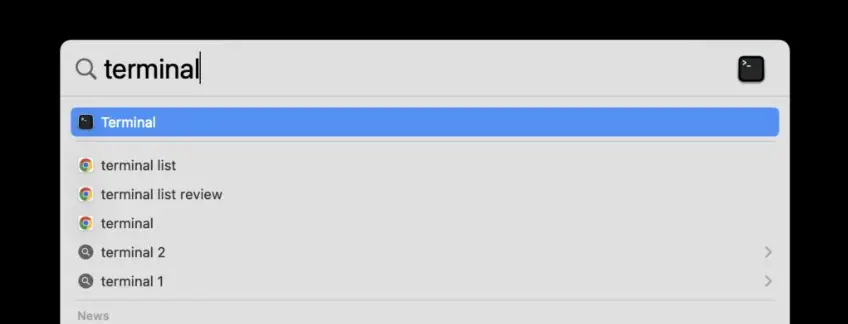
2. Determine the Owner With the Given Command
In the terminal, you want to write the following piece of code.
ls -la /Applications/Slack.app
Press “Enter” after writing that line. This should show you some data that looks like the following.

In the second line, you can see it says “root admin”. This should actually contain your Mac username instead of “root.” So, you have to change it. Follow the next step to learn how to do that.
3. Change Slack Owner From Root to User
To do that you simply have to type in the following command.
sudo chown -R $USER:staff /Applications/Slack.app
The “chown” command is short for “change owner”. The “User” in this command should automatically switch to your computer’s name. If it does not then manually replace “USER” with it. Once that is done, simply press the “Enter” key and the ownership of Slack should change to the user.
Repeat steps 1 and 2 to make sure that the ownership has indeed changed. Instead of root, the data should list your username/computer’s name.
By doing this, Slack will no longer show the pesky pop-up on your MacOS 14 Sonoma machine.
Fix 2: Reinstall the Slack App
The second fix is somewhat long, but the steps are simpler. If changing the ownership of Slack did not fix the annoying “Slack Is Trying to Add a New Helper Tool” pop-up, then you can try doing this. Reinstalling often fixes issues that don’t seem to have a solution.
If you don’t know how to uninstall and reinstall an app, then follow these simple steps to learn them.
1. Uninstalling Slack
You can uninstall Slack from your Mac by doing the following.
- From your Desktop, open the app finder from Dock.
- In the finder, look to the left in the favorites section.
- Select “Applications” from this section
- In the newly opened folder, find Slack and double-click on it.
- In the context menu, select the option to “Move to Bin”
- Navigate to the Desktop again and this time select “Trash”
- You want to empty the Trash folder or delete the Slack app from it to completely remove it from your computer. You can do that through the context menu using the “Empty Trash” option.
This will completely uninstall and remove Slack from your MacOS 14 Sonoma machine.
2. Reinstalling Slack
To install Slack just do the following things.
- On your MacOS 14 machine, find and open the App Store
- Search for Slack
- You will find a product called “Slack for Desktop”
- Click the “Get” button for this product and Tap “Install”
- You will have to authenticate the installation through either your password or your Touch ID. Do that to start the installation.
After a few minutes or seconds, the Slack desktop version will be installed again on your Mac. Open it and log in, this time there will be no annoying popup.
Conclusion
So, there you have it, how to remove the “Slack Is Trying to Add a New Helper Tool” erroneous popup for good from your MacOS 14 machine. We discussed two different ways of doing it and both are quite simple to implement. Use them both or use the one you prefer, and they should fix the issue.