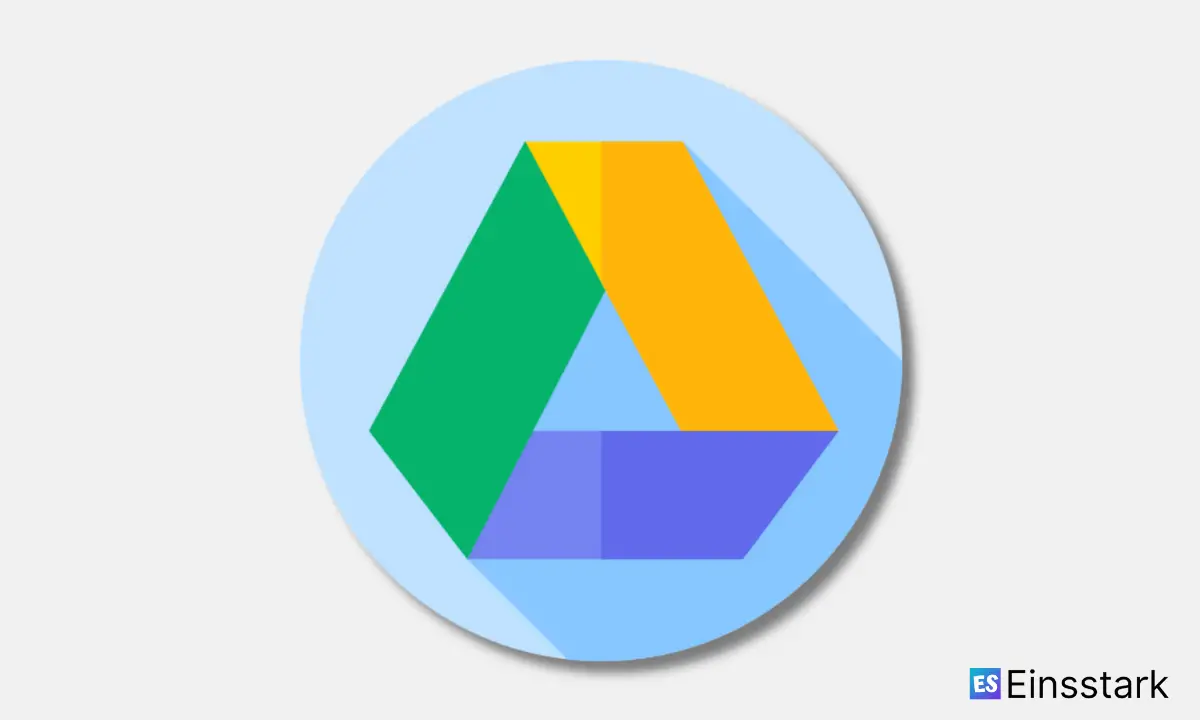Google Drive offers an easy way to share and sync your files across all your devices.
However, sometimes it doesn’t work as expected. It could be that files aren’t uploading or syncing properly anymore. The app may even be hanging when you open it or crashing altogether.
In this article, we will show you how to fix Google Drive not uploading on your Android device.
How to Fix Google Drive Not Uploading on Android
If you’re having trouble with Google Drive not uploading on Android, here’s how to get your files syncing again.
Fix 1: Check Your Internet Speed
You may be facing Google Drive not uploading on Android issues due to your Internet speed. To check your internet speed, you can use the Ookla Speed Test app. If you get a low internet speed, please check if only Google Drive is causing slow uploads or if other apps are also affected.
If other apps are also slow on uploads, then you may contact your ISP and request them to fix the issues.
If the issue is only with Google Drive, then you need to try out the next solution.
Fix 2: Disable Wi-Fi Connection And Try With Mobile Data
If you are using Wi-Fi and still aren’t able to upload files to Google Drive on Android, try uploading files using your mobile data. Follow these steps:
Tap on the hamburger menu at the top left corner of the screen in your device settings and then tap on Wi-Fi. Then disable your Wi-Fi connection.
Now open Google Drive and try uploading files using mobile data.
Fix 3: Clear Data And Cache Of Google Drive
If you are using an Android device and have a Google drive account, you may encounter an issue where your Google Drive uploads are not uploading on mobile data.
This can be due to a number of reasons, some of which can be easily fixed by doing the following:
1. Try clearing the data and cache for both Google Drive and Google Play Services.
2. Go to Settings > Apps > All > Google Play Services.
3. Tap Clear Data and Clear Cache.
4. Next, go to Settings > Apps > All > Google Drive.
5. Tap Clear Data and Clear Cache.
Alternatively, try force-stopping the app, then re-open it and see if it has fixed the issue.
Also read: Fix: Google Drive Not Syncing On iPhone Or iPad
Fix 4: Restart Your Device
You should restart your device. This applies to any type of malfunction, so it should be the first thing you try when fixing Google Drive that’s not uploading on Android.
If this doesn’t work, the next thing to try is giving the app permission to work in the background. Go to Settings > Apps > Google Drive and tap “Battery.” Here you should see a toggle that says “Background activity.” Toggle it on if it’s off, or off if it’s on, and then check if this fixes the issue.
Fix 5: Use Google Drive Web Version
Even though Google Drive is a cloud storage service, it requires an active internet connection in order to work correctly. If your internet connection is slow or unstable, that could cause problems with Google Drive and prevent it from syncing your files.
However, if you have any problems with syncing on Android, you can always use Google Drive on the web and sync your files online. To do that, simply visit drive.google.com in your browser and log in with your account. After logging in, you’ll be able to access all of your files and edit them if needed.
Fix 6: Update Google Drive To The Latest Version
If you are unable to upload files to Google Drive on Android, it is likely because the app isn’t updated. This is one of the most common reasons why the app stops working. So, update Google Drive and then try uploading files. Follow these steps to do so:
1. Open the Play Store.
2. Tap the hamburger menu at the top left corner of the screen.
3. Tap My Apps & Games and then select Update All to update all your apps or else tap on Update next to Google Drive and then tap on Update again.
Wrapping it up: So, these are some of the workarounds to fix Google Drive not uploading on Android. If you’re having trouble with Google Drive on Android, it could be a problem with the app. The app can freeze or crash on occasion. It can also fail to upload files. However, most of these issues are from the Google Drive app itself.