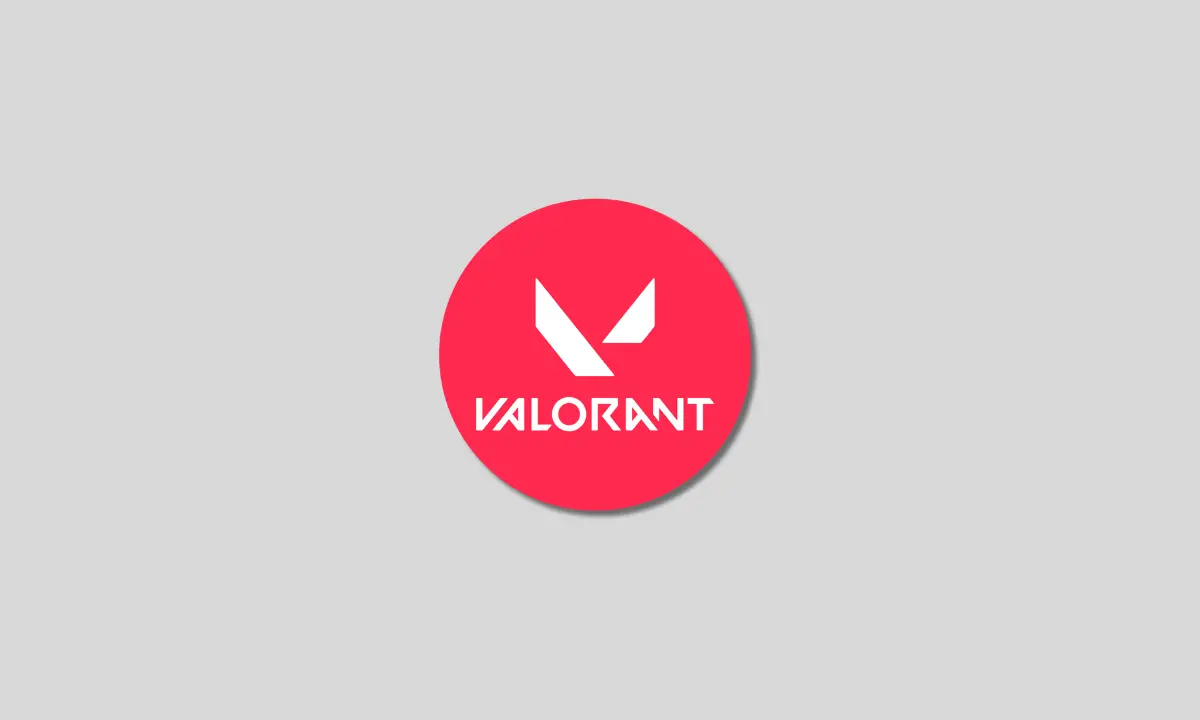Is Valorant not working or opening on your device? Frustrating, isn’t it? Don’t worry, we’ve got you covered. In this article, we will guide you through the steps to fix Valorant when it’s not working or refusing to open.
Valorant, the popular first-person shooter game developed by Riot Games, has gained a massive following since its release. However, like any other software, it may encounter issues that prevent it from launching properly.
Whether you’re experiencing error messages, or crashes, or the game simply won’t load, we will provide you with troubleshooting tips and solutions to resolve the problem. From checking system requirements and updating drivers to verifying the game files and repairing the installation, we’ll cover it all.
So, if you’re itching to dive back into the intense world of Valorant but are facing hiccups along the way, keep reading. We’re here to help you get back in the game and enjoy your Valorant experience to the fullest.
Common issues with Valorant not working or opening
Valorant not working or opening can be caused by various issues. Let’s take a look at some of the most common problems players encounter and how to fix them.
1. Error messages: One of the most frustrating issues is encountering error messages when trying to launch Valorant. These messages can range from simple “Game not found” errors to more complex ones like “Connection error” or “Unhandled exception.” To resolve these issues, it’s important to understand the specific error message and follow the appropriate troubleshooting steps.
2. Crashes: Another common problem is Valorant crashing during gameplay or right after launching. Crashes can be caused by incompatible hardware, outdated drivers, or conflicts with other software running on your system. By identifying the root cause of the crashes, you can take the necessary steps to fix the issue and prevent further crashes.
3. Game won’t load: If Valorant is not opening or loading at all, it can be incredibly frustrating. This can happen due to various reasons, such as corrupted game files, outdated software, or conflicts with antivirus or firewall settings. Troubleshooting the game launch issue requires a systematic approach to identify and resolve the underlying problem.
Now that we’ve identified the common issues, let’s move on to the troubleshooting steps you can take to fix Valorant when it’s not working or opening.
1. Checking your system requirements
Before we dive into troubleshooting, it’s crucial to ensure that your system meets the minimum requirements to run Valorant. Inadequate hardware or outdated software can cause performance issues and prevent the game from launching properly. Here’s how you can check your system requirements:
1. Operating system: Verify that your operating system meets the minimum requirements specified by Riot Games. Valorant currently supports Windows 7, 8, 10 and 11.
2. Processor: Check if your CPU meets the minimum requirements. Valorant requires at least an Intel Core 2 Duo E8400 processor or an AMD Phenom II X3 720.
3. Memory (RAM): Ensure that you have enough RAM to run the game smoothly. Valorant recommends a minimum of 4GB of RAM.
4. Graphics card: Check if your graphics card is compatible with Valorant. The game requires at least an Intel HD 3000 or a GeForce GT 730 graphics card.
5. Storage: Make sure you have sufficient free storage space on your hard drive. Valorant requires around 8GB of free space for installation.
If your system meets the minimum requirements, move on to the next troubleshooting step. If not, consider upgrading your hardware or software to ensure smooth gameplay.
2. Update your graphics drivers
Outdated graphics drivers can often cause issues with Valorant. To ensure optimal performance and fix any compatibility issues, it’s essential to keep your graphics drivers up to date. Here’s how you can update your graphics drivers:
1. NVIDIA graphics cards: Visit the NVIDIA website and download the latest driver for your specific graphics card model. Install the driver following the on-screen instructions.
2. AMD graphics cards: Go to the AMD website and download the latest driver for your graphics card model. Install the driver by following the provided instructions.
3. Intel integrated graphics: If you have an Intel integrated graphics card, visit the Intel website and use their driver update tool to automatically detect and install the latest driver.
Updating your graphics drivers should help resolve any issues related to compatibility and improve the overall performance of Valorant. If the game still doesn’t work or open, proceed to the next troubleshooting step.
3. Verify game files
Corrupted or missing game files can also prevent Valorant from launching properly. Verifying the game files through the game launcher can help identify and fix any issues. Here’s how you can verify the game files:
1. Open the Valorant game launcher and log in to your account.
2. Click on the settings icon (gear icon) in the top-right corner of the launcher.
3. Select “Troubleshoot” from the drop-down menu.
4. Click on the “Repair” button next to “Check for errors.”
5. Wait for the process to complete. The launcher will automatically scan and repair any corrupted or missing game files.
Once the game files are verified and repaired, try launching Valorant again. If the issue persists, proceed to the next troubleshooting step.
4. Restart your computer and modem/router
Sometimes, a simple restart can resolve technical issues with Valorant. Restarting your computer can help clear any temporary glitches or conflicts that may be causing the game not to work or open. Additionally, restarting your modem or router can also help resolve network-related issues. Here’s what you can do:
1. Close Valorant and any other applications running in the background.
2. Shut down your computer and wait for a few minutes.
3. Turn on your computer and try launching Valorant again.
4. If the game still doesn’t work, restart your modem or router. Unplug the power cable from the device, wait for 10 seconds, and then plug it back in. Wait for the device to fully restart, and then try launching Valorant again.
Restarting your computer and modem/router should help refresh the system and resolve any temporary issues. If the game continues to have problems, move on to the next troubleshooting step.
5. Disable antivirus and firewall software
Sometimes, antivirus or firewall software can interfere with Valorant’s operation, resulting in the game not working or opening. To check if this is the case, temporarily disable your antivirus and firewall software and see if Valorant launches without any issues. Here’s how:
1. Open the antivirus software installed on your computer.
2. Look for an option to disable or turn off real-time protection.
3. Disable the antivirus software and any firewall software running on your system.
4. Launch Valorant and check if the game works without any problems.
If Valorant launches successfully after disabling the antivirus and firewall software, it’s likely that they were causing the issue. In such cases, you can add Valorant to the exclusions list in your antivirus and firewall settings to allow the game to run while still maintaining security.
6. Run Valorant as an administrator
![2023 12 28 3.20.36 pm - How to Fix Valorant Not Working or Opening [2024] Run Valorant as an administrator](https://www.einsstark.tech/wp-content/uploads/2023/12/2023-12-28_3.20.36 pm.png)
Running Valorant as an administrator can sometimes resolve issues related to permissions and access rights. By granting administrative privileges to the game, you ensure that it has the necessary permissions to run without any restrictions. Here’s how you can run Valorant as an administrator:
1. Locate the Valorant game shortcut on your desktop or in the Start menu.
2. Right-click on the shortcut and select “Run as administrator” from the context menu.
3. If prompted, confirm the action by clicking “Yes.”
Running Valorant as an administrator should give the game the necessary privileges to work properly. If the game still doesn’t open or work, proceed to the next troubleshooting step.
7. Reinstall the game
If all else fails, reinstalling Valorant might be the solution. Reinstalling the game can help fix any issues with the game installation, corrupted files, or conflicts with other software. Here’s how you can reinstall Valorant:
1. Uninstall Valorant from your computer. Go to the Control Panel, find Valorant in the list of installed programs, and select “Uninstall.”
2. Download the latest version of Valorant from the official website or game launcher.
3. Install Valorant following the on-screen instructions.
4. Launch the game and check if it now works without any problems.
Reinstalling Valorant can be time-consuming, but it often resolves persistent issues that other troubleshooting steps couldn’t fix. If the game still doesn’t work or open after reinstalling, it’s time to contact Valorant support for further assistance.
8. Contact Valorant support for further assistance
If you’ve followed all the troubleshooting steps and Valorant still refuses to work or open, it’s best to reach out to the game’s official support team. Valorant support can provide personalized assistance and guide you through advanced troubleshooting steps specific to your issue. Here’s how you can contact Valorant support:
1. Visit the official Valorant support website.
2. Look for the “Contact Us” or “Support” section.
3. Select the appropriate option to submit a support ticket or contact the support team via live chat or email.
Provide them with detailed information about the issue you’re experiencing, the troubleshooting steps you’ve already tried, and any error messages you’ve encountered. The support team will respond as soon as possible and guide you through further troubleshooting or provide a solution to your problem.
Conclusion
Encountering issues with Valorant not working or opening can be frustrating, but with the right troubleshooting steps, you can resolve most problems. By checking your system requirements, updating graphics drivers, verifying game files, restarting your computer and modem/router, disabling antivirus and firewall software, running Valorant as an administrator, and reinstalling the game, you increase your chances of getting Valorant back on track.
If none of these steps work, don’t hesitate to contact Valorant support for further assistance. They have the expertise to help you overcome any technical obstacles and get back into the intense world of Valorant. So, don’t let technical glitches hold you back from enjoying the game. Fix Valorant and dive back into the action-packed gameplay!