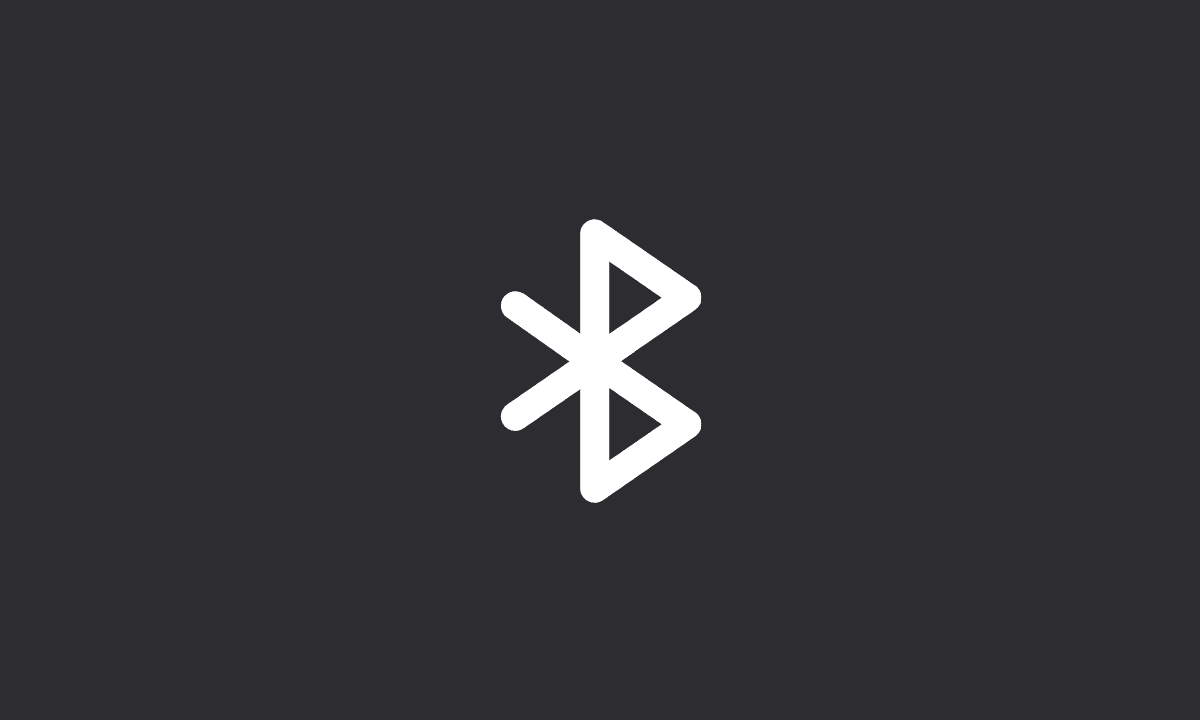To disable Bluetooth Absolute Volume on Android: Go to Settings > About phone > Build number (tap 7 times) > go back to Settings > Developer options > tap Disable absolute volume > enable this option.
Android Absolute Volume is a feature that lets you control your phone’s volume from the menu bar. With this app installed, you can change your volume level with one tap.
It’s easy to set the default volume level for calls and ringers, play music, and reduce the volume, with just 1 click you can adjust the sound of your android device.
It allows you to control the volume on your phone regardless of whether it’s connected to another Bluetooth device or not. It has been available since Android 6 and later.
However, one common problem with Bluetooth Absolute Volume is that it may not be accurate if the level of sound of the two devices is not equal. Disable Android absolute volume if you are experiencing Bluetooth-related problems with your device.
Disable Bluetooth Absolute Volume on Android
The Absolute Volume feature synchronizes the volume of your phone and your Bluetooth audio device, ensuring that both devices’ volume levels are consistent. If you lower or increase the volume on your phone, this also applies to the connected Bluetooth audio device.
Note: To disable Bluetooth Absolute Volume on your Android device, you must first enable Developer options.
1. Open the Settings app on your Android device.
2. Tap About Phone.
3. You will either see the Build number or Model number. Tap it 7 times.
4. Now return to Settings and open Developer options by tapping the three-dot icon at the bottom of the Settings list.
5. In the Sound menu, locate toggle on Disable absolute volume.
Conclusion: After reading this article, you may be able to make a more informed decision about whether or not to disable Absolute Volume. By default, this feature is enabled. To disable it, go to Developer options in your device’s Settings menu.