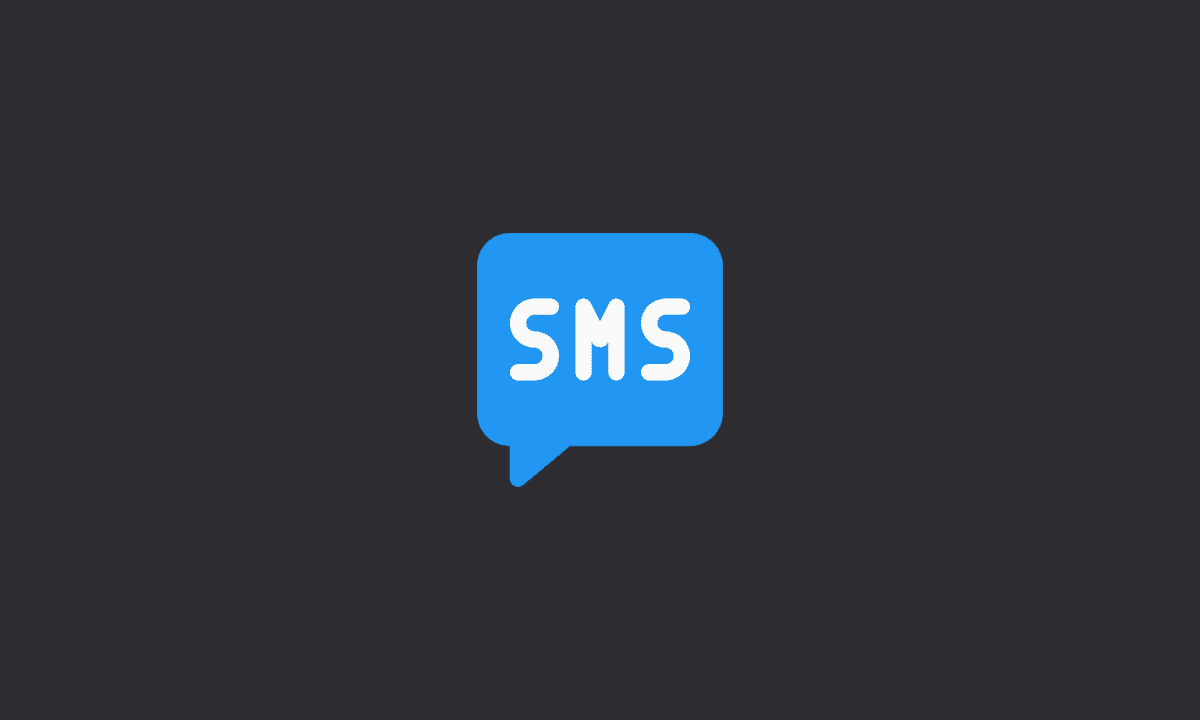If you can’t send SMS messages on Android, you may need to reset SMS settings to default values. Go to the “Settings” of your phone > Apps > Messaging > SMS Settings > Select “Reset SMS” option. Also, reset Network settings to workaround the issue. Go to “Settings” > Network > Reset to default > Reset Network Settings.
As with phone calls, text messages remain an important feature in smartphones. Even though SMS apps are popular, WhatsApp and Facebook Messenger remain widely used and can easily be used by virtually all users. This makes it difficult to get and send texts from your smartphone.
Nevertheless, the issue at hand can be caused by issues such as invalid SMSC, inadequate broadcast time, or incorrect settings, this article will show ways to fix the SMS not sending issue on Android.
How do I fix my Android phone not sending texts?
You can try certain things to get your Android phone to send text SMS: Reset SMS settings to default values; Change the Mobile Message Center Number; Reset Network settings; Clear the cache of Messaging app and more. If none works, you can also try another messaging app or take assistance from your network provider.
1. Reset SMS settings to default values
Firstly, try to reset SMS settings to default values to fix the Android phone not sending texts issue.
1. Open Messages on your device.
2. Go to Settings.
3. Tap the three-dot icon at the top right corner.
4. Reset all settings to factory values.
5. Restart your device.
2. Change the Mobile Message Center Number
Many affected users resolved the issue by replacing the Mobile Message Center Number with some other number as per your service provider. You may need to Google Message Center Number for the correct details.
Here’s how to change the Mobile Message Center Number on Android.
1. Open Messaging app on your device.
2. Tap on the 3-dot menu at the top right corner.
3. Choose the Message Center and change the number. If you don’t see the option, go to “Advanced” settings.
3. Clear cache of the Messaging app
Clear cache of the messaging app to resolve the issue.
1. Open Settings.
2. Go to App Manager.
3. Open the Messages app.
4. Choose Storage.
5. Clear Cache.
4. Reset Network settings to default values
Apart from resetting SMS settings, you may also need to reset network settings to default values.
1. Open the Settings app on your Android.
2. Tap System or Network settings.
3. Select the Reset option.
4. Tap Reset Wi-Fi, mobile & Bluetooth.
5. Install another messaging app
If none of the methods work, you can use another messaging app. You can find such apps on the Play Store. For instance, Google Messages is a good choice for sending messages. It will most likely fix the issue at hand. Therefore, try installing another messaging app.
How is it possible to receive texts, but can’t send them?
To solve problems with the Messages app on your device, quit the Messages app and restart it. Update Android to fix any bugs or repair any issues related to the Messages app, then try sending text messages again.
What happens when you clear the text message cache?
When you clear the cache for a messaging app, only those temporary files are removed. Clearing the cache does not affect any personal data such as messages, pictures, accounts, files, etc.
Why would text messages not be delivered on Android?
There are several reasons why an SMS message might not get delivered, including the recipient’s opt-out status, blocking your phone number, or illegal content in the message.
That’s a wrap. We hope you found this article helpful and that you now have more information about the various workaround to fix SMS not sending on Android.