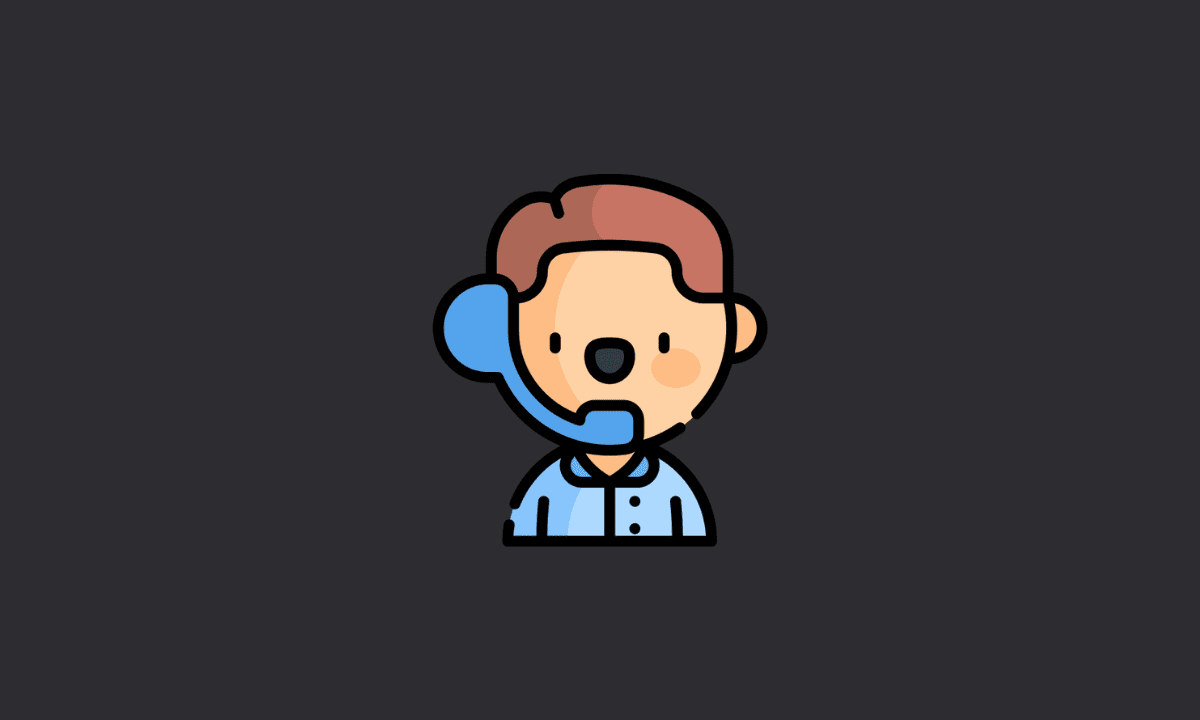If callers can’t hear you on your Android phone, firstly, restart your phone and tweak your network coverage to default settings; Make sure that you are using default phone’s dialer app to make calls, not the dialer app that you downloaded from Google Play Store or App Store or other sources.
There are few things more frustrating than trying to talk to someone on your phone and not being able to hear them. Whether they’re calling you or you’re calling them, the problem is the same: the network connection is bad. But what can you do about it?
Unfortunately, there aren’t many solutions to this problem. You can either try talking louder or try using a different headset. However, if neither of those works, there is one last thing you can do: change your phone settings. This will allow you to adjust the volume of your phone.
Workarounds To Fix “Callers Can’t Hear You On Android Phone”
The below workarounds will allow you to hear your callers better on your Android phone. These workarounds are for Android phones only. Let’s see how to fix microphone call issues on Android phones.
1. Restart Your Android Device
We’re going to assume you’re sitting with your phone at this point. If you are, I’m assuming you want to fix this calling issue as quickly as possible. That’s good, all you need to do is restart your phone.
So, turn off your phone and then hold down on the power button for a few seconds until it turns back on. You should see the Android logo appear then, and let go of the button when it does.
Wait for everything to finish booting up (it’ll take a couple of minutes). Once it does, turn your phone back on again.
Now, all you gotta do is to try to make a call to someone and see if they can properly hear your voice. If they can’t, then proceed to the below workarounds.
Also read: Recover Google Voice Number
2. Use Default Dialer App To Make Calls
It is also important to change the default dialer/phone app if you use a third-party app to make calls rather than with your default dialer. The reason for this is that a third-party app on Android might be having issues with making and connecting calls. If you have been using a third-party app to make calls, it is recommended that you use the default dialer app.
Here’s how to switch to the default dialer app on your Android phone.
1. Open Settings on your phone.
2. Tap Apps. You will see a list of all the apps that are installed on your phone.
3. Select Default apps.
4. Now, tap on Phone or Dialer and set it as the default app to make calls.
3. Check For Hardware Issues
If you’re still having trouble with your phone not being able to pick up the audio, check for any hardware issues. If your battery is low, or if the noise cancellation isn’t working properly, it could be an issue with your phone.
Inspect the audio jack on your phone to see if there are dirt particles in there that could be interfering with its proper function. You can also try cleaning out the jack and microphone using a cotton swab.
4. Grant All Permissions To Dialer App
Open Settings > Select Apps > Expand All apps (App manager or Manage apps) > Locate the Dialer app you use > Now, select Permissions > Finally, grant all permissions to the app.
That’s it! Now, restart your device. You should be able to make calls and others will be able to hear you.
5. Don’t Let Other Apps Use Mic In The Background
If you have any recording apps or other programs that use the microphone in the background, stop them from doing so. They may be interfering with the microphone whilst talking to another person on call. You can stop them by going to Settings > Applications > Select the app and then tapping on the force stop button.
6. Reset Your Device To Factory Settings
You may also try resetting your phone to the factory settings. This will delete all of your data and apps and will return your phone to its original state. You can do this by going to Settings > General > Reset > Reset phone.
That’s a wrap. We can conclude this article. I hope you found it to be informative. If you did, please share it with your friends and family. And if you have any questions or comments regarding “Callers can’t hear you on Android phone”, feel free to leave them in the comments section below. Thanks for reading!