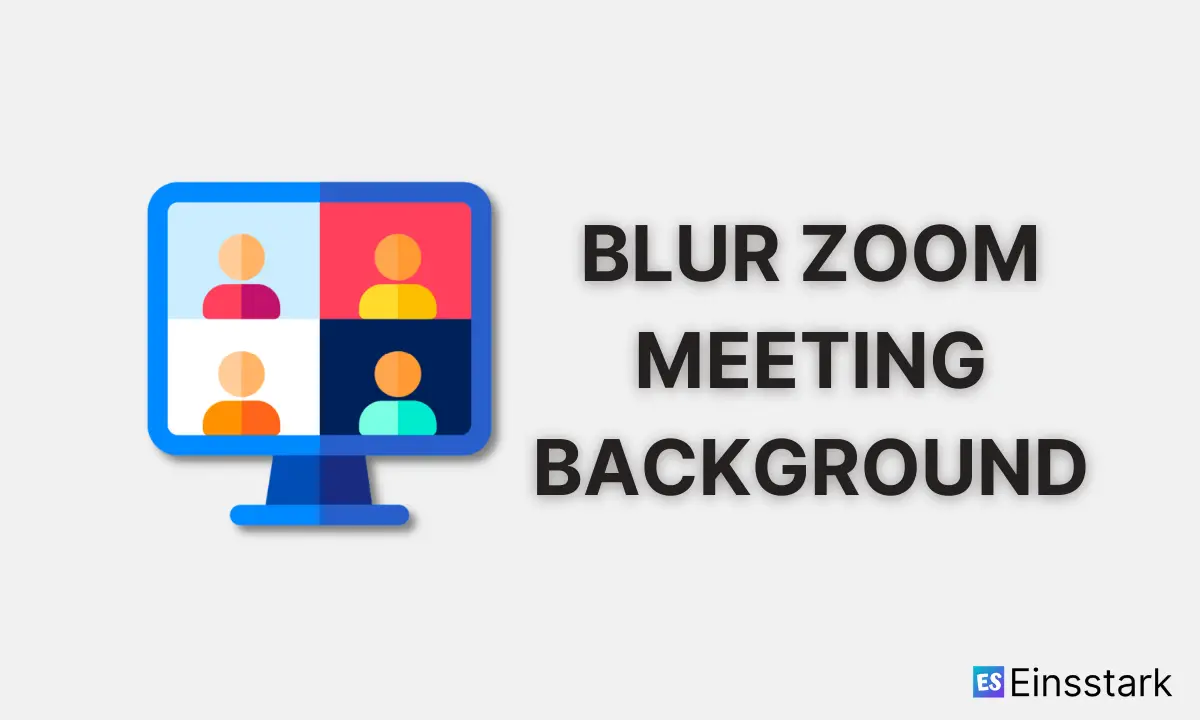This article will help you know how to blur Zoom meeting background in various devices.
Zoom is a popular conferencing tool that enables users to change the background of their video calls. The service’s popularity can be attributed to its background-changing functionality.
In order to maintain a more professional appearance during Zoom conferences, it is now possible to blur your Zoom background.
Therefore without any further ado, let’s see how to do it.
How to blur Zoom meeting background on Windows & Mac
To blur Zoom meeting background in both Windows and Mac:
1. Launch Zoom Desktop Client on your PC.
2. Click on Profile Icon at the top right corner.
3. Click Settings.
4. Click Background & Filters on the left-hand side.
5. Under Virtual Backgrounds, select Blur. You may also select other options if you prefer.
You can also blur your background during Zoom meeting calls as well.
To do so, follow the steps: Click on Stop Video at the bottom bar > Video Settings > Backgrounds & Filters > Blur.
How to blur Zoom meeting background on Android & iPhone
To blur the background of your video during a Zoom meeting, you need to have Zoom version 5.6.6 or later. If you do so, follow the steps given below.
1. Open the Zoom app, and join a meeting.
2. During Zoom meeting, tap More at the bottom right corner. If you don’t see any option, tap anywhere on the screen.
3. Tap Virtual Background.
4. Tap Blur to blur the background on Zoom.
All the best!