Delete your h2 element’s style attribute, and instead create a CSS style block. Add the necessary CSS to turn all h2 elements blue.
<style>
h2 {
color:blue;
}
</style>
<h2>CatPhotoApp</h2>
<main>
<p>Click here to view more <a href="#">cat photos</a>.</p>
<a href="#"><img src="https://cdn.freecodecamp.org/curriculum/cat-photo-app/relaxing-cat.jpg" alt="A cute orange cat lying on its back."></a>
<div>
<p>Things cats love:</p>
<ul>
<li>cat nip</li>
<li>laser pointers</li>
<li>lasagna</li>
</ul>
<p>Top 3 things cats hate:</p>
<ol>
<li>flea treatment</li>
<li>thunder</li>
<li>other cats</li>
</ol>
</div>
<form action="https://freecatphotoapp.com/submit-cat-photo">
<label><input type="radio" name="indoor-outdoor" checked> Indoor</label>
<label><input type="radio" name="indoor-outdoor"> Outdoor</label><br>
<label><input type="checkbox" name="personality" checked> Loving</label>
<label><input type="checkbox" name="personality"> Lazy</label>
<label><input type="checkbox" name="personality"> Energetic</label><br>
<input type="text" placeholder="cat photo URL" required>
<button type="submit">Submit</button>
</form>
</main>
Next task: Set the Font Family of an Element
Add the following code for style tag inside p element.
font-family: monospace;Next task: Import a Google Font
Import the Lobster font to your web page. Then, use an element selector to set Lobster as the font-family for your h2 element.
Add the following code (inside black box) after the p selector inside style tag. Don’t forget to copy paste this code before opening of style tag: <link href=”https://fonts.googleapis.com/css?family=Lobster” rel=”stylesheet” type=”text/css”>
h2{
font-family: Lobster;
}Was this article helpful?
YesNo