Create an additional CSS class called blue-text that gives an element the color blue. Make sure it’s below your pink-text class declaration.
Apply the blue-text class to your h1 element in addition to your pink-text class, and let’s see which one wins.
Applying multiple class attributes to a HTML element is done with a space between them like this:
class="class1 class2"
Note: It doesn’t matter which order the classes are listed in the HTML element.
However, the order of the class declarations in the <style> section is what is important. The second declaration will always take precedence over the first. Because .blue-text is declared second, it overrides the attributes of .pink-text
<style>
body {
background-color: black;
font-family: monospace;
color: green;
}
.pink-text {
color: pink;
}
.blue-text {
color: blue;
}
</style>
<h1 class="pink-text blue-text">Hello World!</h1>Next task: Override Class Declarations by Styling ID Attributes
Give your h1 element the id attribute of orange-text. Remember, id styles look like this:
<h1 id="orange-text">
Leave the blue-text and pink-text classes on your h1 element.
Create a CSS declaration for your orange-text id in your style element. Here’s an example of what this looks like:
#brown-text {
color: brown;
}
Note: It doesn’t matter whether you declare this CSS above or below pink-text class, since the id attribute will always take precedence.
<style>
body {
background-color: black;
font-family: monospace;
color: green;
}
.pink-text {
color: pink;
}
.blue-text {
color: blue;
}
#orange-text {
color: orange;
}
</style>
<h1 class="pink-text blue-text" id="orange-text">Hello World!</h1>Next task: Override Class Declarations with Inline Styles
Use an inline style to try to make our h1 element white. Remember, inline styles look like this:
<h1 style="color: green;">
Leave the blue-text and pink-text classes on your h1 element.
<style>
body {
background-color: black;
font-family: monospace;
color: green;
}
#orange-text {
color: orange;
}
.pink-text {
color: pink;
}
.blue-text {
color: blue;
}
</style>
<h1 id="orange-text" class="pink-text blue-text" style="color: white;">Hello World!</h1>Next task: Override All Other Styles by using Important
Let’s add the keyword !important to your pink-text element’s color declaration to make 100% sure that your h1 element will be pink.
An example of how to do this is:
color: pink !important;