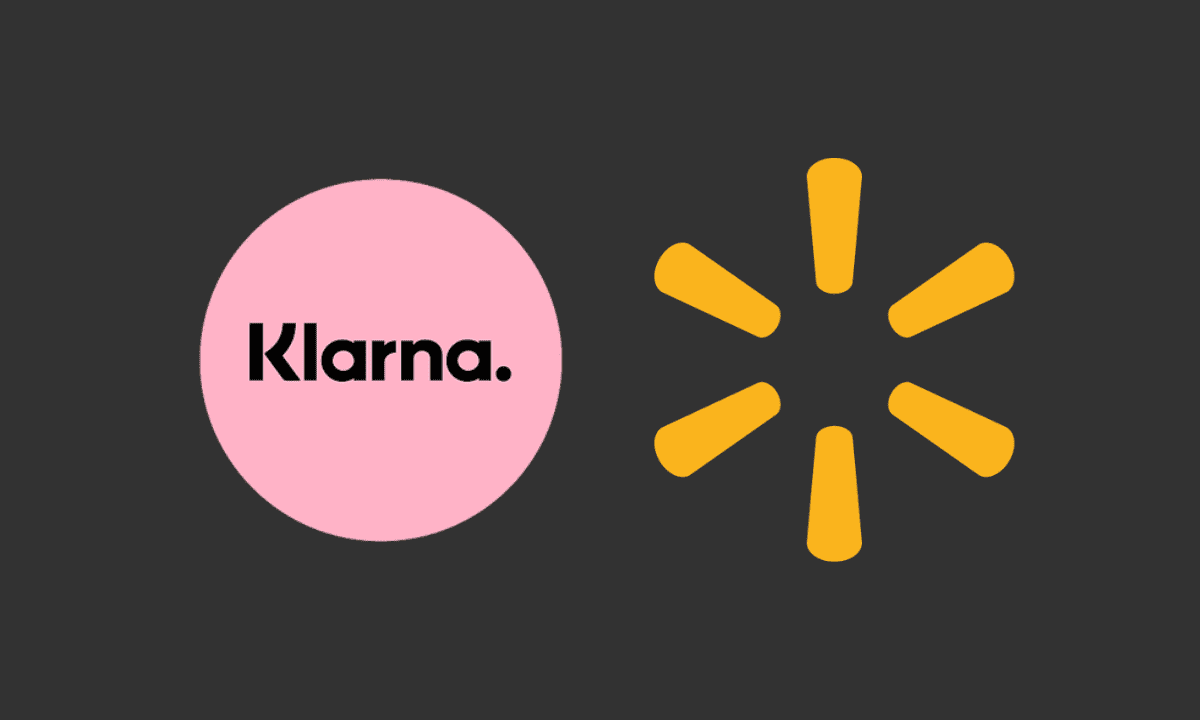Klarna is one of the most popular payment processors in the world, and Walmart is one of the biggest customers of this service.
It is accepted at most major retailers, including Walmart, and this guide will explain how to use Klarna at Walmart.
You can use Klarna to make payments on your Walmart orders.
You can shop at any of the Walmart stores as well as online and make payments in 4 easy installments with Klarna.
To use Klarna at Walmart, create a one-time digital card on the Klarna App for the estimated purchase amount and then add this Klarna card to the Walmart Pay app.
Next time you shop at Walmart, scan your smartphone at check-out to pay with your Walmart Pay balance.
Let us go into the step-by-step instructions below.
How to use Klarna at Walmart in Store
Klarna is a shopping service that allows you to pay for your purchases with your bank account or debit card. You can use Klarna at Walmart in-store or online.
Follow the steps below.
1. Install Klarna and Walmart Pay App on your device
If you’re looking to pay with your mobile phone at Walmart, Klarna is the perfect option for you. With this payment service, simply download the Klarna app from the App Store or Google Playstore and sign up for an account.
You can use Klarna in-store or online- there’s no need to enter card details every time! Once everything is set up, just add your debit or credit card in Klarna mobile app.
To use Klarna, you must add a debit card or credit card and make payments to Klarna using the assigned Purchase Power.
You may choose to pay in 4 installments or pay in 30 days without interest; each installment includes all fees for the transaction.
You will be charged directly from this payment method when you make a purchase, and then you will be charged every two weeks until your balance is paid in full.
2. Generate a one-time Klarna Card to make the payment
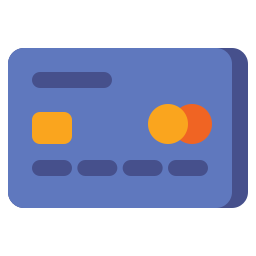
To make a purchase at the Walmart store with Klarna, you will need to register for a one-time Klarna Card.
The registration process is easy and can be completed immediately after you complete the steps in the app.
1. Open the Klarna app.
2. Tap in-store tab.
3. Type Walmart in the search bar.
4. Set a limit for how much you spend on the card.
5. Create a one-time Klarna card.
Note: The card is valid for only 24 hours, so make sure you complete your purchase at Walmart within 24 hours time period.
3. Add the one-time Klarna Card as a debit card in Walmart Pay
Adding the Klarna card as a debit card in Walmart Pay is an easy and convenient way to pay for your groceries, clothes, and more.
Once you have completed the Klarna one-time card and received it via email, open the Walmart Pay app on your mobile device. Enter the details of the one-time card into the app.
- Select Account.
- Select Wallet.
- Select Add new payment method.
- Select Debit Card.
- Enter the details for one-time Klarna Card.
- Select Save Card.
4. Finally, Use Klarna at Walmart Store
If you’re shopping at Walmart and want to use Klarna, the process is fairly simple.
Now that you have the necessary information, it is time to visit Walmart and complete your purchases.
Make sure that the purchase amount is within your Klarna one-time card limit.
Otherwise, you will have to split your payments so that the bill amount falls within your card’s limit.
Also read: Does Klarna Accept Chime? Know here…
Conclusion
There’s no need to lug your shopping around anymore! With Klarna, you can use your smartphone to pay for your purchases at Walmart in-store and online.
To purchase items in-store using Klarna, you will need to generate a one-time card through your mobile device.
Then, calculate a budget for the card and set an amount to cover your spending on the card.
Afterward, add the one-time Klarna Card as a debit card in Walmart Pay.
Now you are ready to visit the Walmart store and complete your purchases by shopping as usual.
That’s all in this article. Thanks for reading!