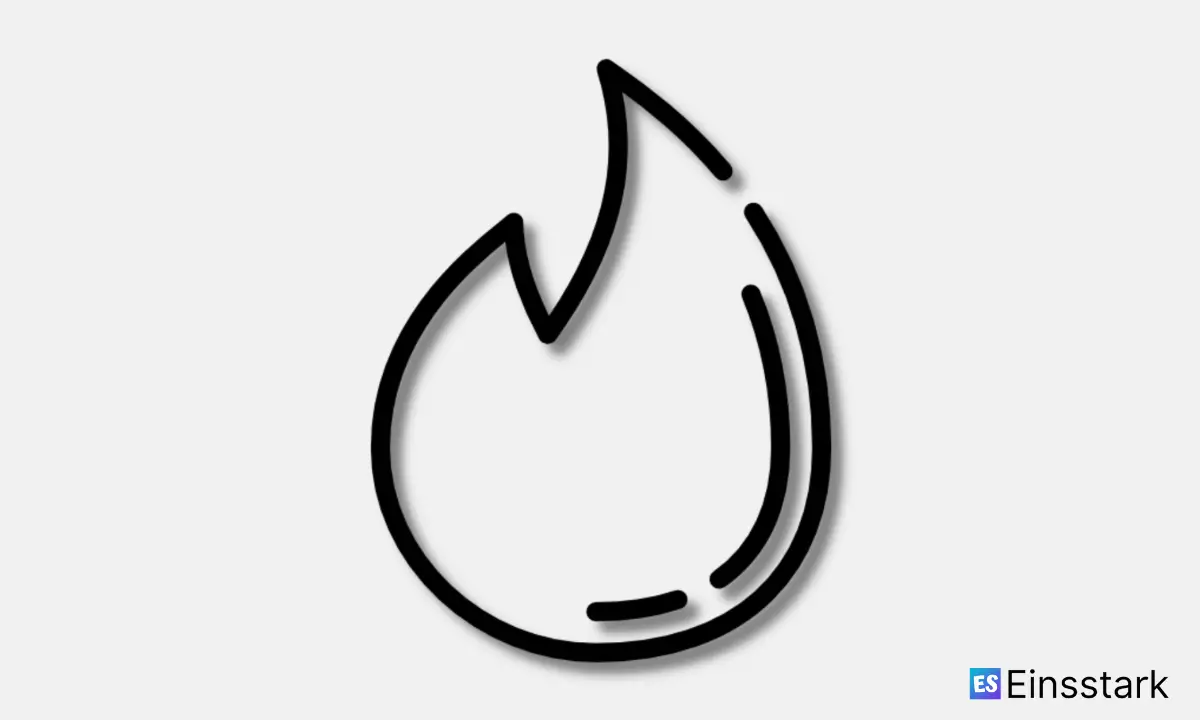In this article, I’m gonna share how to fix “Oops! Something went wrong. Please try again later” issue on Tinder.
As you might know, Tinder is a location-based social search mobile app that facilitates communication between mutually interested users, allowing matched users to chat. The app is most commonly used as a dating app or hookup app, but it also has services, making it a social media application too.
Tinder was launched in 2012 within startup incubator Hatch Labs as a joint venture between IAC and mobile app development firm Xtreme Labs. It is accessible through a mobile app or a web browser on various devices.
It operates on a freemium business model. Sean Rad and Justin Mateen had known each other from the age of 14. Both come from Jewish-Iranian families in the Los Angeles area, although Rad has said that the idea for Tinder came “from numerous problems of dating” he had while studying abroad in Buenos Aires with Mateen.
Rad has also said Tinder filled a gap in the availability of social platforms for meeting strangers, rather than connecting with people a user already knows. Tinder was seeded at numerous college campuses and quickly expanded to additional campuses…and a lot more info I can share.
But, enough with the intros, let’s now focus on the real issue – “Oops! Something went wrong. Please try again later” error on Tinder.
Fix: “Oops! Something Went Wrong. Please Try Again Later” on Android or iOS
“Something went wrong. Please try again later” is a pretty common Tinder error that can pop up when using the app. It is usually not very consistent and probably annoying to troubleshoot because it doesn’t give you much information.
This error message was first reported in early 2018 and has been plaguing users ever since. At this time, there is no permanent fix for this issue.
*You may also watch the YouTube video below which is addressing the same issue.
If you have been experiencing this error, as I did, then you already know that it is an intermittent problem that seems to resolve itself after a while. However, there are some temporary remedies for finding quick fixes – which I’ll be sharing in the following paragraphs.
1. Update Tinder App
If you are facing “Oops! Something went wrong. Please try again later” error on Tinder then you are not alone. This is a common error that can be fixed by updating your Tinder application.
If you are using the Tinder application on your Android device then go to Google Play Store and check if there is any update available for Tinder. If yes, then update it. Similarly, update Tinder on the App Store if you’re an iOS user.
Now try to log in to your account again and see if you still get the same error or not.
Note: If you have the latest version of Tinder but still getting this error then it may be because of an issue with Google Play Store or your Android device, so restart both (Google Play Store and your Android device) and try again.
2. Check Network Connection
Tinder requires a stable internet connection in order to work properly. Thus, if you come across “Something went wrong. Please try again later” issue on Tinder, you should check your network connection first. Toggle Airplane mode on and off first to reconnect to the internet quickly. If the problem persists, restart your phone and connect to the internet again.
Change your network: If you are on Wi-Fi, consider switching to mobile data or vice versa depending on which one you are currently using. The issue might be with your current network connection setting.
Also read: How to Create Tinder Account Without Phone Number
3. Clear Cache & Data
Just like with any other software, there are glitches that can prevent Tinder from working properly. The most common problem is when Tinder shows “Something went wrong. Please try again later” error. This error can be caused by several factors, but luckily, there’s an easy fix to most of them.
You can fix the issue by clearing the Tinder cache and data on your phone.
Here are the steps:
1. Open Settings > Apps & notifications > See all apps.
2. Scroll down to find Tinder and tap on it.
3. Tap Storage and cache.
4. Now, tap Clear storage and Clear cache, then confirm to clear local data files on your phone.
5. Once done, reboot your phone, then open Tinder again to see if it works normally now.
4. Uninstall Tinder and Reinstall It
If you are using an Android phone, long-press the Tinder icon > App info > Uninstall. On iOS, press and hold the app > Delete App. Both of these steps will delete the app but keep your data intact. Now download the app again from an official source so you don’t run into any issues with third-party apps.
When you open Tinder after reinstalling it, you will have to log in again with your Facebook account or phone number. If that doesn’t work, reset your router or use an alternate connection like mobile data to see if that makes a difference.
Also read: How to Know if Someone Deleted Their Tinder Account or App
5. Use Web Browser to Login
To fix the problem, you can simply log in using a web browser instead of the Tinder app on your phone.
To do so, open Safari or Google Chrome on your phone and go to tinder.com/login/. Then enter your phone number (which doubles as your username) and password. If you don’t have a password yet, use the Forgot Password feature on the login page to set one up first before proceeding with the login process.
If you see a message that says “Web Login Unavailable,” just click OK and continue logging in through your web browser.
6. Disable Your VPN
The algorithm of the app comes with a built-in system to recognize if someone is using a VPN or proxy service. If it detects one, it will block access and will show an error message “Something went wrong. Please try again later.” To fix the error on Tinder, you need to disable your VPN and use your real IP address instead.
If you try to access the app using a VPN, then the error message will get worse. The VPN app will change your IP address but if it is not a genuine IP, then Tinder will be able to tell that it is a fake IP address and you will get another error message.
Wrapping it up: So, these are some of the best workarounds to fix “Oops! Something went wrong. Please try again later” issue on Tinder. Should you face any problems or have any queries regarding this post, comment below.