Text is often a large part of web content. CSS has several options for how to align it with the text-align property.
text-align: justify; spaces the text so that each line has equal width.
text-align: center; centers the text
text-align: right; right-aligns the text
And text-align: left; (the default) left-aligns the text.
Align the h4 tag’s text, which says “Google”, to the center. Then justify the paragraph tag which contains information about how Google was founded.
<style>
h4 {
text-align: center;
}
p {
text-align: justify;
}
.links {
margin-right: 20px;
}
.fullCard {
border: 1px solid #ccc;
border-radius: 5px;
margin: 10px 5px;
padding: 4px;
}
.cardContent {
padding: 10px;
}
</style>
<div class="fullCard">
<div class="cardContent">
<div class="cardText">
<h4>Google</h4>
<p>Google was founded by Larry Page and Sergey Brin while they were Ph.D. students at Stanford University.</p>
</div>
<div class="cardLinks">
<a href="https://en.wikipedia.org/wiki/Larry_Page" target="_blank" class="links">Larry Page</a>
<a href="https://en.wikipedia.org/wiki/Sergey_Brin" target="_blank" class="links">Sergey Brin</a>
</div>
</div>
</div>Adjust the Width of an Element Using the width Property
Add a width property to the entire card and set it to an absolute value of 245px. Use the fullCard class to select the element.
.fullCard {
border: 1px solid #ccc;
border-radius: 5px;
margin: 10px 5px;
padding: 4px;
width: 245px;
}Adjust the Height of an Element Using the height Property
Add a height property to the h4 tag and set it to 25px.
h4 {
text-align: center;
height: 25px;
}Use the strong Tag to Make Text Bold
Wrap a strong tag around the text Stanford University inside the p tag (do not include the period).
<p>Google was founded by Larry Page and Sergey Brin while they were Ph.D. students at <strong>Stanford University</strong>.</p>Use the u Tag to Underline Text
Wrap the u tag only around the text Ph.D. students.
Note: Try to avoid using the u tag when it could be confused for a link. Anchor tags also have a default underlined formatting.
<p>Google was founded by Larry Page and Sergey Brin while they were <u>Ph.D. students</u> <strong>Stanford University</strong>.</p>Use the em Tag to Italicize Text
To emphasize text, you can use the em tag. This displays text as italicized, as the browser applies the CSS of font-style: italic; to the element.
Wrap an em tag around the contents of the paragraph tag to give it emphasis.
<p><em>Google was founded by Larry Page and Sergey Brin while they were <u>Ph.D. students</u> at <strong>Stanford University</strong>.</em></p>Use the s Tag to Strikethrough Text
To strikethrough text, which is when a horizontal line cuts across the characters, you can use the s tag. It shows that a section of text is no longer valid. With the s tag, the browser applies the CSS of text-decoration: line-through; to the element.
Wrap the s tag around Google inside the h4 tag and then add the word Alphabet beside it without the strikethrough formatting.
<h4><s>Google</s>Alphabet</h4>
<p><em>Google was founded by Larry Page and Sergey Brin while they were <u>Ph.D. students</u> at <strong>Stanford University</strong>.</em></p>Create a Horizontal Line Using the hr Element
You can use the hr tag to add a horizontal line across the width of its containing element. This can be used to define a change in topic or to visually separate groups of content.
Add an hr tag underneath the h4 which contains the card title.
Note: In HTML, hr is a self-closing tag, and therefore doesn’t need a separate closing tag.
<h4><s>Google</s>Alphabet</h4>
<hr>
<p><em>Google was founded by Larry Page and Sergey Brin while they were <u>Ph.D. students</u> at <strong>Stanford University</strong>.</em></p>